Most of the time, it is very easy to display related post in our wordpress sidebars or footers because we can find many kinds of wordpress plugins offering this kind of functionality for free. But, what if you want to display related posts inside your blog post itself. So, can we do this? Fortunately, the answer is yes. Not only will you be able to add related posts inside your posts, but also unlimited inline related posts can be added inside your blog posts for free.
You can definitely add related posts inside your wordpress blog post itself at no extra costs to you. And what’s good about what you’ll learn in here is that, you can also actually add unlimited related posts within any of your wordpress posts or even pages. But, of course, it depends on the number of blog posts you do have with the same or related topics to be suggest as related ones.
Adding related posts within your wordpress posts is just one of many strategies implemented by many popular internet bloggers and website owners like shoutmeloud and wpbeginner to boost their onpage seo scores.
Steps To follow To Add Unlimited Inline Related Posts Within A Posts
The first thing to do to implement displaying of related posts inside a wordpress post is to head over to the dashboard of your wordpress site. Then go to the plugin section where you can add new plugin for this purpose.
But before anything else, just be reminded though that before you implement any kind of changes in your wordpess site, do not forget to back up your site so that if anything unexpected happens, you can still restore it to its normal previous state.
As what I mentioned earlier, there are so many wordpress plugins available in the wordpess repository that give you the ability to add beautiful and amazing related posts in the sidebars and footers of you wordpress sites. But you can seldom find plugins that give you the ability to add inline related posts inside each of your blog post itself.
But don’t worry because, you will be able to exactly do what I say in the topic of this article. Remember, not just one, two or three related posts will you be able to add inside your post, but you will be able to add unlimited ones, as long as you still have blog posts to be suggest as related posts.
Step 1: Search And Install Related Posts by Taxonomy
So, in the plugin section where you can add and install new plugin, search for Related Posts by Taxonomy. Once you find it, install and activate it in your wordpress site.
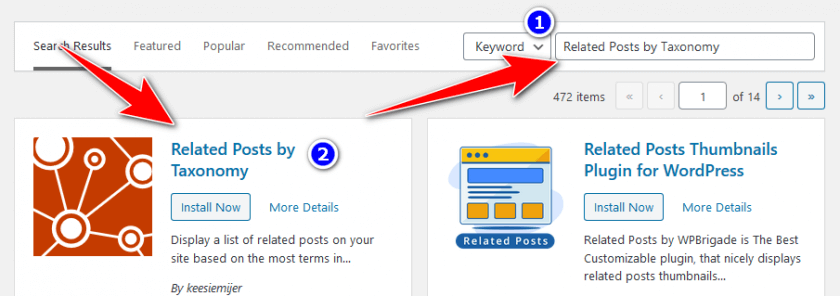
At the time of writing this article, I haven’t found any kind of plugins like this with feature that makes you able to add unlimited inline related posts in our wordpress site blog posts.
Another good thing I like about this wordpress plugin is that it is very light-weight. If you are going to manually download it into your computer, you’ll find that its file size is only weights about 90kb.
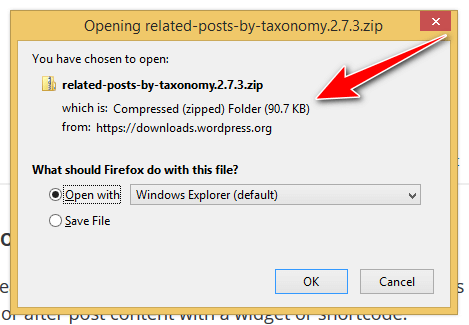
Setting Up Unlimited Inline Related Posts Inside Blog Posts
This step is the important one. You are now able to display unlimited inline related posts within your wordpress posts. After installing the plugin, you will not notice any kind of changes whatsoever in the dashboard of your wordpress site.
Unlike the majority of wordpress plugins, once you install some them in your wordpress site, you can go to the plugin interface to implement some changes or to configure its settings. but that’s not the case with Related Posts by Taxonomy. You cannot find this plugin interface from your wordpress dashboard. So do not bother yourself finding it because you will not be able to.
Things To Do To Start Displaying Unlimited Inline Related Posts
The only important things you need to do to implement the adding of unlimited inline related posts within your posts is to right away head over to the plugin page in the wordpress repository to copy the codes to implement this process.
1. Copy The Related Posts By Taxonomy Shortcodes From WordPress Plugin Repository
So, just go to https://wordpress.org/plugins/related-posts-by-taxonomy/ and copy their sample codes with attributes of your choice or just copy the ones I already have for you below:
Default Related Posts
[related_posts_by_tax]The code above is a default one that you can use to display related posts within your blog posts. It gives you only five related posts. But that is not yet the unlimited one. That is just the default one. See below for the code that gives you the ability to add unlimited inline related posts.
Inline Related Posts Shortcodes Showing 5 And More Related Posts
[related_posts_by_tax posts_per_page="5"][related_posts_by_tax posts_per_page="8"][related_posts_by_tax posts_per_page="10"][related_posts_by_tax posts_per_page="12"][related_posts_by_tax posts_per_page="15"]The shortcodes shown above is customizable. It gives you the ability to display as many inline related posts as you want to. The limit depends upon how much inline related posts you want to display within your wordpress posts and how much available related posts you have in your site for the specific blog posts where you will add the shortcode.
2. Paste The Shortcode Of Your Choice & Paste It Anywhere Inside Your Blog Posts
After copying the shortcodes of your choice from Related Posts By Taxonomy plugin repository or by just copying the ones I already have above, then paste your chosen shortcode anywhere inside your wordpress blog post content where you want the related posts to show up.
You can add the shortcode after the first paragraph or second paragraph if you want. Or you can add the shortcode after each paragraph if you want, but that’s not a good recommendation.
Just like the image below, I pasted the shortcode that gives me the ability to show 10 inline related posts inside my sample blog posts:
Editing Section
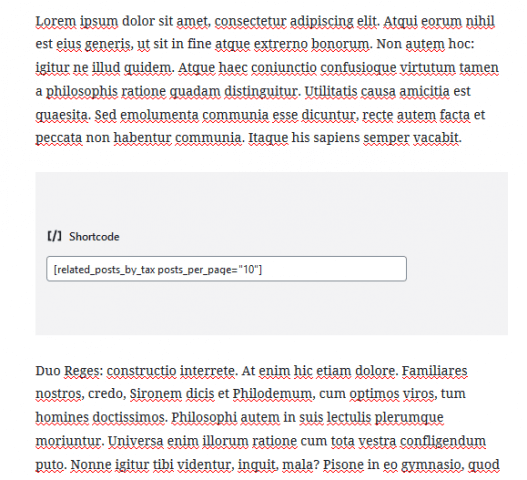
WordPress Front-end Showing Related Posts Within A Post
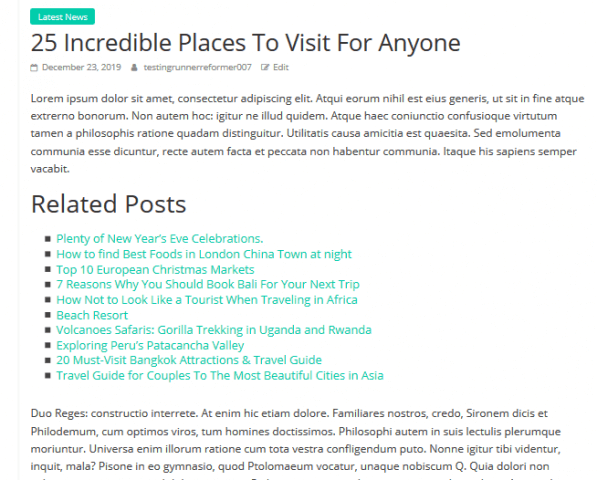
In my example above, I copied the shortcode for 10 related posts. So that’s why, the related posts shown in the above example is only 10 but you can add more than 10 if you want to.
But for me, actually 10 is already more than enough. Most of the time I just add at least 3 related posts within my wordpress posts.
Displaying Related Posts With thumbnail Within A WordPress Post
Actually not only will you be able to display related posts inside a posts like my sample above, but also you can add unlimited related posts with thumbnail within a wordpress post of your choice. See below for my example:
Shortcode To Display Related Posts With Thumbnails
Use these shortcode below if you want to display related posts with thumbnails within your posts. These are the default shortcodes below that you can use to display thumbnails of related posts within a post.
Shortcode For Related Posts With Small Size Thumbnails:
[related_posts_by_tax format="thumbnails" image_size="small"]Shortcode For Related Posts With Medium Size Thumbnails:
[related_posts_by_tax format="thumbnails" image_size="medium"]Shortcode For Related Posts With Large Size Thumbnails:
[related_posts_by_tax format="thumbnails" image_size="large"]Shortcodes For Related Posts With Thumbnails Plus Customizable Number Of Related Posts
Now if you want to control the number of related posts with thumbnails showing within your wordpress blog post, you can do it so. Just copy the code of your choice from the ones I provided below. You can change the number of related posts with thumbnails to show in your blog posts. Just change the shortcode’s post_per_page number according to your liking.
Shortcode For 6 Related Posts With Small Thumbnails:
[related_posts_by_tax posts_per_page="6" format="thumbnails" image_size="small"]Shortcode For 9 Related Posts With Medium Thumbnails:
[related_posts_by_tax posts_per_page="9" format="thumbnails" image_size="medium"]Shortcode For 12 Related Posts With Large Thumbnails:
[related_posts_by_tax posts_per_page="12" format="thumbnails" image_size="large"]See Below For My Example Of Showing 6 Related Posts With Thumbnails
The shortcode I used below is the one with medium size featured image thumbnails that can show 6 related posts. I placed it below the first paragraph of my sample demo website.
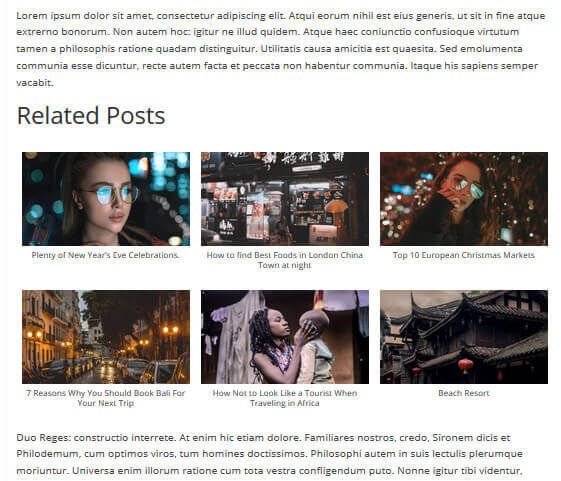
Bonus Tips: Showing Related Posts In Widget Areas
Do you know that this light-weight plugin also gives you the ability to show related posts in your widget areas. This means by using this plugin, you can add related posts in your sidebars, footers, front page, content sections, etc. Actually the limit here is based on the theme you are using.
So if your theme allows you to add shortcodes in your front page, home page, header or anywhere, then you can implement the functionality of Related Posts By Taxonomy plugin.
See below for sidebar example of showing related posts with thumbnails.

Conclusion
That’s all I can say about my topic for today. So, for your additional tips and customization you want to implement in your site in connection to this plugin, just visit the the plugin’s repository page in wordpress.org or just visit the main documentation of Related Posts By Taxonomy. By visiting its documentation page, you will learn many things that are not mentioned in here.
Though I am not in any way affiliated or related to the developer of this plugin, I want this plugin to continue existing and I want the developer of this one to continue updating this kind of useful plugin. Because I found non like this in wordpress repository.
So, if you found this article useful, please consider sharing this with other people in your social media. By doing so, you are helping me a lot.
Please drop you suggestions or opinion as well in connection to this plugin in the comment section. Of if you think, you know of some other free plugins that are better than this one, please also let me know in the comment section.

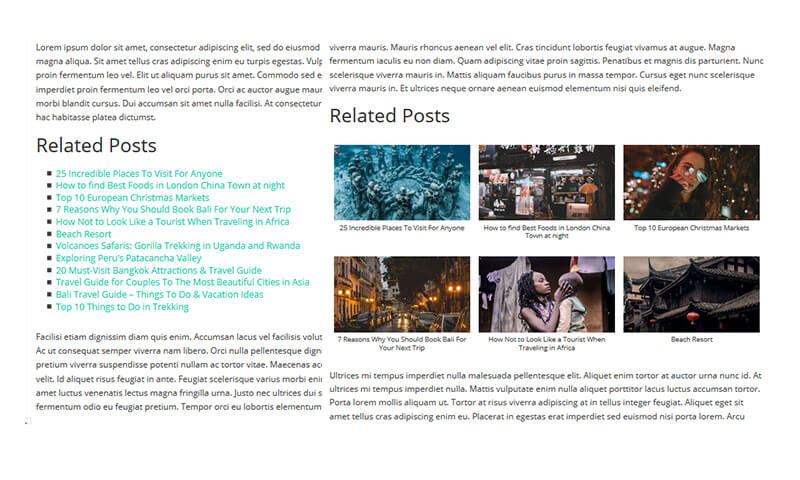
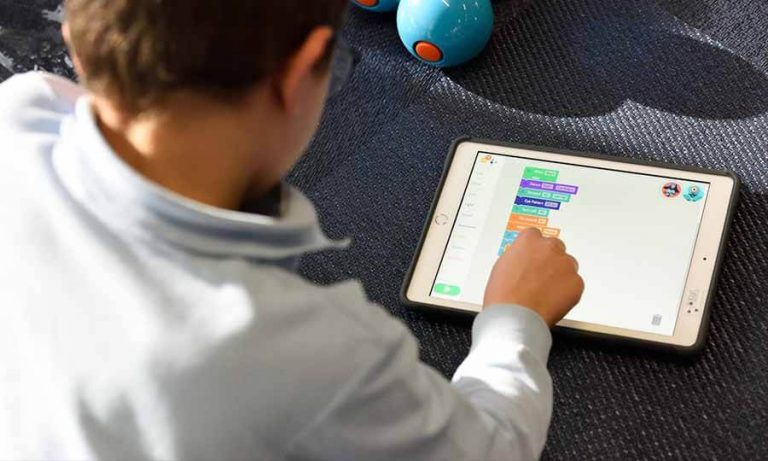
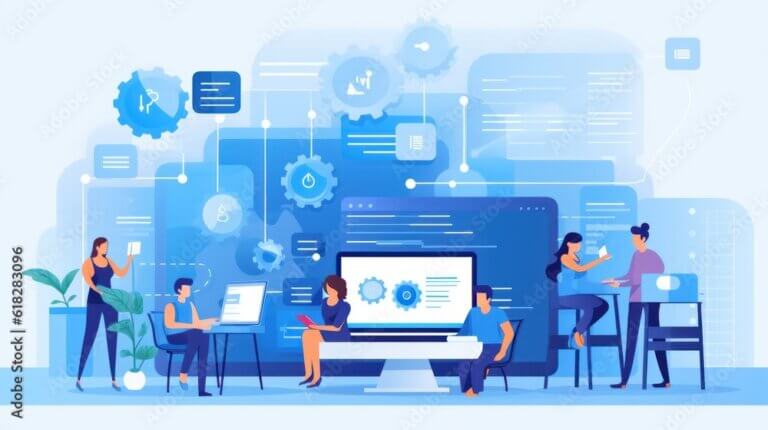
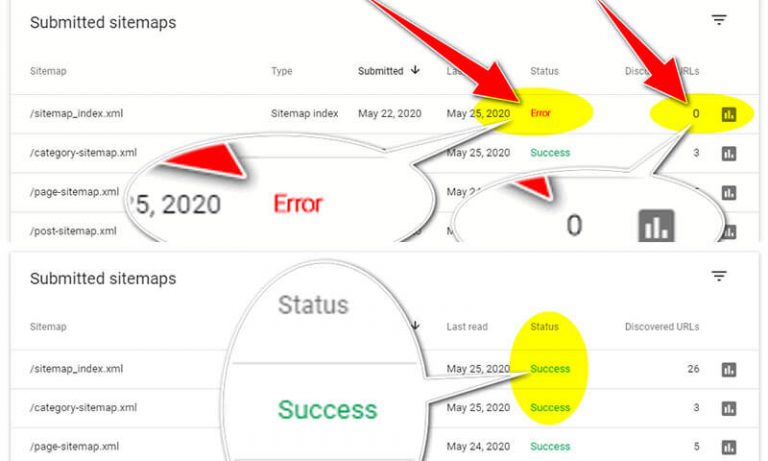
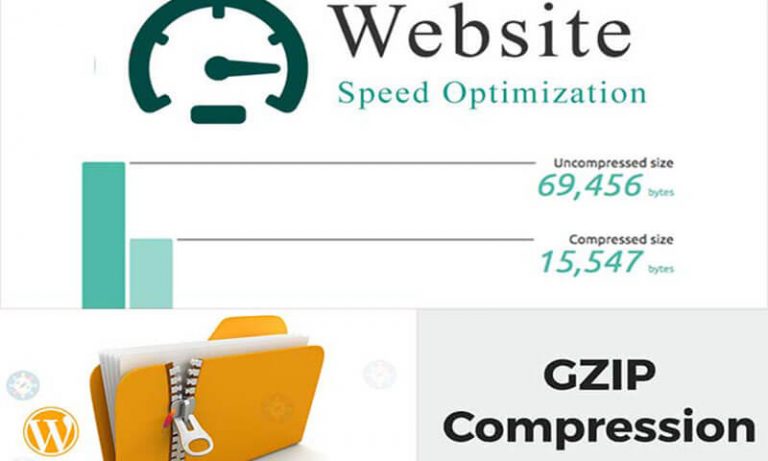

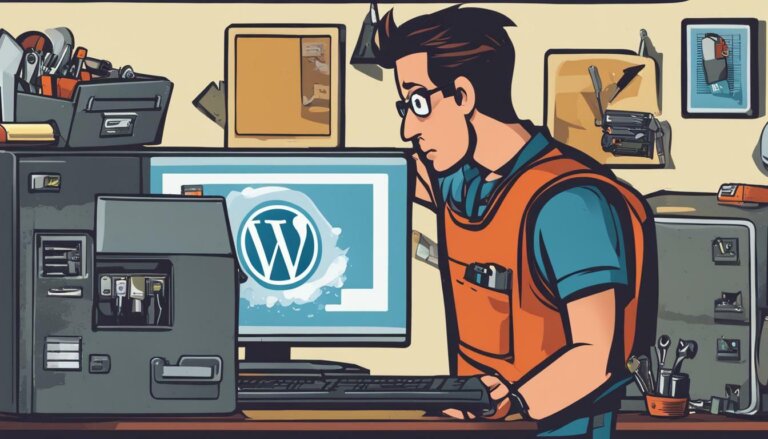
Is there anyway I can add the function to my theme, without plugins??