It is very important to have a fast loading website so that you will be able to maintain a good and desirable bounce rate score in google analytics. Having a fast loading wordpress site also helps to boost your ranking in many search engines, most especially in google, and on the other hand visitors to your site will love it.
Having a wordpress site that loads very fast is really important for us as webmasters and for visitors who visit our sites. Imagine, what if when someone visits your wordpress site and it takes more than 5 or 10 seconds before the page loads and shows up completely.
Also read:
- Best WP Fastest Cache Settings To Make Your Site Load Faster
- How to Backup WordPress Site Using Updraftplus WordPress Plugin
- How To Restore WordPress Site Using Backups From Google Drive
What do you expect that visitors will do? I’m pretty sure you know what I mean. What visitors to our site normally do when they found that our site loads too slow is that they will leave it and find some similar sites available on the search results that can give what they are looking for.
Speed Up WordPress Site Using A LightWeight Wordpress Plugin
So, in this article, I will share about how you can speed up your wordrpess site using a very lightweight wordpress plugin so that it will load faster than before. If you are the one looking for ways to make your wordpress site load faster – let’s say in less than a second, then continue reading.
I just found this out by accident when a few months ago, maybe a year ago, I checked most of the available wordpress plugins used for caching wordpress sites.
Actually, I’ve found so many reliable free wordpress cache plugins to increase the speed of our wordpress site.
But the wordpress cache plugin that amazed us is, though not so popular as a caching plugin, the one that makes our site load in less than one second and sometimes even less than 900 milliseconds.
The wordpress plugin I’m talking about is Cache Enabler. This plugin is a very lightweight and it really makes most of our sites where this plugin is installed to load in under a second. And by the way, I’ not using VSP or dedicated hosting. I’m just using a shared cloud hosting for all of our wordpress sites including this one.
I’ve already known for so long that cache enabler is a wordpress cache plugin, but I never knew that this is way better than the well known ones because it’s not as popular as W3 Total Cache, WP Super Cache and some of the well-known caching plugins out there. For this reason, I never tried using this on my sites, until recently.
But after giving this a try, I see how great it is in caching wordpress site. And another good thing about this plugin aside from its capability of increasing the speed of your site is that it’s very lightweight. It only weighs 20.87kb in its zip format.
So, below, you will see the results of the speed test (with pictures) we at wpreformer conducted on one of our site using this plugin.
You will also see the comparison speed test results we conducted using Cache Enabler vs WP Fastest Cache, W3 Total Cache, Comet Cache and WP Super Cache. But before that, let me first show you how the cache enabler is configured properly. So read below:
Steps To Speed Up WordPress Sites Using Cache Enabler Plugin
Here below is what you need to do to make this free wordpress plugin work for you. By the way after providing steps, you will see the speed test results using this plugin below. So, just read this article till the end.
So, let’s begin boosting the speed of your site. Follow the Steps below.
- Go to plugin and click new
- Search the Cache enabler.
- Install and activate this wordpress caching plugin.
Once activated, here are the next steps you need to do:
- Go to the settings of your wordpress dashboard.
- Click on Cache Enabler.
The next thing you need to do is to set cache expiration in hours. For our sites I set the cache expiration to 24 hours like the one you see below. Then I enabled the 3 boxes corresponding to the Cache Behavior Section like what you can see below.
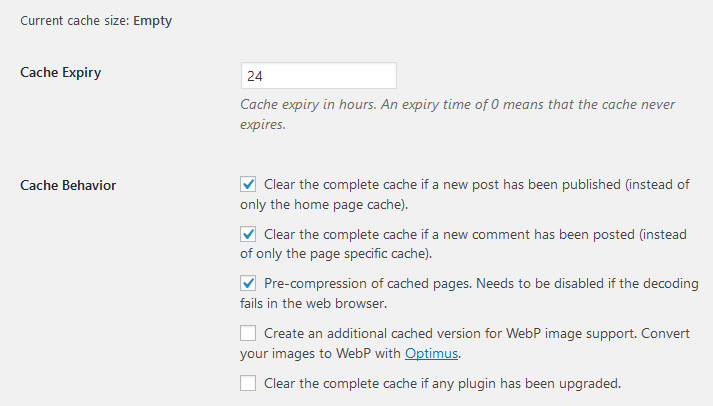
Under Cache Behavior Section Here is What To Do:
Clear Cache When New Post is Published – First Box
I’ve enabled clearing of complete cache if there is a new post published because the reason is very clear, whenever I publish new post, I want it so show up as well. If you leave this box unchecked, then you need to wait for the 24 hours cache expiration to lapse before your new post will show up on the web browser, unless you clear or purge cache using this plugin.
Clear Cache if New Comment is Posted – Second Box
I’ve also enabled the clearing of complete cache if a new comment is posted for the same reason. If ever there are new comment posted, I also want to show up right away.
Precompression of Cached Pages – Third Box
Check this box so that your pages or post will load fast, but you also need to double check the appearance of your website on different web browsers to see if there is no problem or to make sure that your website loads properly on multiple browsers.
If you find that your website breaks in some web browsers, then just uncheck this box.
The rest of the given settings of the plugin are in default. But if you want to exclude some pages or post that you don’t want to be cached, just put their individual post or page IDs in the Cache Exclusion blank box. See below.
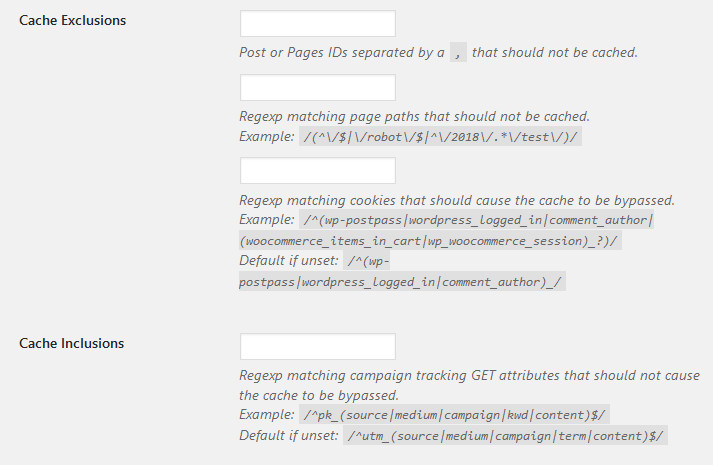
Cache Minification:
You can enable minification of your site by choosing either only the HTML or the HTML & Inline JS. But if you are using cloudflare CDN and already enabled the auto-minification of JS, HTML and CSS, you should not enable this option in this plugin so that your site will not break.
That’s all the settings you need to configure. And lastly, of course without saying, you need to click on Save Changes at the bottom part to make this plugin work for your site.
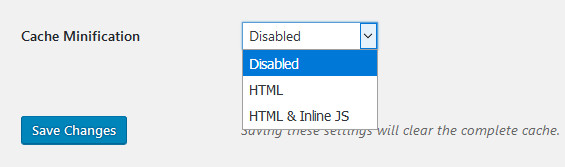
This wordpress plugin is very simple and easy to use. It doesn’t need any advanced knowledge before you can start using this.
WordPress Cache Plugins Speed Test Comparison (Cache Enabler, W3 Total Cache, WP Super Cache, WP Fastest Cache and Comet Cache)
I did a speed test to our site that is still under development using pingdom speed test to see if cache enabler is better than these other 4 popular wordpress caching plugins. And what really amazed me is the result of the page speed test that showed.
By the way, the site use to test here is a site that has a coming soon message in the front page since it is still under development.
So, look at the results below:
Cache Enabler
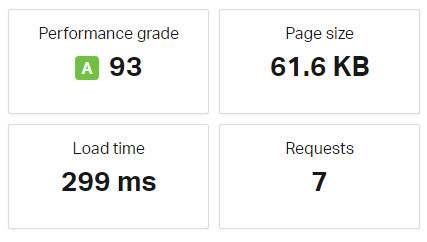
WP Fastest Cache
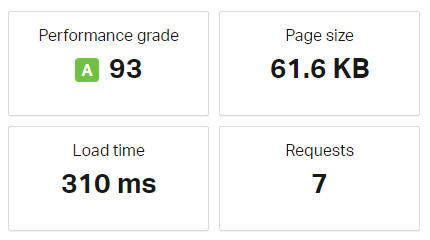
W3 Total Cache
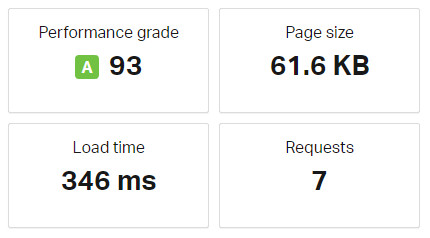
Comet Cache
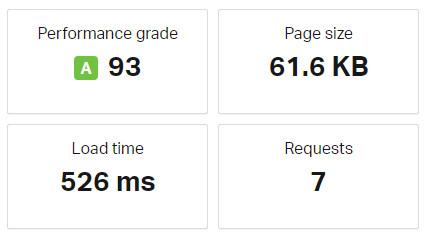
WP Super Cache
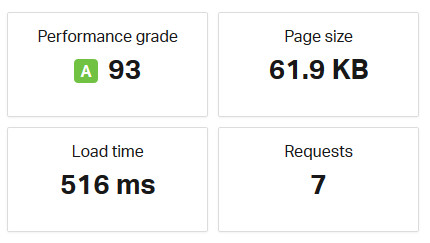
Speed Test Results
Cache Enabler – #1
So, after the speed test, we see in the results above that cache enabler is the first one with a highest speed rate of 299 milliseconds. That’s less than half a second. At the time of writing this article, this plugin has active installations of 70,000+ with 4.3 out of 5-star ratings.
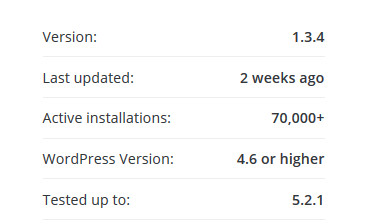
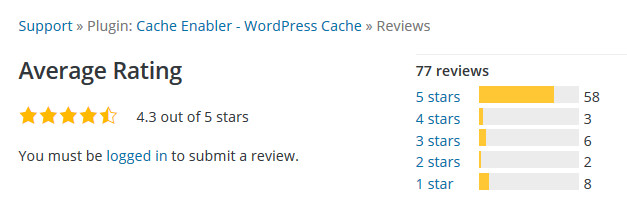
WP Fastest Cache – #2
The next wordpress caching plugin which is the second placer is WP fastest cache with a speed result of 310 milliseconds. This wordpress plugin is also worth our try. This plugin has 900,000+ active installations with 4.9 out of 5-star ratings at the time of writing this article.
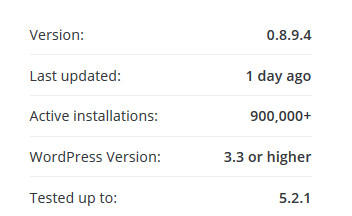
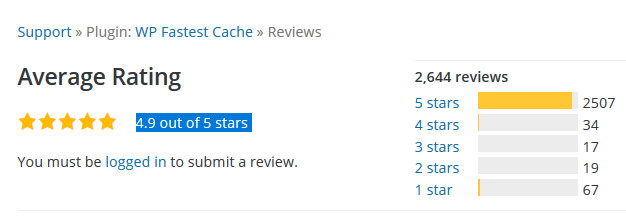
W3Total Cache – #3
The third placer on our list with the speed result of 346 milliseconds is W3 Total Cache. This plugin has more than one million active installations with 4.3-star ratings.
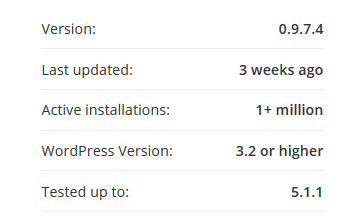
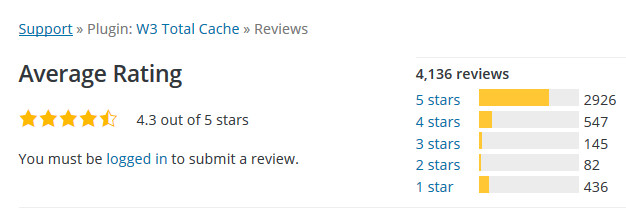
Comet Cache #4
While the fourth placer on our list is Comet Cache plugin with a speed result of 516 milliseconds. This wordpress plugin has 70,000+ active installations with 4.5 out of 5-star ratings.
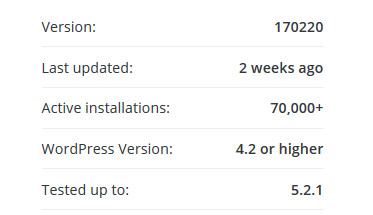
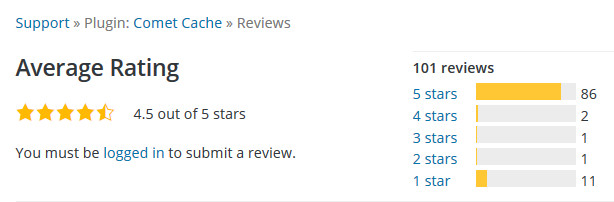
WP Super Cache #5
The last one is the fifth placer on our list – WP Super Cache. Based on our test, this cache plugin gives has a speed result of 526 milliseconds which is more than have of a second. Imagine, the site that was tested here is the one with a simple coming soon page but still this plugin gives us a result of more than half a second.
What if the site on the test is a totally working site with front page packed with featured images and contents? What will be the result? I leave it to think of it.
This plugin has more than 2 million active installations and with 4.3 out of 5-star ratings as of this very moment.

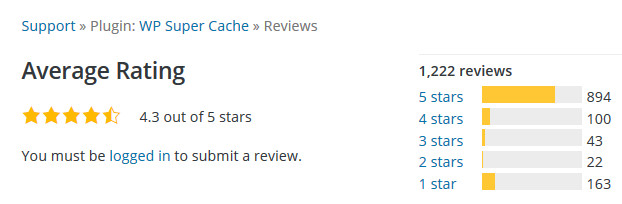
So, by looking at the results above, we can now really see who is the winner. All of the wordpress plugins I mentioned above are free and can be downloaded right away from the wordpress repository.
Please be reminded that all the speed test results above were just the results of my site being tested using the 5 caching plugins above I tested. Yours would probably be showing a different results because of the kind of theme and other plugins (not related to caching) you are using with your site.
Conclusion
So, I hope you find this article useful and helpful in deciding to choose the best wordpress caching plugin that can make your site load even faster than before.
And that’s the conclusion of this article “How To Speed Up WordPress Site Using A Lightweight Wordpress Cache Plugin”.
If you think this article is important and useful for others, please consider sharing this with other people or with your friends on social media.

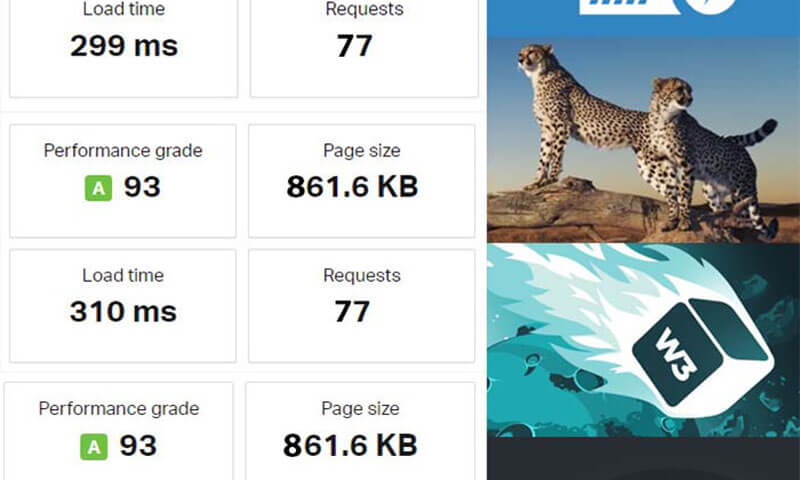
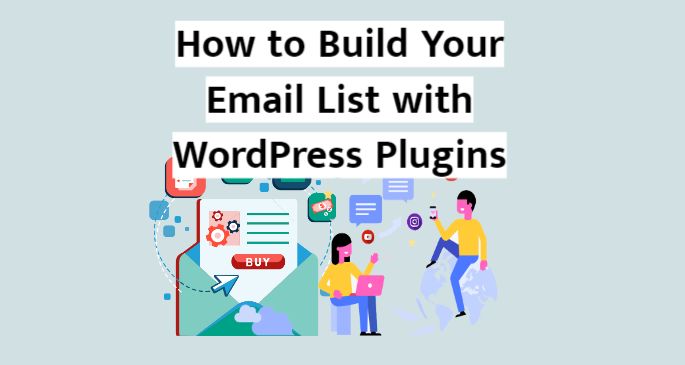
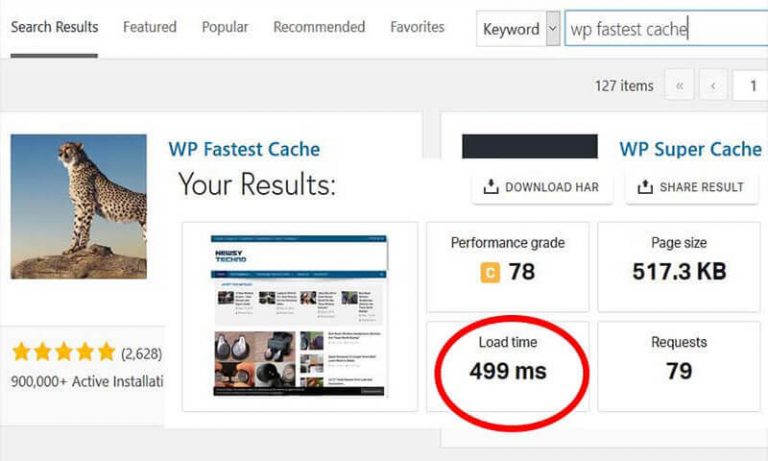

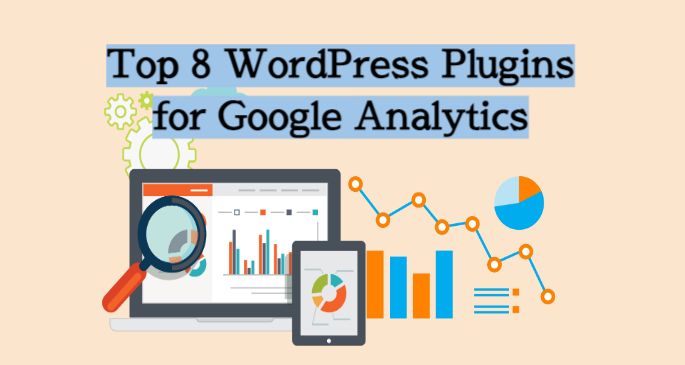
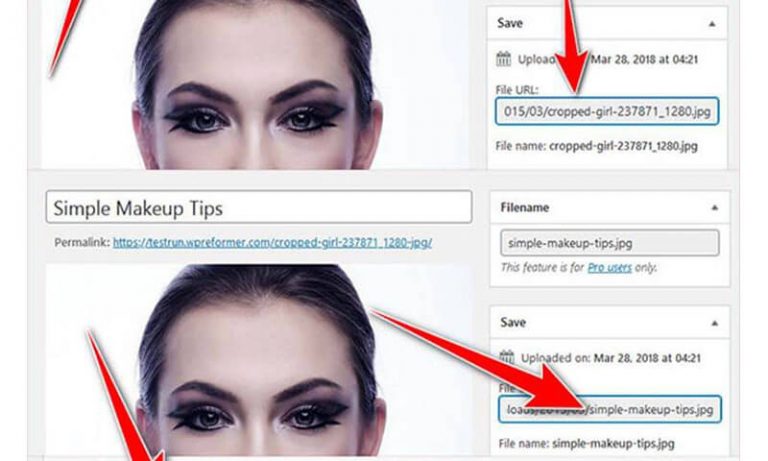
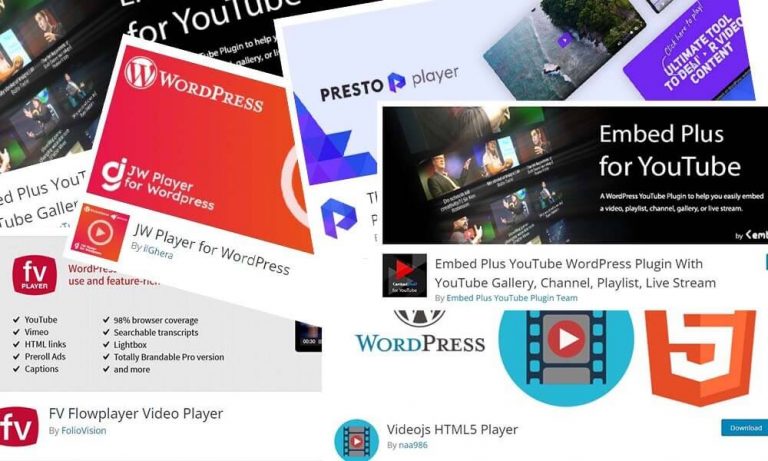
Another rather important point on acceleration is optimization and compression of images on the site. You may manually optimize each picture (through Photoshop for example), or automatically (through special services). Here is an interesting article about it: https://optipic.io/en/blog/how-and-why-to-optimize-iamges-on-the-site/