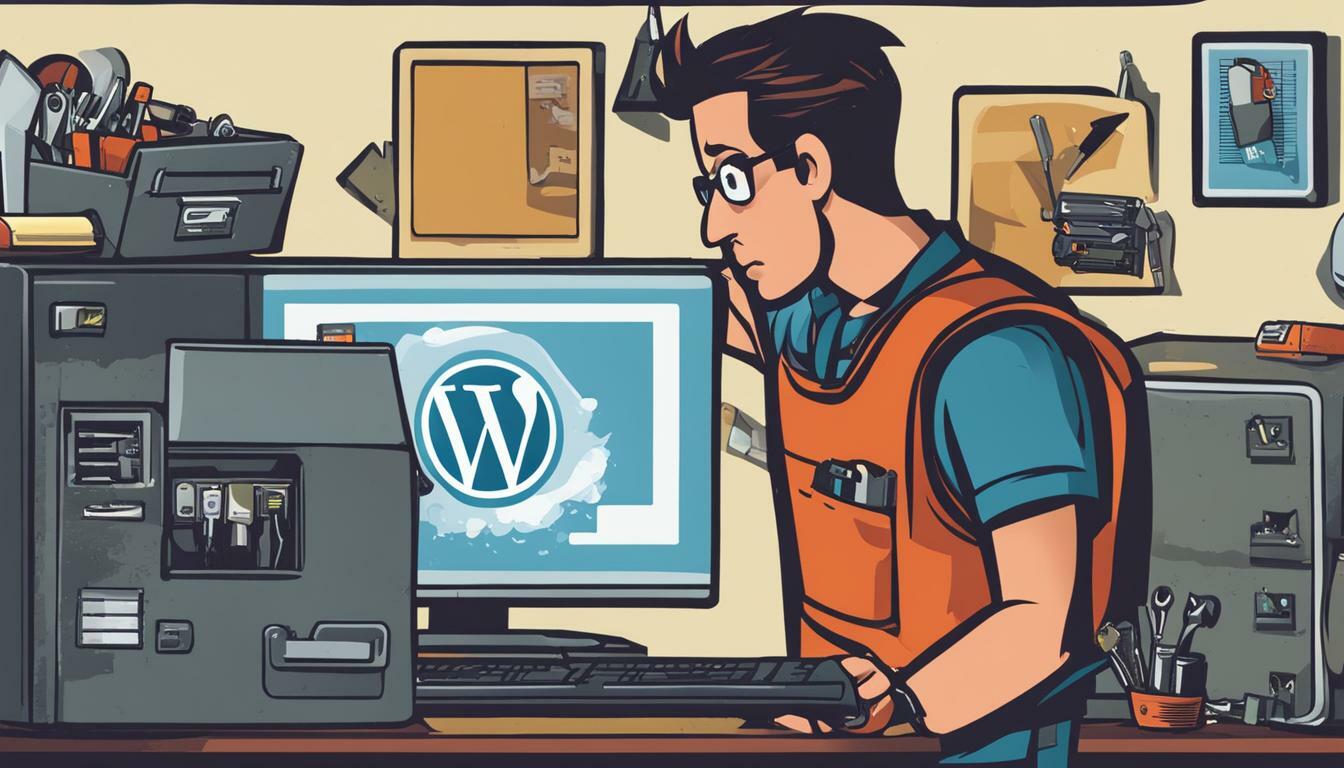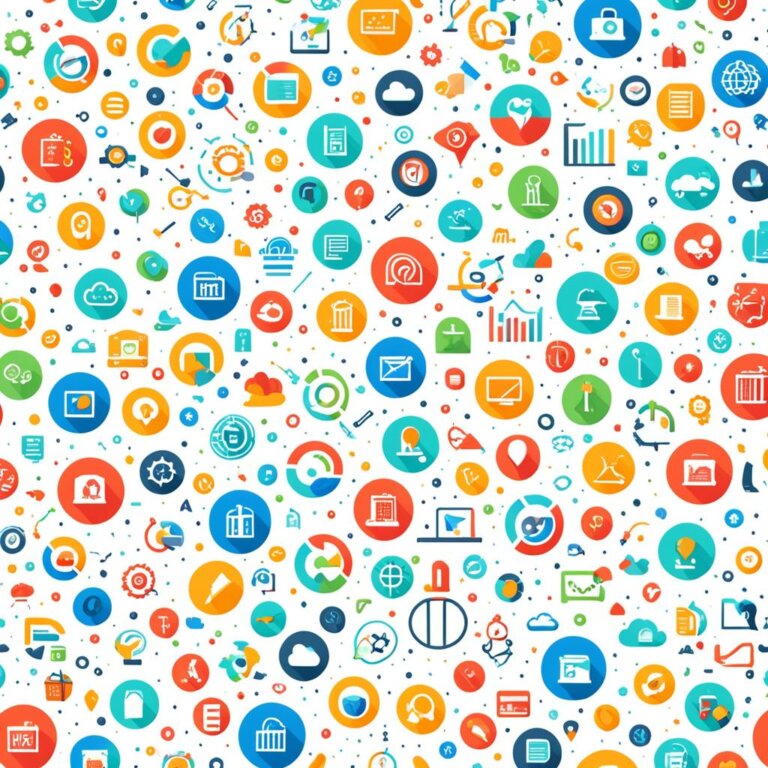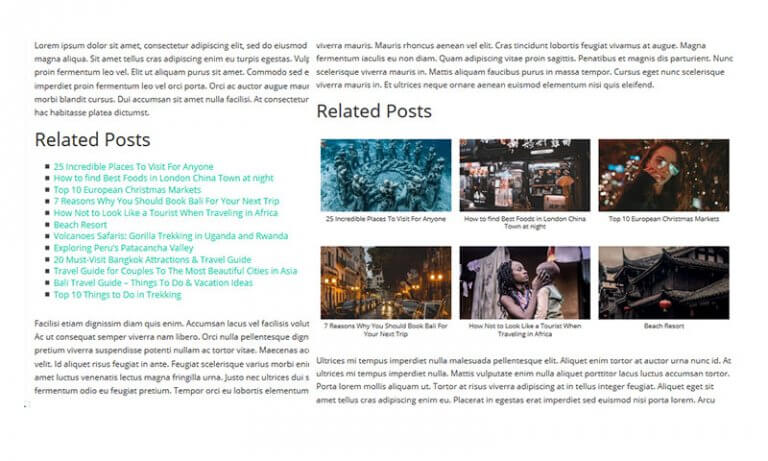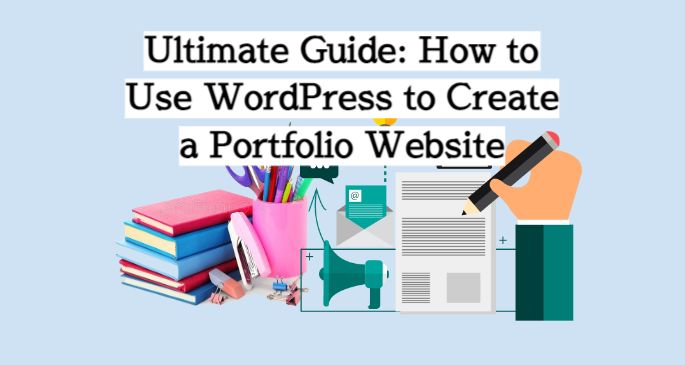Are you a beginner in website building wondering if you can use WordPress? With the right resources and guidance, building a website using WordPress can be a straightforward process, even if you have no prior web development experience. In this section, we’ll look at the potential challenges and advantages of using WordPress for website creation.
Key Takeaways:
- WordPress is a popular website builder that beginners can easily use to create websites.
- With a user-friendly interface and extensive support resources, WordPress offers a range of advantages for beginners.
- Successful website building with WordPress requires a willingness to learn and a commitment to leveraging the platform’s extensive features.
- With the right resources and guidance, beginners can create impressive websites using WordPress.
- Stay tuned for an in-depth look at the advantages and potential challenges of building a website with WordPress, as well as a step-by-step guide to help you get started.
The Advantages of WordPress for Beginners
Are you a beginner looking to create a website? Look no further than WordPress. WordPress websites are perfect for beginners because of their user-friendly interface and easy website building capabilities. With WordPress, you don’t need to be an experienced developer to create a professional-looking website.
One of the best things about WordPress is the vast range of templates and themes available. You can easily find a theme that matches your website’s desired look and customize it to your liking. With thousands of WordPress plugins available, you can easily add functionality to your website without having to code anything yourself.
But what really sets WordPress apart is the extensive support and resources available. From online forums to tutorials and documentation, you can easily find answers to any questions you may have about website building with WordPress. Plus, WordPress is regularly updated, ensuring that your website always has access to the latest features and security measures.
Overall, building a website with WordPress is a smart choice for beginners. With its user-friendly interface, vast range of templates and themes, and extensive support and resources, you’ll be able to create a website quickly and easily. Plus, you’ll have the satisfaction of knowing that you did it yourself.
Getting Started: A Beginner’s Guide to Building a Website with WordPress
Building a website with WordPress can seem like a daunting task for beginners. But fear not, as WordPress offers a user-friendly interface and a wealth of resources to guide you through the process. In this guide, we’ll provide a step-by-step beginner’s guide to building a website with WordPress.
Step 1: Domain Registration
Before you start building your website with WordPress, you’ll need to register a domain name for your site. A domain name is the address that people will use to access your site (e.g., www.yourwebsite.com). You can register a domain name through a domain registrar, such as GoDaddy or Namecheap.
Step 2: Selecting a Hosting Provider
Once you’ve registered your domain name, the next step is to choose a hosting provider. A hosting provider is a company that stores your website files and makes your site accessible on the internet. There are many hosting providers to choose from, such as Bluehost or SiteGround, and some offer WordPress-specific hosting packages.
Step 3: Installing WordPress
After you’ve selected a hosting provider, you can install WordPress on your site. Most hosting providers offer a one-click installation process for WordPress, making it easy for beginners to get started. Once WordPress is installed, you can log in to your site and start customizing your site’s design and functionality.
Step 4: Navigating the Basic Features
Once you’re logged in to your WordPress site, you’ll see a dashboard that gives you access to a range of features and settings. Some basic features you’ll need to navigate and understand include adding pages and posts, creating menus, and selecting and customizing themes.
Step 5: Customizing Your Site’s Design
WordPress offers a vast range of templates and themes that you can use to customize your site’s design. You can select a theme that matches your website’s niche or style, and then customize it further using the built-in customization tools. With WordPress, you can easily create a visually appealing and unique website design, even as a beginner.
Step 6: Adding Functionality with Plugins
Plugins are additional tools and features that you can add to your WordPress site to enhance its functionality. There are thousands of plugins available, ranging from social media integrations to e-commerce solutions. As a beginner, you can start with basic plugins such as Yoast SEO or Jetpack to optimize your site’s performance and search engine visibility.
Step 7: Creating and Managing Your Content
One of the primary purposes of a website is to share content with your audience. With WordPress, you can easily create and organize pages, add and format text, and incorporate images and videos. You can also optimize your content for search engines by using keywords and meta descriptions.
With this beginner’s guide, you can see that building a website with WordPress is accessible and achievable, even for those with no previous experience in website building. Follow these steps to start building your own website with WordPress today!
Customizing Your WordPress Website
One of the biggest advantages of WordPress is the vast range of customization options available, allowing you to create a unique and visually appealing website that reflects your brand or personality. Here are some tips for customizing your WordPress website:
Choosing and Customizing Themes
Themes are pre-designed templates that determine your website’s layout, color scheme, and overall look and feel. WordPress offers thousands of free and paid themes, suitable for different niches and purposes. To choose a theme:
- Go to your WordPress dashboard and click on Appearance > Themes.
- Browse the available themes or search for a specific one using keywords.
- Preview the theme by clicking on “Live Preview” or install and activate it to see how it looks on your website.
- To customize the theme:
- Go to Appearance > Customize in your WordPress dashboard.
- Here, you can change the theme’s fonts, colors, backgrounds, and customize other elements such as the header, footer, and widgets.
- Some themes also offer advanced customization options, such as the ability to add custom CSS to modify the design further.
Adding Plugins
Plugins are additional apps that you can install on your WordPress website to add specific functionalities or features. WordPress offers over 50,000 free and paid plugins, suitable for different purposes such as contact forms, social media integration, SEO optimization, and more. To add a plugin:
- Go to Plugins > Add New in your WordPress dashboard.
- Browse the available plugins or search for a specific one using keywords.
- Install and activate the desired plugin.
- Go to the plugin’s settings to configure it according to your preferences.
Customizing Layouts
While themes determine your website’s visual layout, you can also customize specific pages or posts’ layouts using WordPress’ built-in block editor. Here’s how:
- Create a new page or post or edit an existing one.
- Click on the “+” sign to add a block.
- Choose a block type such as text, image, video, or other elements.
- Customize the block according to your needs, such as changing the font size, alignment, or adding links.
- Drag and drop the blocks to rearrange them and create your desired layout.
With these customization options, you can create a beautiful and functional website that stands out from the crowd. Remember to keep your website’s design consistent with your brand or message and optimize its speed and performance for the best user experience.
Content Creation and Management with WordPress
Now that you’ve set up your WordPress website, it’s time to create and manage your content. As a beginner, this may seem overwhelming, but with WordPress, it’s a breeze. Here are the basic steps:
- Create Pages: Pages are used for static content like your “About Us” or “Contact” page. To create a page, go to the dashboard and click “Pages” on the left-hand side. Then click “Add New,” type in a title and your content, and hit “Publish.”
- Create Posts: Posts are used for dynamic content like blog posts or news updates. Creating a post is similar to creating a page. Go to the dashboard and click “Posts” on the left-hand side. Then click “Add New,” type in a title and your content, and hit “Publish.”
- Add Text: To add text to your pages or posts, simply type it in the editor. You can format text using the toolbar above the editor. It’s similar to a word processor, so it should be familiar and easy to use.
- Add Images and Videos: To add media, click the “Add Media” button while editing a page or post. You can upload images or videos from your computer or choose from your media library. You can then insert the media into your content.
- Organize Your Content: To make your website easy to navigate, organize your content. Use categories and tags to group similar content together. You can add categories and tags on the right-hand side of the page or post editor.
- Optimize Your Content: To improve your website’s visibility in search engines, optimize your content. Use keywords in your titles, headings, and content. You can also use a plugin like Yoast SEO to help you optimize your content.
By following these steps, you can easily create and manage your content with WordPress. With practice, you’ll become a pro in no time!
Enhancing Functionality with Plugins
As a beginner building your website with WordPress, you might find yourself wanting to add specific features and functionalities to your website. This is where plugins come in!
Plugins are add-ons that you can install on your WordPress site to enhance its functionality. There are thousands of free and paid plugins available in the WordPress repository, which can help you customize your website and add new features with ease.
When you’re just starting, it’s important to be selective with the plugins you install. Installing too many plugins can slow down your website, causing it to load slowly, which can negatively impact the user experience. Therefore, it’s advisable to only install plugins that you actually need.
The good news is that there are several plugins that are recommended for WordPress website development for beginners. These include:
- Yoast SEO: This plugin helps you optimize your website’s content for search engines. It provides suggestions for improving your content’s readability and helps you optimize your meta descriptions and page titles.
- Contact Form 7: This plugin helps you create contact forms for your website with ease. Contact Form 7 has a user-friendly interface, and its forms are customizable to match the look and feel of your website.
- Jetpack: This plugin offers several features that can help you improve your website’s functionality and design. Jetpack includes site stats, security features, social media sharing buttons, and more.
When installing plugins, it’s important to only download them from reputable sources. The WordPress repository is a great place to start, but there are also several third-party plugin developers that create high-quality plugins.
Remember, as a beginner, it’s important to keep your website simple. Start with plugins that will benefit your website’s functionality. As you become more experienced, you can gradually add more advanced plugins and features to give your website an edge.
Search Engine Optimization (SEO) Basics for WordPress Beginners
Building a website with WordPress is only the first step; in order to attract visitors and grow your online presence, you need to optimize your website for search engines. A step-by-step guide to building a website with WordPress wouldn’t be complete without touching on search engine optimization (SEO).
SEO refers to the process of improving the visibility of your website in search engine result pages (SERPs). Let’s explore some basic SEO tips for WordPress beginners:
- Optimize your page titles – The title tag is an HTML element that specifies the title of a web page. It is displayed on SERPs and in the browser’s title bar. Your page title should be concise and include relevant keywords. A good example would be “Beginner’s Guide to Building a Website with WordPress | Your Website Name”.
- Write compelling meta descriptions – A meta description is a brief summary of your webpage’s content. It is displayed on SERPs below the page title. A good meta description should be concise, relevant, and compel the user to click through to your website.
- Optimize your URLs – URLs should be simple, concise, and include relevant keywords. Avoid long strings of numbers and special characters. Use hyphens to separate words.
- Create high-quality content – Content is king when it comes to SEO. Your content should be relevant, engaging, and informative. Use heading tags (H1, H2, H3, etc.) to organize your content and make it easier to read.
- Incorporate keywords – Keywords are the terms and phrases that people search for on search engines. Include relevant keywords in your content and meta tags, but avoid “keyword stuffing” (overusing keywords). Google penalizes websites that use manipulative tactics to improve their search rankings.
- Optimize images – Use descriptive, relevant file names for your images. Add alt text to your images, which is a brief description that is displayed if the image fails to load. Alt text is also used by screen readers for visually impaired users.
- Become mobile-friendly – More and more people are using mobile devices to browse the internet. Ensure your website is mobile-friendly by using a responsive design.
- Use internal linking – Internal linking is the process of linking to other pages on your website. This helps search engines understand the structure of your website and improves user navigation.
Implementing these SEO tips will help your website rank higher in search engine results, increase visibility, and attract more visitors. Don’t forget to monitor your website’s analytics to track your progress and make adjustments as necessary.
Conclusion
Congratulations, you’ve reached the end of our guide on building a website with WordPress for beginners. By now, you should have a good understanding of the advantages that WordPress offers, the basics of website building, customization options, content creation, plugins, and SEO.
Remember, while it may seem daunting at first, building a website with WordPress is a rewarding experience that can help you achieve your personal or business goals. Whether you want to create a blog, an online store, or a portfolio, WordPress provides the tools and resources you need.
So go ahead and take the first step toward building your website today. With the knowledge and skills you’ve gained from this guide, you’re well on your way to creating an impressive website that will stand out from the crowd.
Good luck and happy website building!