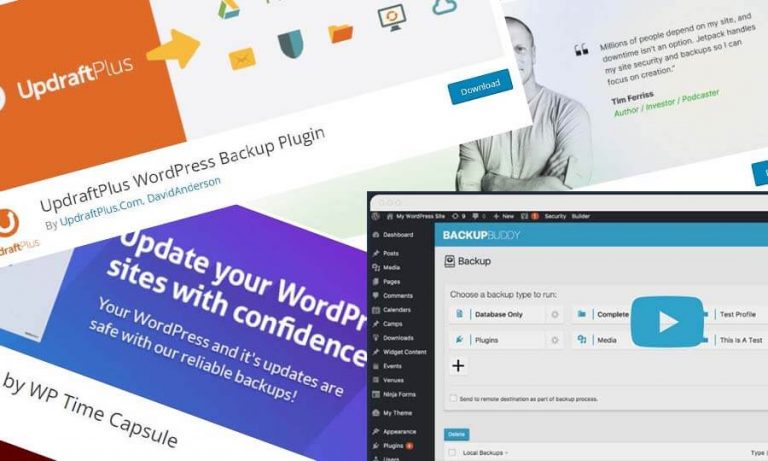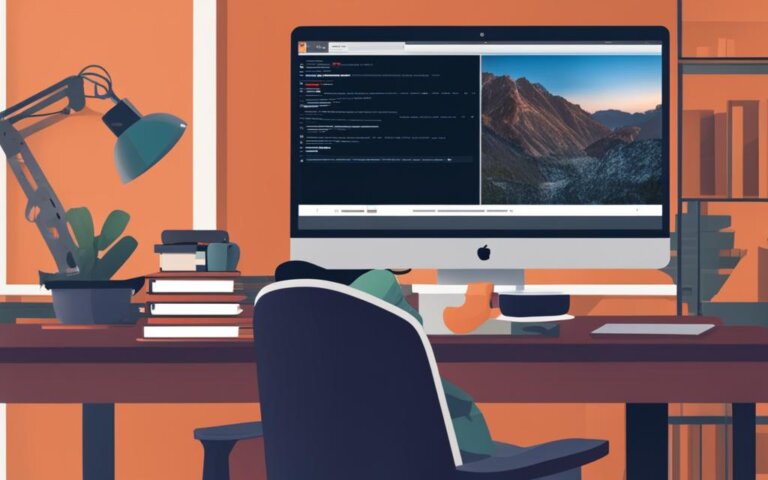The security of your WordPress installation is of utmost importance, especially when it comes to protecting critical files such as wp-config.php. This file contains sensitive information that is integral to your site’s function and security. When left unprotected, it can leave your website vulnerable to hacks and security breaches. In this guide, we will delve into the importance of WordPress .htaccess security and reveal practical steps for safeguarding WordPress through the effective management of the wp-config.php file and .htaccess rules.
Protecting wp-config.php in WordPress .htaccess
By following these recommended practices and understanding the key concepts, you can take charge of your WordPress site’s protection, ensuring the security of its vital components and keeping your content safe from unauthorized access.
Understanding the Importance of wp-config.php in WordPress Security
The wp-config.php file plays a crucial role in maintaining the security of a WordPress site. As the heart of WordPress’s configuration settings, this file contains sensitive information that is vital to your website’s functionality and security. This section will discuss the potential risks if the file falls into the wrong hands, justifying the need for heightened security measures.
- Database connection settings
- Table prefix
- Security keys and salts
- Debugging settings
In essence, if the wp-config.php file is compromised, an attacker can gain access to your WordPress site’s database, along with other essential settings, potentially wreaking havoc on your website.
A safe and secure wp-config.php file is the key to a well-protected WordPress site. Its importance in WordPress security cannot be underestimated, which is why we must take proactive steps to ensure its security at all times.
One of the primary methods for safeguarding the wp-config.php file is by using the .htaccess file. Let’s dive deeper into the role of .htaccess, its potential security benefits, and how you can use it to enhance your WordPress site’s security in the following sections.
| wp-config.php Component | Description |
|---|---|
| Database Connection Settings | These settings consist of the database name, username, password, and host, which are necessary for the connection between WordPress and its database. |
| Table Prefix | A unique identifier for the database tables, helping differentiate between multiple WordPress installations on a single database. Changing the table prefix can bolster security by making it difficult for attackers to access your database tables directly. |
| Security Keys and Salts | These unique keys and salts enhance security by hardening the encryption of information stored in user cookies. Replacing these keys can log all users out of your site, forcing them to sign back in and potentially thwarting existing security threats. |
| Debugging Settings | WordPress debugging mode is used to identify and resolve errors within the PHP code. Leaving debugging enabled on a live site can expose your site to potential security vulnerabilities, as error messages may reveal sensitive information about your site’s configuration. |
Considering the importance of the wp-config.php file in maintaining a secure WordPress site, it’s crucial to take the necessary measures to protect it from unauthorized access. This guide will show you how to use the .htaccess file to safeguard your wp-config.php file, ensuring the continued integrity and security of your WordPress site.
What is .htaccess and How Does it Help Secure WordPress?
The .htaccess file is an essential part of securing a WordPress website, particularly when it comes to safeguarding the wp-config.php file. As an industry-standard configuration file, the .htaccess file plays a crucial role in web server configuration and management, specifically for Apache-based WordPress websites.
The primary purpose of the .htaccess file is to have fine-grained control over the website’s settings, such as redirects, URL rewriting, access control, and performance improvements. It also serves as a powerful tool for implementing security directives that can protect your WordPress site, including the wp-config.php file, from unauthorized access.
A Deeper Dive into .htaccess Directives
At the heart of the .htaccess file are the directives, which are the specific rules used for various purposes like password protection, URL modification, and access control. By defining these directives in the .htaccess file, you can effectively enhance the security of your WordPress site.
Here are some examples of directives that can be used for WordPress htaccess security:
- Deny from all: Prevents client access to the specified directory or file.
- Allow from IP_address: Grants access to the specified directory or file only to the specified IP address.
- Redirect: Redirects requests for one URL to another URL.
- RewriteEngine on: Enables the URL rewriting module within the .htaccess file, facilitating the customization of URLs.
It’s important to note that implementing .htaccess directives without a clear understanding of their effects can lead to performance issues, site errors, or other unintended consequences. To avoid such issues, it’s always best to familiarize yourself with each directive you plan to use, and consider consulting documentation and tutorials if needed.
Securing WordPress with the .htaccess File
Utilizing the .htaccess file for WordPress htaccess security involves writing appropriate directives to protect your site against unauthorized access, restrict URLs, and implement various other security-enhancing features.
A well-configured .htaccess file can effectively protect critical files like wp-config.php, as well as other sensitive directories and files. By limiting access and strengthening the overall security of your WordPress site, you can more effectively guard against hackers and other malicious actors.
In conclusion, the .htaccess file is a vital instrument for securing your WordPress website and protecting essential files like wp-config.php. By applying well-thought-out security directives, you can help ensure the ongoing safety and stability of your website.
Securing wp-config.php with .htaccess: An Overview
Before delving into the details of securing your wp-config.php file with .htaccess, it is essential to understand how the two are interconnected and the fundamental principles of using .htaccess rules to protect your WordPress files.
The Role of .htaccess in wp-config.php Protection
The .htaccess file is a powerful weapon in your arsenal for protecting wp-config.php and ensuring .htaccess WordPress security. This file helps to enhance the security of your wp-config.php by enabling the addition of specific security rules that make it challenging for unauthorized individuals to access the file.
Using .htaccess to secure wp-config.php will significantly boost your WordPress website’s security, reducing the risk of hacking and data breaches.
When properly configured, the .htaccess file effectively prevents direct access to the wp-config.php file by blocking various methods that hackers may employ to exploit this vital configuration file.
Basic Principles of Securing Files via .htaccess
When it comes to securing files in WordPress using .htaccess, there are a few primary principles and steps to follow. Understanding these fundamentals will help you create effective rules for your website’s protection. The basic principles include:
- Create a backup of your .htaccess file before making changes.
- Ensure all .htaccess rules are accurate and well-defined.
- Test for issues or conflicts after implementing each new rule.
- Keep the file organized and well-commented for easy troubleshooting and updates.
Applying these basic principles to your website’s .htaccess configuration will provide a strong foundation for more advanced security measures, enabling you to keep your WordPress files, including wp-config.php, safe and secure.
Beyond these principles, you will need specific .htaccess directives to enhance your wp-config.php protection. A commonly used directive that prevents unauthorized access to the wp-config.php file is as follows:
<Files wp-config.php> Order Allow,Deny Deny from all </Files>
This directive effectively blocks access to the wp-config.php file, preventing unauthorized individuals from accessing or manipulating its contents.
| Action | Directive | Impact |
|---|---|---|
| Protect wp-config.php | <Files wp-config.php> Order Allow,Deny Deny from all </Files> | Blocks direct access to wp-config.php |
| Disable directory browsing | Options -Indexes | Prevents visitors from exploring your folder structure |
| Block specific IP addresses | deny from XXX.XXX.XXX.XXX | Restricts access to your website from specified IP addresses |
Keep in mind that these directives should be carefully tested on your website to ensure compatibility and effectiveness, as improper configurations can cause glitches or expose your website to threats. In the next sections, we’ll discuss how to modify .htaccess and provide a step-by-step guide, along with best practices, to help you configure your more advanced, customized rules.
Step-by-Step Guide to Modifying .htaccess for wp-config.php Security
In this section, we will walk you through the process of modifying .htaccess to enhance the security of your wp-config.php file. By following the steps outlined below, you can safeguard your WordPress site from potential security risks.
- Locate your .htaccess file
To begin, locate your .htaccess file on your web server. The file should be in the root directory, generally in the “public_html” or “www” folder. If you can’t see it, ensure hidden files are visible in your file manager.
- Backup your .htaccess file
Before making any modifications to the .htaccess file, always create a backup. This will help you revert to the previous version if something goes wrong during the editing process. Download the file to your local computer or copy and paste the original contents into a simple text editor.
- Edit the .htaccess file
Open the .htaccess file in a text editor of your choice. Remember, always choose a plain text editor like Notepad or TextEdit, as more advanced editors may cause compatibility issues. Once open, you’re ready to insert the code snippet that will protect your wp-config.php file.
- Add the security code snippet
Paste the following code snippet into your .htaccess file, preferably at the end, making sure there is a space between this code and the previous directives:
<files wp-config.php>
order allow,deny
deny from all
</files>
This code ensures that your wp-config.php file will be protected from any unauthorized access, significantly improving your WordPress security.
- Save and re-upload the .htaccess file
Save the changes you made to your .htaccess file and re-upload it to your web server, replacing the original file. Be sure to double-check that you have properly closed all existing directives with their corresponding closing tags.
- Verify the changes
After re-uploading your modified .htaccess file, test your WordPress site to ensure no errors or issues have arisen due to the changes. If any problems occur, revert to your saved backup and double-check your modifications.
By modifying your .htaccess file using the guide to .htaccess editing provided in this tutorial, you will significantly improve the security of your wp-config.php file, boosting the overall security of your WordPress website.
Best Practices When Editing the .htaccess File
Editing the .htaccess file is crucial to enhancing your WordPress website’s security and functionality. However, it can sometimes result in issues if not done correctly. In this section, we will discuss best practices for working with the .htaccess file, including creating backup copies and avoiding common configuration errors.
Creating Backup Copies Before Making Changes
Before modifying the .htaccess file, it’s essential to create a backup to ensure the original content is available in case of misconfiguration or unintended consequences. Follow these steps to create a backup:
- Access your website’s root directory: Using an FTP client or your web host’s file manager, locate the main directory that contains your WordPress installation.
- Find the .htaccess file: Look for the .htaccess file within the root directory. Note that the file may be hidden, so you might have to change your FTP client or file manager settings to display hidden files.
- Download the .htaccess file: Download the file to your local computer, keeping the file name and extension intact.
- Create a backup folder: Create a new folder on your computer specifically for storing your backups.
- Store the backup: Move the downloaded .htaccess file to the backup folder. You may also consider renaming the file to indicate the date of the backup for easier organization.
By having a backup copy of the .htaccess file, you can quickly restore the previous configuration in the event of errors arising from your modifications.
Avoiding Common Mistakes in .htaccess Configuration
Several common mistakes can lead to .htaccess misconfigurations and compromise your WordPress website’s security and functionality. To help you avoid these, we have identified some frequent errors and tips on how to prevent them:
| Mistake | Prevention Tips |
|---|---|
| Incorrect syntax | Always double-check the syntax of your .htaccess rules. A single typo can cause unexpected behavior or server errors. In particular, watch out for correct punctuation and spacing. |
| Missing closing tags | Ensure that all opening tags have corresponding closing tags. HTML tags must be properly nested and closed to avoid conflicts in the .htaccess file. |
| Conflicting rules | Be aware of possible conflicts when adding new rules to the .htaccess file. Prioritize essential rules and test their compatibility with other directives already in place. |
| Overly strict security settings | Implementing overly tight security measures can unintentionally block legitimate users or hinder site functionality. Striking a balance between security and usability is crucial to maintaining a secure yet user-friendly website. |
By implementing these best practices, you can minimize the potential risks associated with editing your .htaccess file and ensure optimal security for your WordPress website.
The Relationship Between .htaccess and WordPress Security Plugins
While the .htaccess file is an effective tool in securing your WordPress website, it is not the only solution. In fact, using .htaccess alongside WordPress security plugins can lead to a more robust and comprehensive security framework for your site. In this section, we will explore the synergy between .htaccess and security plugins and discuss scenarios where one might be more favorable over the other.
WordPress security plugins are specialized tools that help enhance the security posture of your website. They offer features such as malware scanning, firewall management, login security, and numerous other security enhancements. On the other hand, an .htaccess file is a server-level configuration file that enables the enforcement of various security rules and restrictions on your site.
Keep in mind that while .htaccess directives can effectively secure your website, WordPress security plugins provide additional layers of protection and ease of use.
Now let’s discuss some key points to consider when deciding between the use of .htaccess and security plugins.
- Complexity and ease of use: .htaccess file modifications may require technical knowledge and caution to avoid common mistakes, while security plugins generally offer user-friendly interfaces allowing website owners to easily adjust security settings.
- Performance impact: Extensive use of .htaccess directives might slightly affect the performance of your website. Security plugins may also have a performance impact, but many of them are optimized for efficient operation with minimal slowdown.
- Compatibility: The effectiveness of .htaccess file modifications depends on your hosting environment, as some hosts may not support specific directives. In contrast, most security plugins are designed to work on a wide range of hosting environments.
| Criteria | .htaccess | WordPress Security Plugins |
|---|---|---|
| Complexity and ease of use | Requires technical knowledge | User-friendly interfaces |
| Performance impact | Possible impact on site speed | Optimized for minimal slowdown |
| Compatibility | Depends on hosting environment | Works with various environments |
When it comes to creating a secure environment for your WordPress website, there is no one-size-fits-all answer. A combination of security measures, including .htaccess directives and WordPress security plugins, can offer an effective and comprehensive solution. Consider your site’s requirements, hosting environment, and personal preferences to determine how to best leverage both .htaccess and security plugins for optimal security enhancements.
Common Errors and Troubleshooting Tips for wp-config.php Protection
Adjusting your .htaccess file in an attempt to protect your wp-config.php can sometimes cause errors and issues on your WordPress site. In this section, we’ll highlight common errors and provide tips for troubleshooting these issues, ensuring that your site remains accessible while maintaining its security.
Here are some common errors and their solutions:
- Error 500 (Internal Server Error)
This error occurs when there’s a misconfiguration in your .htaccess file. The solution is to check your .htaccess syntax for any errors or missing characters. Make sure to double-check any newly added code, as it is likely the source of the error. Another helpful tip is to use an online .htaccess validator that can pinpoint syntax errors.
- Error 403 (Forbidden)
This error occurs when the server denies access to a resource, usually as a result of faulty file permissions or incorrect .htaccess rules. To solve this issue, verify that your file permissions are correctly set and that your .htaccess rules are not overly restrictive. Double-check any recent changes you made in the .htaccess file that might be blocking access to necessary resources.
- White Screen of Death (WSOD)
WSOD is a common issue in WordPress when there is a PHP error, or an issue with your .htaccess file. It can manifest as a blank white screen on the entire site or specific pages. To resolve this problem, start by checking your .htaccess file, ensuring that the code you added for wp-config.php protection is error-free. If the issue persists, enable PHP error reporting or check your server error logs to identify other possible causes.
The following table provides tips for troubleshooting .htaccess errors related to wp-config.php protection:
| Troubleshooting Tip | Explanation |
|---|---|
| Backup and restore | If your site goes down due to an error in your .htaccess file, restore it to the previous working version using the backup you created before making any changes. |
| Undo recent modifications | If you recently made changes to your .htaccess file, consider reverting them one by one to determine which change might have caused the issue. |
| Check file permissions | Verify that your file permissions for the .htaccess and wp-config.php files are set correctly, usually 644, to ensure that the server can read and execute without providing write access to other users. |
| Consult online resources | WordPress and Apache communities offer vast resources for resolving .htaccess errors. Search for your issue on forums and Q&A websites, or reach out to experienced users for guidance. |
In conclusion, when implementing wp-config.php security measures through .htaccess modifications, it is crucial to watch for any errors and learn how to troubleshoot them effectively. With these tips and precautions in mind, you’ll be able to maintain the accessibility and security of your WordPress site.
How to Limit Access to wp-config.php Using .htaccess
Restricting access to your WordPress wp-config.php file is crucial to enhance the security of your website. By limiting access via .htaccess and setting proper file permissions, you can mitigate potential risks. In this section, let’s explore different methods to restrict file access using .htaccess access limitations and learn how to set the right file permissions for optimal protection.
Methods to Restrict File Access
There are various ways to limit access to wp-config.php using .htaccess rules. Some popular approaches include directives for denying access from certain IP addresses or allowing access only from specific ones. Here are two methods you can employ to protect your wp-config.php file:
- Deny access from all: Prevent everyone from accessing the wp-config.php file using the following .htaccess directive:
<Files wp-config.php>
order deny, allow
deny from all
</Files> - Allow access only from a specific IP address: Replace the [your-ip] placeholder with your actual IP address in the following .htaccess directive:
<Files wp-config.php>
order deny, allow
deny from all
allow from [your-ip]
</Files>
Setting Proper File Permissions for Enhanced Security
After implementing .htaccess access limitations for your wp-config.php file, it’s crucial to set proper file permissions as an added layer of security. File permissions determine who can do what (read, write, or execute) to a specific file or directory on your server.
It’s essential to have appropriate permission settings for optimal protection. Here’s a table detailing the recommended file permissions for WordPress:
| Server Element | Permission | Description |
|---|---|---|
| Folders (directories) | 755 | Read, write, and execute permissions for the owner, and read and execute permissions for the group and others. |
| Files | 644 | Read and write permissions for the owner, and read-only permissions for the group and others. |
| wp-config.php | 600 | Read and write permissions for the owner, and no access permissions for the group and others. |
By following the suggested methods to restrict access to wp-config.php using .htaccess, as well as setting the proper file permissions, you’ll be well on your way to enhancing your WordPress site’s security.
Updating and Maintaining .htaccess for Ongoing Security
Ensuring the safety of your WordPress site is an ongoing process that requires constant vigilance. One crucial aspect of maintaining security is keeping the .htaccess file up-to-date with the latest security measures. As a responsible website owner, you should regularly monitor your site for potential vulnerabilities and address them promptly.
Remember, maintaining WordPress security is a continuous process. Always stay updated on the latest best practices and implement them as necessary.
Here are some key recommendations for updating and maintaining .htaccess for ongoing security:
- Stay informed about the latest security threats and best practices for securing WordPress.
- Keep your WordPress installation and plugins up-to-date to help prevent potential security flaws.
- Periodically review and update your .htaccess rules as new security measures are developed and found.
- Test and verify that your .htaccess rules are working correctly after each update.
- Create and maintain backups of your .htaccess file and other critical files in case you need to revert to a previous version.
Regularly updating and maintaining .htaccess contributes significantly to safeguarding your WordPress site from malicious attacks. The following table highlights essential actions and their corresponding frequencies for effective .htaccess maintenance:
| Action | Frequency |
|---|---|
| Stay informed about new security threats and best practices | Continuously |
| Update WordPress core, themes, and plugins | As new releases are available |
| Review and update .htaccess rules | At least quarterly |
| Test .htaccess rule functionality | After every update |
| Create and maintain backups of .htaccess and other essential files | Before every major update or change, and periodically for general safety |
In conclusion, securing your WordPress website is an essential aspect of responsible website ownership. By staying informed about the latest security measures and best practices, and updating and maintaining your .htaccess file accordingly, you can keep your site safe from potential attacks and vulnerabilities. Always be proactive, and keep your WordPress site secure for the benefit of both your users and your online presence.
Conclusion
In conclusion, protecting your wp-config.php file using .htaccess can greatly enhance the overall security of your WordPress site. Throughout this guide, we’ve provided comprehensive steps and best practices to modify your .htaccess file, properly configure file permissions, and avoid common mistakes that may compromise your WordPress site’s protection.
Maintaining the security of your WordPress site is of paramount importance in today’s digital landscape, where hackers and malicious actors are constantly seeking vulnerabilities to exploit. By securing your wp-config.php file using the .htaccess rules discussed in this guide, you are taking a proactive approach to safeguarding valuable site information and ensuring your website remains a secure, reliable, and trustworthy resource for your audience.
Moreover, it’s essential to keep your .htaccess rules up to date and perform regular maintenance checks to uphold the ongoing security of your WordPress site. Implementing these practices, in conjunction with utilizing WordPress security plugins and always having a backup in place, will help you build a robust line of defense against potential cyber threats. Don’t hesitate to revisit this guide as necessary to further strengthen your site’s security. Protecting your wp-config.php file is an essential step in WordPress site protection and securing your .htaccess helps to ensure the integrity and safety of your website.