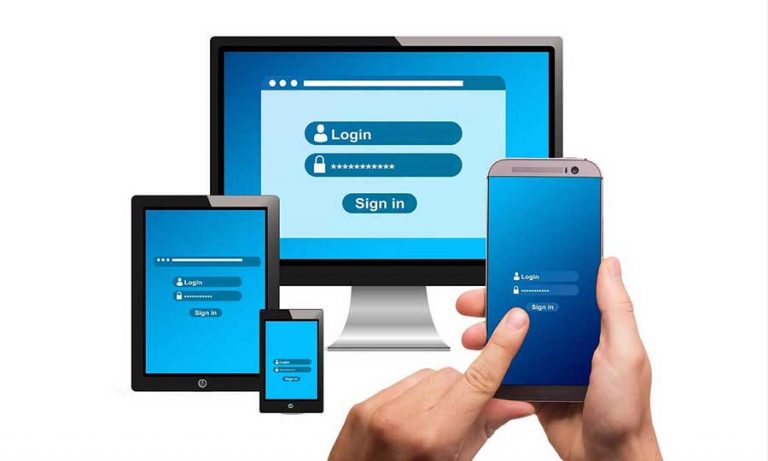In an age where online threats and cyberattacks are ever-present, safeguarding your WordPress website is paramount. Regardless of whether you run a personal blog, an e-commerce platform, or a corporate site, the security of your digital assets and user data is non-negotiable. This comprehensive guide explores essential WordPress security best practices that will fortify your website against potential threats and vulnerabilities.
Introduction to WordPress Security
Understanding the importance of website security is the foundation of a robust defense strategy for your WordPress site. The digital landscape is rife with dangers, and WordPress websites are not immune to them. It is crucial to comprehend the common threats that your site may face and the best practices that can shield it from harm.
The Importance of Website Security
Website security is the practice of implementing measures to protect your website and its data from unauthorized access, cyberattacks, and other online threats. It ensures the confidentiality, integrity, and availability of your site’s content and user information.
Common Security Threats in WordPress
WordPress, as a widely used Content Management System (CMS), is often targeted by malicious actors. Common security threats include:
- Brute Force Attacks: Repeated login attempts to guess passwords.
- SQL Injection: Exploiting vulnerabilities to manipulate the database.
- Cross-Site Scripting (XSS): Injecting malicious scripts into web pages.
- Phishing: Deceptive attempts to steal user information.
- Malware: Malicious software that can infect your website and harm users.
The Significance of Best Practices
Best practices in WordPress security are a set of guidelines and procedures that, when followed diligently, reduce the likelihood of security breaches and protect your website from harm. Implementing these practices can significantly enhance your site’s defenses.
Update Your WordPress Core
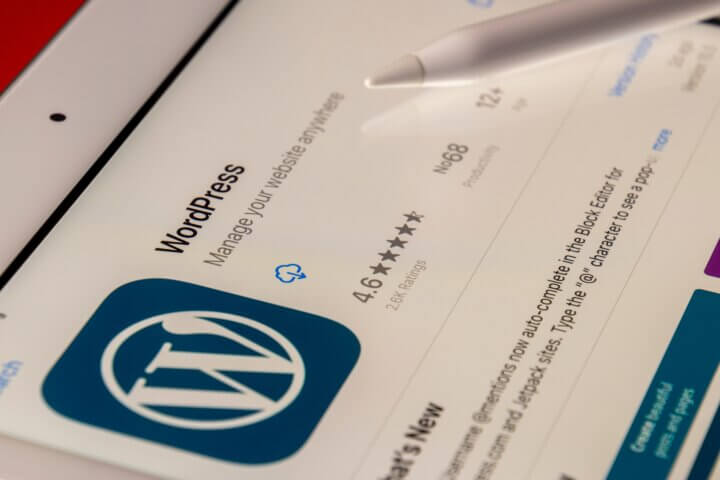
One of the primary security precautions you should take is to keep your WordPress core updated. The core is the foundation of your website, and each update typically brings patches for known vulnerabilities. Running the latest version ensures that your site is protected against common security threats.
The core of your WordPress website forms the foundation on which all other components rest. Each core update serves as a vital shield against known vulnerabilities and potential entry points for malicious actors.
The Role of Core Updates
The WordPress core is the heart of your website, encompassing the fundamental codebase and functionalities that power it. Its continuous evolution is driven by a commitment to improving not only features and performance but, more importantly, security. These core updates are regularly released to address discovered vulnerabilities, fine-tune security measures, and enhance overall website protection.
Patches for Known Vulnerabilities
One of the primary motivations behind core updates is the identification and remediation of known vulnerabilities. The internet is teeming with individuals and groups seeking to exploit any security weaknesses they encounter. When a vulnerability becomes public knowledge, it’s only a matter of time before it’s targeted. The WordPress community, including security experts and developers, works tirelessly to identify and patch these vulnerabilities in new core releases.
The Imperative of Running the Latest Version
Running the latest version of the WordPress core is not a suggestion; it’s a security imperative. When you update to the most recent core version, you’re equipping your website with the latest security features, bug fixes, and vulnerability patches. This significantly reduces the exposure of your site to common security threats, making it a less attractive target for potential attackers.
Timely Updates, Enhanced Security
By promptly implementing core updates, you demonstrate your commitment to security and the protection of your website’s integrity and user data. Delaying or neglecting these updates, on the other hand, can leave your site susceptible to exploitation. Cybercriminals actively target sites running outdated versions, as they know that these sites may have unaddressed vulnerabilities.
Automating the Update Process
Recognizing that manual updates can be cumbersome, WordPress offers the option to automate the core update process. Enabling automatic updates ensures that your site receives the latest security patches and improvements as soon as they are released. This not only saves you time but also minimizes the risk of running outdated software.
The Role of Core Updates
WordPress core updates are released periodically to address security vulnerabilities, introduce new features, and improve performance. They are essential to keep your website secure and up to date with the latest technologies.
Ensuring You’re Running the Latest Version
To ensure you are running the latest version of WordPress, regularly check for available updates in your dashboard. WordPress often provides notifications when updates are available.
Automating the Update Process
To simplify the update process and reduce the risk of running outdated software, consider configuring automatic updates for your WordPress core. This way, your site will receive critical security patches as soon as they are released.
Secure Your Login Page
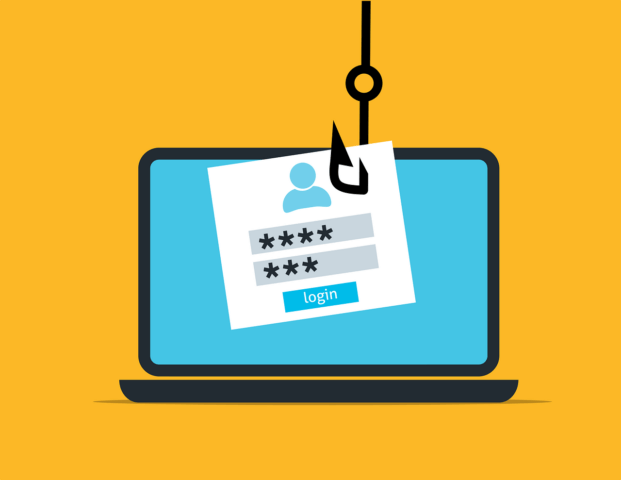
The login page is a common entry point for attackers, making it a crucial aspect of your website’s security. Strengthening it with robust username and password practices and implementing two-factor authentication (2FA) adds an extra layer of security.
Strong Username and Password Choices
Choosing strong and unique usernames and passwords is fundamental to protect your site. Avoid common, easily guessable combinations, and use a mix of uppercase and lowercase letters, numbers, and symbols.
Implementing Two-Factor Authentication (2FA)
Two-factor authentication (2FA) adds an additional layer of security by requiring users to provide two forms of identification to access their accounts. This typically involves something they know (password) and something they have (a one-time code generated by an app or sent via email or text).
The Importance of Limiting Login Attempts
Limiting the number of login attempts helps protect your site against brute force attacks. After a set number of failed login attempts, the system can temporarily lock out the user or require a CAPTCHA verification.
Regular Backups
Creating regular backups of your website is akin to having an insurance policy in case of unforeseen events, such as data loss or a security breach. Regular backups ensure that you can quickly recover your site and data, reducing downtime and potential data loss.
Also read the article below to learn more about how to back up WordPress website:
Why Backups Are Crucial
Backups are essential for several reasons:
- Data Recovery: In case of data loss or corruption, backups allow you to restore your website to a previous state.
- Protection Against Security Incidents: If your site is compromised, backups provide a clean version to revert to.
- Peace of Mind: Knowing that your data is safe and can be restored in case of emergencies.
Frequency and Methods of Backup
The frequency of backups depends on your site’s activity. Websites with frequent content updates may require daily backups, while less active sites may opt for weekly or monthly backups. It’s important to choose a backup schedule that aligns with your site’s needs.
Storing Backups Securely
Storing backups securely is as important as creating them. Avoid storing backups on the same server as your website, as this can leave them vulnerable to the same security risks. Consider using cloud storage or an external location for added security.
Use Secure and Trusted Themes and Plugins
Choosing themes and plugins from reputable sources is a fundamental security practice. Avoid the risks associated with unverified extensions and ensure that you keep themes and plugins up to date to benefit from security patches and improvements.
The Risks of Using Unverified Themes and Plugins
Using themes and plugins from unverified sources can introduce vulnerabilities and malicious code to your site. Such vulnerabilities can be exploited by attackers to gain unauthorized access.
Finding Themes and Plugins from Reputable Sources
To ensure the safety and quality of themes and plugins, obtain them from trusted sources such as the official WordPress repository, reputable theme and plugin developers, or well-established marketplaces.
Regularly Updating Themes and Plugins
Themes and plugins are regularly updated to fix security vulnerabilities, improve functionality, and maintain compatibility with the latest WordPress versions. It is crucial to keep them up to date to ensure your site’s security.
Implement a Web Application Firewall (WAF)

A Web Application Firewall (WAF) acts as a protective shield against online threats. It filters incoming traffic, blocking malicious requests and safeguarding your site. Installing and configuring a WAF is a proactive step in fortifying your security.
How a WAF Works
A WAF is designed to monitor and filter web traffic to protect your website from a variety of online threats, including SQL injection, cross-site scripting (XSS), and distributed denial of service (DDoS) attacks. It does so by analyzing incoming requests and blocking any that appear suspicious or malicious.
Benefits of Using a WAF
Using a WAF offers numerous advantages, including:
- Protection Against Known and Unknown Threats: WAFs can defend against known attack patterns and emerging threats.
- Traffic Filtering: WAFs can filter out malicious traffic, reducing the risk of unauthorized access.
- Performance Optimization: By reducing the volume of malicious traffic, WAFs can improve site performance and load times.
Installing and Configuring a WAF
To install and configure a WAF for your WordPress site, you can choose from various WAF services or plugins. The setup process typically involves specifying security rules, defining security policies, and monitoring alerts for potential threats.
Data Encryption with SSL
Secure Socket Layer (SSL) and HTTPS are not just for data encryption; they also build trust with users. Enabling SSL on your WordPress site ensures that data transmission is secure, enhancing user confidence.
Understanding SSL and HTTPS
SSL (Secure Socket Layer) is a security technology that establishes an encrypted connection between a web server and a user’s browser. HTTPS (Hypertext Transfer Protocol Secure) is the secure version of HTTP, which is used for secure data transfer over the internet. Together, SSL and HTTPS ensure that data is transmitted securely.
The Significance of SSL for User Trust
When users see the padlock symbol or “https://” in their browser’s address bar, they know that their connection to the website is secure. This not only protects user data but also builds trust, which is crucial for online interactions, especially in e-commerce.
Enabling SSL on Your WordPress Site
Enabling SSL on your WordPress site involves obtaining an SSL certificate, configuring your web server to use SSL, and ensuring that your site’s URLs use the “https://” protocol. Many web hosting providers offer free SSL certificates, making it accessible for site owners.
User Permissions and Roles
Managing user permissions and roles is a critical aspect of WordPress security. Properly defined user roles and access levels, along with the limitation of user privileges, can help prevent unauthorized access and protect your site’s data and content.
Defining User Roles and Their Access
WordPress provides various user roles, including Administrator, Editor, Author, Contributor, and Subscriber. Each role has specific capabilities and access levels. Define user roles based on the responsibilities and tasks of your site’s users.
Restricting User Privileges
To enhance security, restrict user privileges to the minimum required for their roles. For example, subscribers should have limited access compared to editors or administrators. Restricting privileges reduces the potential for unauthorized changes or malicious actions.
Auditing User Activities
Regularly auditing user activities on your WordPress site helps ensure that users are not engaged in suspicious or harmful actions. Plugins and tools are available to monitor and review user activities, providing transparency and oversight.
Regular Security Audits
Security audits are essential for identifying vulnerabilities and weaknesses in your WordPress site. Conducting both manual and automated audits and taking prompt action to address any issues uncovered is a fundamental security practice.
The Role of Security Audits
Security audits involve the systematic examination of your website’s code, configurations, and settings to identify vulnerabilities, weak points, and potential security risks. The primary goal is to discover and rectify issues before they can be exploited by attackers.
Conducting Manual and Automated Audits
Manual audits require human expertise to thoroughly review your website for security vulnerabilities. Automated audits involve using security tools and scanners to identify known vulnerabilities. A combination of both approaches is recommended for comprehensive security assessments.
Addressing Vulnerabilities Discovered
When security audits reveal vulnerabilities, it’s essential to address them promptly. This may involve applying security patches, fixing configuration issues, or implementing additional security measures to mitigate the risk.
Protecting the wp-config.php File
The wp-config.php file is a critical component of your WordPress site, containing sensitive information such as database connection details and security keys. Limiting access to this file and ensuring it contains secure configurations are vital security measures.
Understanding the Importance of wp-config.php
The wp-config.php file is at the core of your WordPress site. It contains essential information, including database credentials, authentication keys, and salts. Unauthorized access to this file can lead to data breaches and site compromise.
Limiting Access to wp-config.php
To protect the wp-config.php file, restrict access to it by using server-level permissions or security measures. Only authorized personnel should have access to this file, and it should not be publicly accessible.
Ensuring Secure Configurations
The wp-config.php file should contain secure configurations, such as strong security keys and database settings. Regularly review and update this file to maintain a high level of security.
Harden Your .htaccess File
The .htaccess file plays a vital role in WordPress security. Modifying it with security rules can help protect your site from various threats and enhance its overall security.
The .htaccess File’s Role in Security
The .htaccess file is a configuration file that controls various aspects of your website, including access permissions, URL redirection, and security settings. By adding security rules to this file, you can strengthen your site’s defenses.
Examples of .htaccess Security Rules
Security rules in the .htaccess file can include directives to block certain IP addresses, prevent directory listing, and enforce security measures such as content security policies (CSP). These rules help protect your site from a range of threats.
Incorporating .htaccess security rules is a pivotal step in bolstering the security of your WordPress website. This configuration file, found in the root directory of your site, wields significant power in fortifying your defenses against a plethora of online threats. .htaccess security rules primarily consist of directives that serve as a protective shield, and they can encompass a variety of security measures, each contributing to the overall safety of your website. Here, we’ll explore examples of .htaccess security rules and their significance in safeguarding your online presence.
- IP Address Blocking:
- .htaccess enables you to block specific IP addresses or ranges. This is especially valuable in preventing unwanted access from malicious IP addresses or known attackers. By blocking these entities at the server level, you add an additional layer of protection to your site.
- Directory Listing Prevention:
- One of the common security practices involves preventing directory listing. When enabled, directory listing allows anyone to view the contents of directories on your server. This could expose sensitive files, scripts, and configurations, making it easier for attackers to identify potential vulnerabilities. .htaccess rules can effectively disable directory listing, enhancing the confidentiality of your site’s file structure.
- Content Security Policies (CSP):
- Content Security Policies are a critical component of web security. They define which sources of content are considered trusted and should be executed. By configuring CSP directives in your .htaccess file, you can mitigate the risk of cross-site scripting (XSS) attacks and other content-related security issues. CSP rules control where resources like scripts, styles, and images can be loaded from, adding a strong layer of control to your website’s security.
- Rewrite Rules:
- .htaccess also allows you to set rewrite rules that can enhance both security and user experience. For instance, you can rewrite URLs to be more user-friendly or implement rules to enforce SSL usage across your site. These rules can be customized to your specific security and functionality requirements.
Modifying the .htaccess File
To modify the .htaccess file, access it through your website’s root directory. Carefully add or adjust security rules as needed, ensuring that you do not disrupt the functionality of your site while enhancing its security.
Monitor and Respond to Security Incidents
Implementing security monitoring tools is essential to keep an eye on your site’s health and detect suspicious activities. Preparing an incident response plan ensures that you can react swiftly to security breaches, minimizing potential damage.
Implementing Security Monitoring Tools
Security monitoring tools help identify unusual activities and potential security breaches. These tools can include intrusion detection systems (IDS), log analyzers, and security plugins. Regularly review their reports to stay informed about your site’s security status.
Preparing an Incident Response Plan
An incident response plan outlines the steps to take in the event of a security incident. It includes procedures for identifying and containing the breach, notifying affected parties, and recovering from the incident while minimizing damage to your website and reputation.
Addressing Security Breaches
In the unfortunate event of a security breach, it’s crucial to follow your incident response plan meticulously. Isolate the affected areas, remove malware, and secure vulnerabilities. Notify affected users, update passwords, and conduct a thorough post-incident analysis to prevent future breaches.
Scanning for Malware and Vulnerabilities

Regularly scanning your WordPress site for malware and vulnerabilities is a proactive security practice. Use security plugins and tools to automate these scans and take immediate action if malware or vulnerabilities are detected.
Regular Malware Scans
Malware scans should be conducted on a regular basis to detect and remove any malicious code or software that may have infected your site. A malware-free website is less likely to pose risks to users and data.
Using Security Plugins for Vulnerability Assessments
Security plugins are available for WordPress to automate vulnerability assessments. These plugins scan your site for known security vulnerabilities and provide recommendations for resolving issues, enhancing your site’s overall security.
Here are some resources and WordPress plugins to help you automate these scans and take action when issues are detected:
Resources:
- Wordfence Blog:
- Website: Wordfence Blog
- Wordfence is a widely used security plugin for WordPress. Their blog provides valuable insights and guides on scanning for malware and vulnerabilities and taking appropriate actions.
- Sucuri Guides:
- Website: Sucuri Guides
- Sucuri is a reputable website security company. Their guides cover various aspects of website security, including scanning for malware and vulnerabilities.
- WPBeginner’s WordPress Security Section:
- Website: WPBeginner Security
- WPBeginner is a trusted source for WordPress tutorials. Their security section includes articles on scanning for malware, choosing security plugins, and enhancing your site’s security.
WordPress Security Plugins:
- Wordfence Security:
- Plugin Link: Wordfence Security
- Wordfence is a comprehensive security plugin for WordPress. It includes a built-in scanner for malware and vulnerabilities, along with a firewall and various security features.
- Sucuri Security – Auditing, Malware Scanner and Security Hardening:
- Plugin Link: Sucuri Security
- Sucuri’s security plugin offers malware scanning, security hardening, and website monitoring features to help protect your site.
- Solid Security (formerly iThemes Security):
- Plugin Link: Solid Security
- iThemes Security provides a range of security features, including malware scanning and automated actions upon detection of threats.
- MalCare Security:
- Plugin Link: MalCare Security
- MalCare is focused on malware scanning and removal. It also offers features for proactive site security.
- SecuPress:
- Plugin Link: SecuPress
- SecuPress is a security plugin that includes malware scanning, firewall protection, and security hardening features for your WordPress site.
These resources and plugins will help you automate scans, detect issues, and take immediate action to secure your WordPress site. Regularly scheduled scans and proactive security measures are essential for maintaining the integrity and safety of your website.
Steps to Take Upon Malware Detection
Discovering malware on your WordPress site can be a distressing moment, but it’s crucial to act swiftly and decisively to mitigate the damage and prevent future attacks. Here are the essential steps to take when malware is detected on your site:
- Isolate Infected Files or Areas:
- The first step is to isolate the infected files or areas on your website. Identify the specific files or directories that are compromised. This may involve temporarily taking affected pages or sections offline to prevent further harm.
- Clean the Malware:
- Once you’ve pinpointed the malware’s location, you’ll need to remove it thoroughly. This process may involve manually removing malicious code or using security plugins and tools to scan and clean your site. Ensure that all traces of malware are eradicated.
- Update All Relevant Software:
- Outdated software, including your WordPress core, themes, plugins, and even your server software, can be vulnerable to attacks. After removing the malware, immediately update all relevant software to the latest versions. These updates often include security patches that address known vulnerabilities.
- Change Passwords and Access Credentials:
- As an extra layer of security, change your passwords and access credentials. This includes your WordPress admin password, database passwords, and any other credentials used to access your website. Ensure that these new passwords are strong and unique.
- Scan for Vulnerabilities:
- Conduct a comprehensive security scan to identify any remaining vulnerabilities that may have allowed the malware to infiltrate your site. Address and remediate these issues to prevent future attacks.
- Audit and Enhance Security Practices:
- Malware infections can serve as a wake-up call to revisit and bolster your site’s security practices. Review your security measures, implement additional safeguards, and consider security plugins, firewall solutions, or monitoring services to enhance your site’s protection.
- Backup Your Clean Site:
- After your site is cleaned and secured, take a backup of the clean version. This backup will serve as a restoration point in case of future security incidents.
- Monitor for Suspicious Activity:
- Regularly monitor your site for any suspicious activity, unexpected file changes, or unauthorized access attempts. Security plugins and monitoring services can help automate this process, providing alerts for potential threats.
By following these steps, you not only remove the immediate threat of malware but also establish a more robust security posture for your WordPress site, reducing the risk of future attacks.
Secure File Uploads and Media
Insecure file uploads can be exploited by attackers to upload malicious content or execute attacks. Ensuring that your media uploads are secure is a critical security measure.
The Risks of Insecure File Uploads
Insecure file uploads can lead to a range of security issues, including the execution of arbitrary code, the spread of malware, and the theft of user data. Ensuring that file uploads are secure is essential for the overall safety of your website.
Securing Media Uploads
Securing media uploads is a pivotal aspect of fortifying the overall security of your WordPress website. While the ability to share images, videos, and documents enriches your site’s content, it also opens potential avenues for cyber threats. To shield your platform from these vulnerabilities, a combination of measures is essential.
One of the primary steps is to restrict the file types that can be uploaded. By limiting the allowed file extensions to only those that are necessary for your site’s functionality, you significantly reduce the risk of malicious content infiltrating your system. It’s important to define a whitelist of acceptable file types and carefully enforce these restrictions through your website’s settings.
Validating user inputs is another critical security practice. By implementing strict validation rules for any information submitted through your site, you can prevent potentially harmful code or content from being uploaded. User inputs should be scrutinized to ensure they conform to expected formats and standards, thereby reducing the chances of malicious code injections.
Server-side security measures are equally important. Utilize server-side tools and configurations to scan and filter uploaded files for potential threats. This proactive approach involves automatically checking each file as it’s uploaded to your server, flagging or quarantining any content that raises suspicion. Employing these server-side security measures adds an additional layer of protection against malicious uploads.
Content Delivery Network (CDN) Considerations
Using a Content Delivery Network (CDN) can enhance security by distributing site content across multiple servers and locations. CDNs often include security features that help protect your site from various online threats.
Beyond its primary role of optimizing website speed and performance, a CDN serves as a robust security shield. By strategically distributing your site’s content across multiple servers and diverse global locations, CDNs introduce a layer of security that can be indispensable in the ever-evolving landscape of online threats.
Here are some excellent CDN services you you find online:
- Akamai Technologies
- Website: https://www.akamai.com/
- Akamai is a prominent CDN provider known for its extensive network and security solutions. They offer various resources and reports on the importance of CDNs in enhancing website security.
- Cloudflare
- Website: https://www.cloudflare.com/
- Cloudflare is a widely used CDN and web security provider. Their blog and knowledge base contain valuable information about CDN security considerations and best practices.
- Amazon Web Services (AWS) – Amazon CloudFront
- Website: https://aws.amazon.com/cloudfront/
- AWS CloudFront is a popular CDN service provided by Amazon. Their documentation and blog posts often discuss how CDNs contribute to website security within the AWS ecosystem.
- Incapsula
- Website: https://www.incapsula.com/
- Incapsula, part of Imperva, specializes in CDN and website security services. Their resources and case studies can provide insights into the security benefits of CDNs.
- Sucuri
- Website: https://sucuri.net/
- Sucuri is known for its website security services, including CDN solutions. Their blog and reports often cover topics related to CDN and web security.
- Imperva
- Website: https://www.imperva.com/
- Imperva is a well-established cybersecurity company that offers CDN services. Their research reports and blogs can be a valuable source for understanding the security aspects of CDNs.
Database Security
Your database is a vulnerable point in your website’s infrastructure, making database security an essential consideration. Configuring strong database passwords, performing regular backups, and conducting maintenance are key to minimizing security risks.
Database Vulnerabilities
Databases store sensitive information, making them a prime target for attackers. Common database vulnerabilities include SQL injection, unauthorized access, and data leaks. Securing your database is crucial for protecting user data.
Configuring Strong Database Passwords
Configure strong and unique passwords for your database users. Use a combination of letters, numbers, symbols, and uppercase and lowercase characters to create robust passwords that are less susceptible to brute force attacks.
Regular Database Backups and Maintenance
Regularly back up your database to ensure that you can recover data in case of data loss or corruption. Conduct database maintenance to optimize its performance and ensure it operates securely.
Disable Directory Listing
Disabling directory listing is a security practice that prevents unauthorized access to directory contents on your server. When directory listing is enabled, it can expose sensitive information and provide attackers with insights into your server structure.
The Risk of Directory Listing
When directory listing is enabled, anyone can view the contents of directories on your server. This can include sensitive files, scripts, and configurations, making it easier for attackers to identify potential vulnerabilities.
Preventing Directory Listing
To prevent directory listing, configure your web server to disable this feature. This can usually be achieved by adding or modifying directives in your server configuration files. By doing so, you protect your server’s contents from prying eyes.
Reviewing Directory Permissions
Regularly review directory permissions to ensure that only authorized users have access to specific directories. Setting permissions appropriately and consistently contributes to your website’s overall security.
Conclusion
In the ever-evolving world of cybersecurity, WordPress security is an ongoing endeavor. Implementing these best practices provides a solid foundation for your website’s protection. As you navigate the digital landscape, remember that a well-rounded security strategy is your best defense against potential threats. Stay vigilant, stay secure, and keep your WordPress website and its users safe from harm.