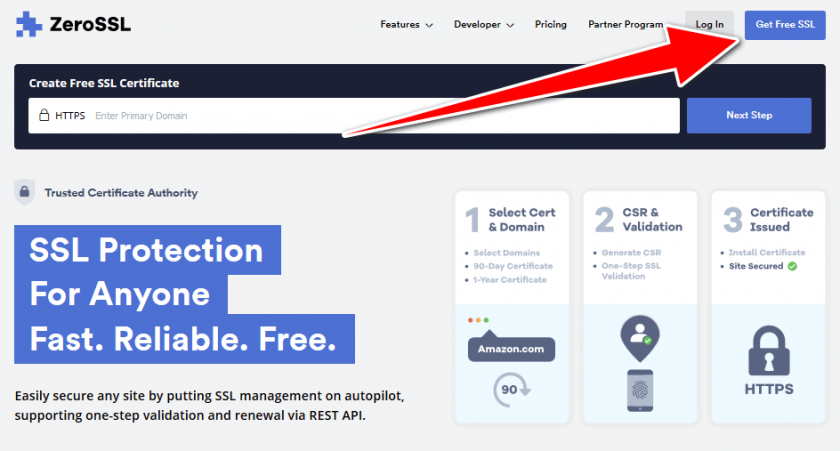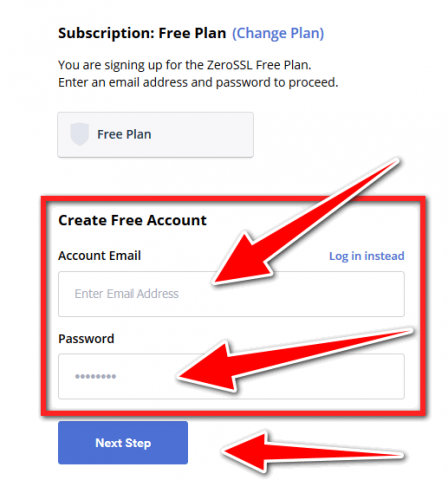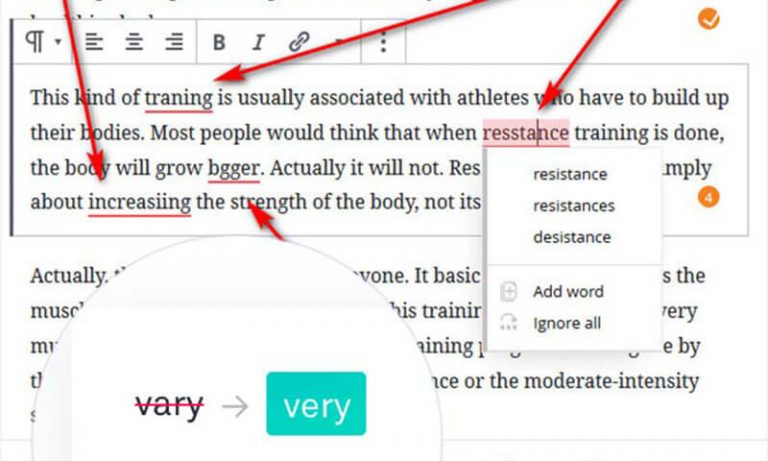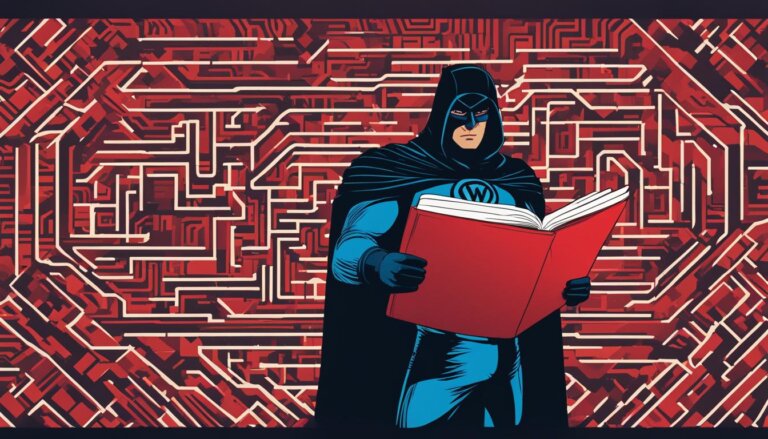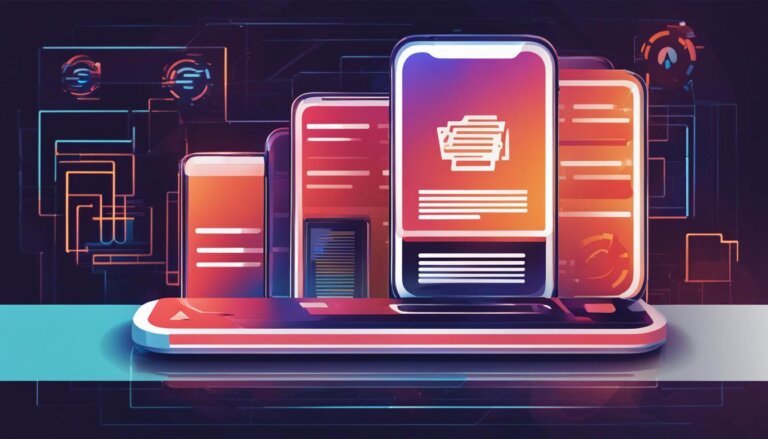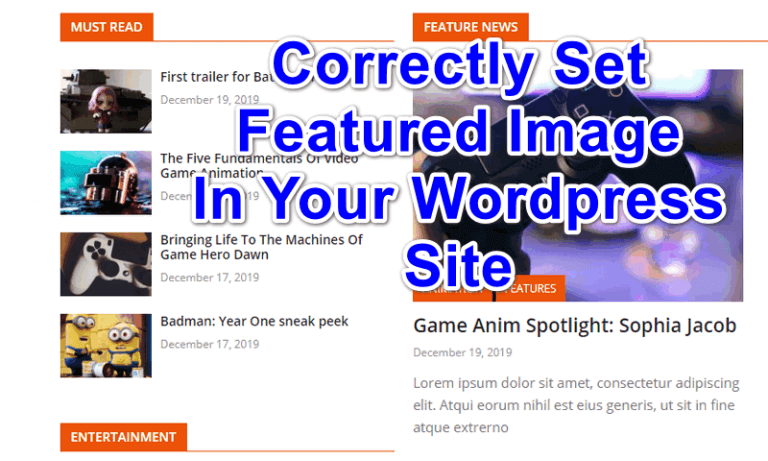Free SSL Certificate For Wordpess Without Using Let’s Encrypt
Aside from Let’s Encrypt, you also have the option to get a free ssl certificate for wordpress website from another reliable sources. Though let’s encrypt is the most trusted and a very good source of free ssl certificate for our wordpress websites, sometimes, due to some unexpected issue, you may encounter a rate limit error or the likes of this kind upon installing free ssl certificate to your website from let’s encrypt.
Sometimes, due to unexpected error encountered upon installing let’s encrypt free ssl certificate in your wordpress site, sometimes you will need to wait for a few days before you will be allowed by the system to install again the let’s encrypt free ssl certificate. Because of this, your wordpress website will experience downtime for a day or two. This is really bad and this happens to me. And the exact error I ran into upon installing the ssl certificate from let’s ecrypt is rate limit error.
But whatever kind of issue we may possibly encounter upon installing let’s encrypt free ssl certificate, in every problem, there is always a solution. So, with this said, in this article you will learn how to get a free ssl certificate for your wordpress website even without using let’s encrypt. This tutorial is a very easy guide you can follow to get a free ssl certificate activated in your wordpress site without the need of using let’s encrypt.
In here I will show you exactly how to get a free ssl certificate from another reliable source which costs you nothing. And you don’t even need any kind of wordpress plugins to just to get a free ssl certificate for your website. So, let’s begin with the step-by-step tutorial.
Steps To follow To Get A Free SSL Certificate For WordPress Website
Step 1. Go to Zerossl Website And Register A Free Account
This first step is very easy. You only need to go to that Zerossl website and register for a free account there, for you to get a free ssl certificate for wordpress site of yours. One of the reasons why I like Zerossl as an alternative to Let’s Encrypt is that, they offer a free lifetime ssl plan for many of your websites. See images with instructions below.
Once you are done with your registration, then proceed to the next step.
Step 2. Start Creating Free SSL Cerficate From Zerossl Dashboard
In the dashboard, click on draft. Then click on create certificate so that you can start getting a free ssl certificate for the domain name of your wordpress website that you are going to register in the next step.
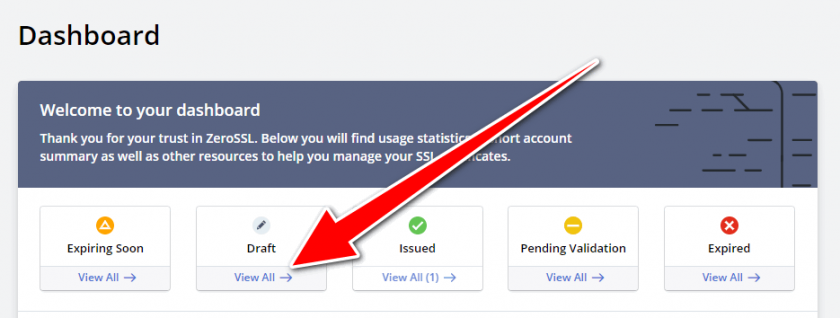
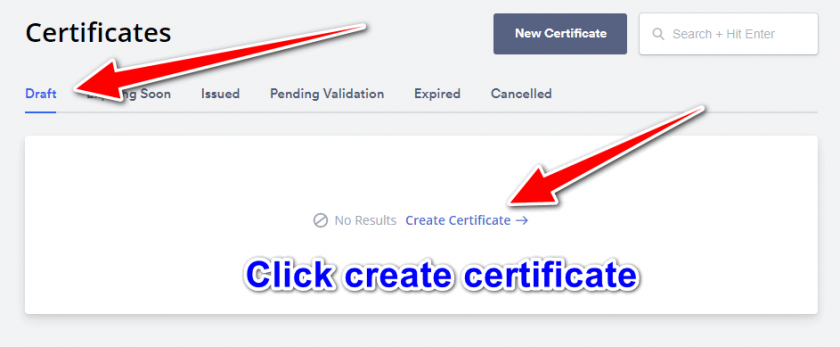
Step 3. Enter You Domain In The Domain Field
Type in the domain name of your wordpress site that you want the ssl certificate to be installed. See below:
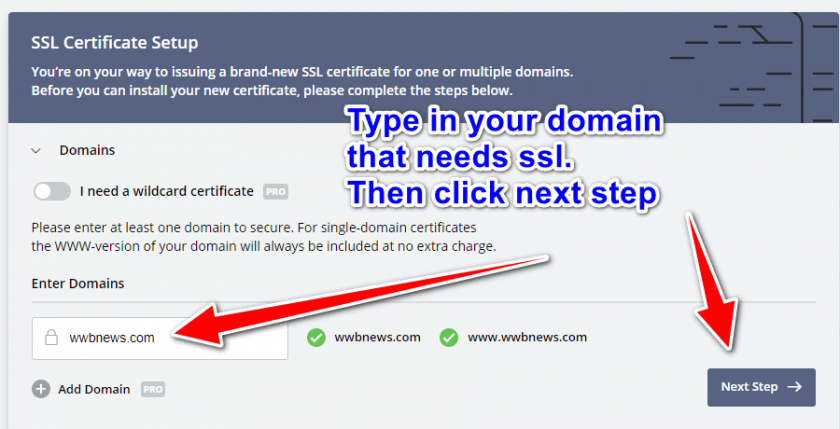
Step 4. Choose An SSL Certificate Validity
In this step you only need to between 90-day certificate validity or the one year ssl validity. If you choose one year ssl validity, you need to upgrade to Zerossl pro version. But if you want to keep it free forever, then choose 90-day free ssl certificate validity.
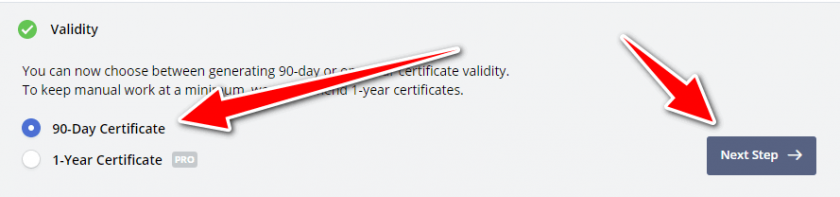
Under csr and contact, enable auto-generate CSR.
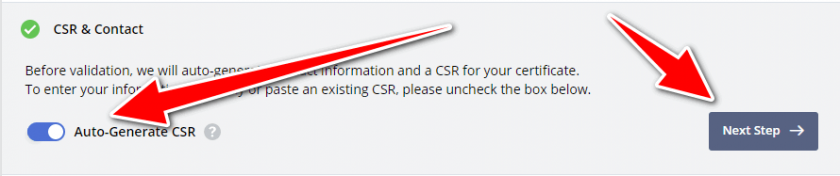
Step 5. Finalize Your Order To Get A Free SSL Certificate
In this, step, the free ssl version is already selected. So, just click next to proceed to the next step. But in this step you still have the option to choose the pro version if you want to.
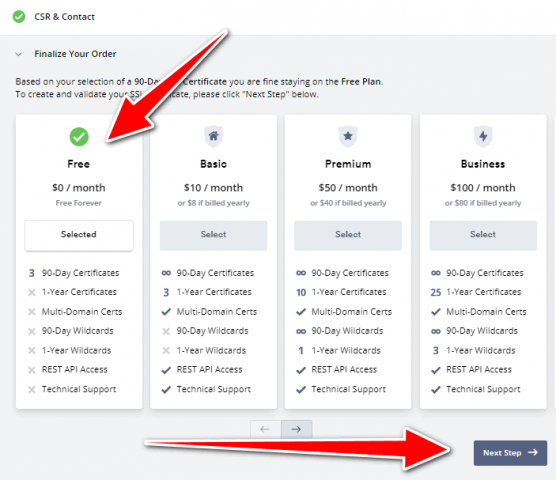
Step 6. Verify Your Free SSL Certificate Via Your Email Address
In this step, your free ssl certificate has already been created but you still need to verify your domain ownership via your email address connected to your domain.
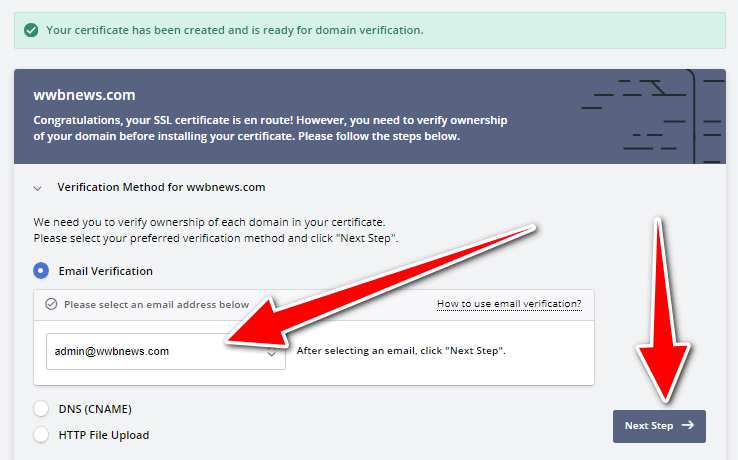
Step 7. Domain Verification
In this step, your domain will be verified once you setup the verification key that will be sent to your email address once you click on verify domain. So go ahead and click Verify Domain.
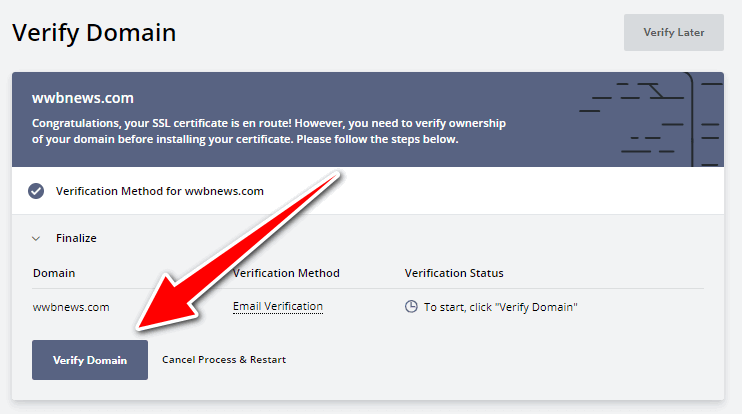
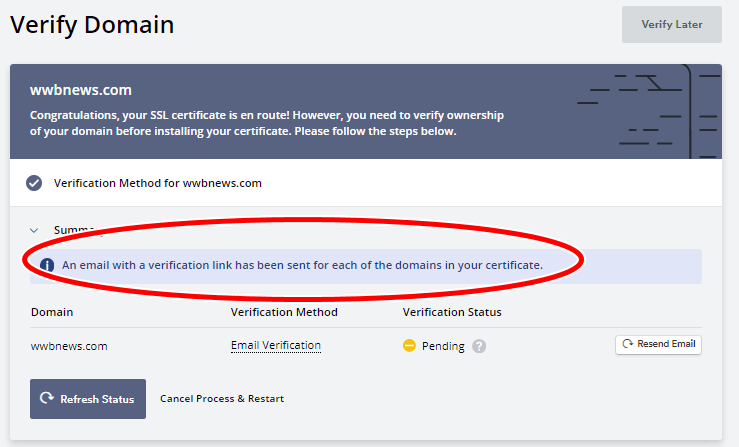
After clicking on verify domain, you will receive an email message from Zerossl, telling you to finalize the verification of your domain ownership. So, do the following.
- Click on Go To Verification Page.
- Copy the verification key.
- Type in the verification key in the specified verification field that you can find in zerossl verification page. See Images Below For Complete Walk-through.
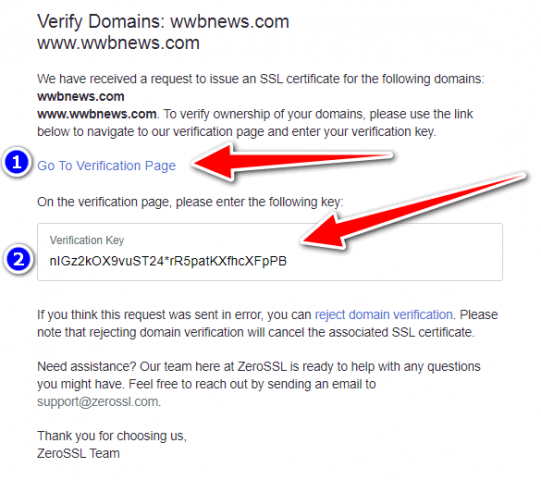
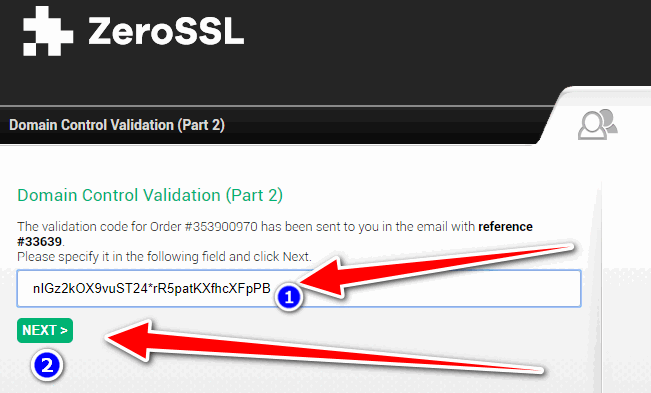
And now your domain is completely verified. You are now ready to get a free ssl certificate for your wordpress site.
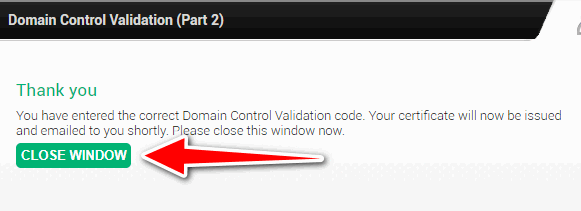
Step 8. Install The Free SSL Certificate On Your Domain
You are now about to install the free ssl certificate from Zerossl on your wordpress site. To do that, just do the following.
- Go back to zerossl page where you process the free ssl generation.
- Click on Install Certificate.
- Lastly, download your free ssl certificate details.
- See the step-by-step walk-through image below.
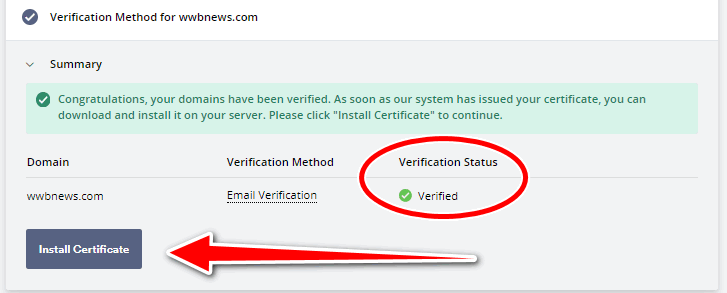
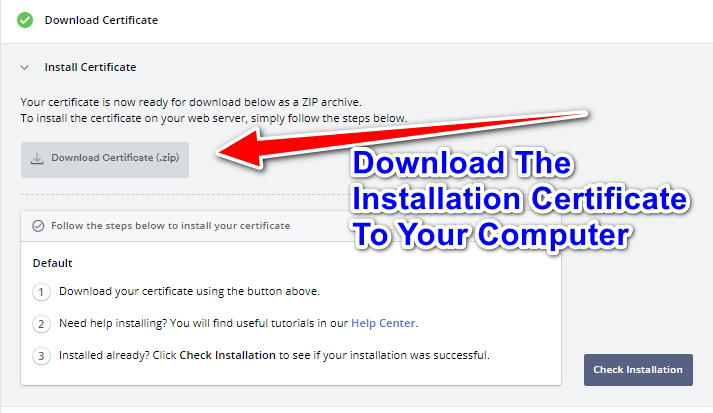
Step 9. Install The Free SSL Certificate On Your Website Via Cpanel
This step is self-explanatory, but for those who are new to this stuff, just follow my instructions below.
- Extract the free ssl certificate details you just downloaded from zerossl.
- Login to your cpanel account.
- Search for SSL/TLS And click on it.
- Under “Install and Manage SSL for your site (HTTPS)“, click on Manage SSL Sites.
- In the domain dropdown menu, select the domain on which you want the free ssl certificate to be installed. Of course, this is the domain that you registered with Zerossl.
- Finally, paste all the three certificate details that you downloaded from Zerossl into the three corresponding blank fields used for installing ssl for your domain.
The certificate details that you are going to paste on your cpanel ssl certificate page is the one that you have downloaded and extracted. but upon extracting the ssl certificate file you downloaded from zerossl is like the ones below:
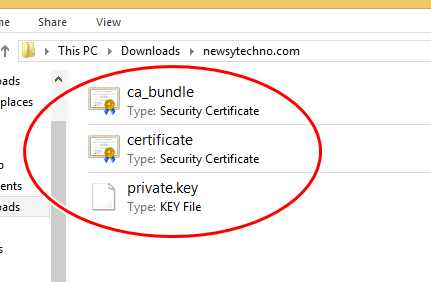
Because of the files you saw after you extracted the downloaded ssl certificate file, you might be asking “How Am I Going to Copy Such Files As This to My Cpanel ssl section?”
The answer to that question is very simple. But I want my answer to be exactly complete so follow the steps below:
- Just open three blank notepads from your computer if you are using windows os.
- Drag each of the ssl files into each of the blank notepads.
- Once you are done, it’s time for you to copy the text information from the 3 notepads with free ssl details into the 3 corresponding blank fields used for ssl installation.
- Once all the 3 ssl details are completely copied into your cpane ssl installation page, then click on install certificate button you can find below your cpanel ssl installation page.
- Lastly, click on Ok button on the popup box that will show up after you clicking the install certificate button.
- And there you have it. The free ssl certificate is now working for your domain name.
Final Words
If you followed the given step-by-step instructions above, I’m pretty sure that your new free ssl certificate is already working on your domain name of choice.
That’s how easy it is to get a free ssl cerficate for your wordpress site. Even if the free ssl certificate from Let’s Encrypt is not working on your end, you still have another best alternatives which is also free. And one of them is Zerossl.
So, if you think you are now interested to get a free SSL certificate from Zerossl, click here to register for a free lifetime SSL certificate from Zerossl.
If you found this article to be useful and helpful, please consider sharing this with others.