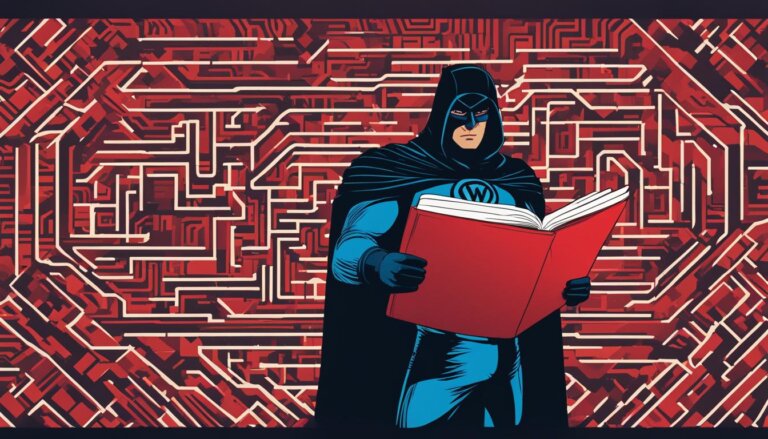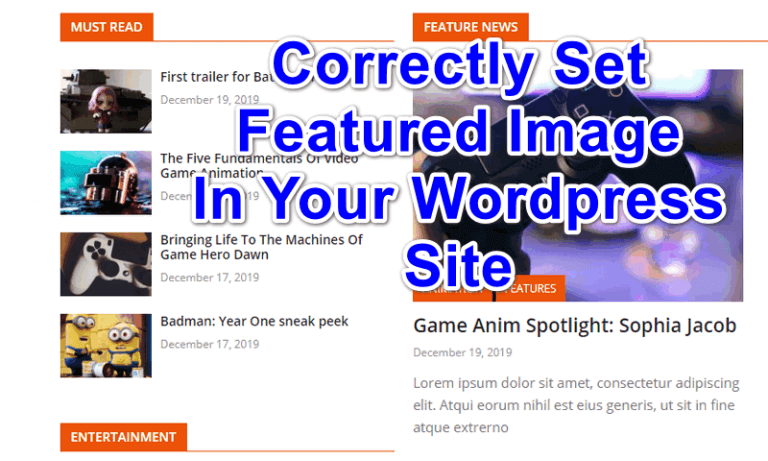Welcome to our comprehensive guide on how to force SSL with .htaccess in WordPress. If you are running a website on WordPress, it’s important to ensure your website is secure with SSL encryption. You can accomplish this through the .htaccess SSL configuration. This guide will show you how to force SSL in WordPress, provide a clear understanding of the .htaccess file, and enable you to check SSL certificate availability and installation.
By following the steps outlined in this guide, you will be able to edit the .htaccess file to force SSL on your website, redirect HTTP traffic to HTTPS, and verify SSL configuration.
Additionally, we will cover troubleshooting tips for resolving SSL-related problems, optimizing WordPress for SSL performance, and updating internal and external links without affecting SEO. By the end of this guide, you will be equipped with the necessary knowledge to secure your website and provide a safe browsing experience for your visitors. Let’s dive in and learn how to force SSL with .htaccess in WordPress!
SEO relevant keywords: How to Force SSL with .htaccess in WordPress, force SSL in WordPress, .htaccess SSL configuration
Why is SSL Important for Your WordPress Website?
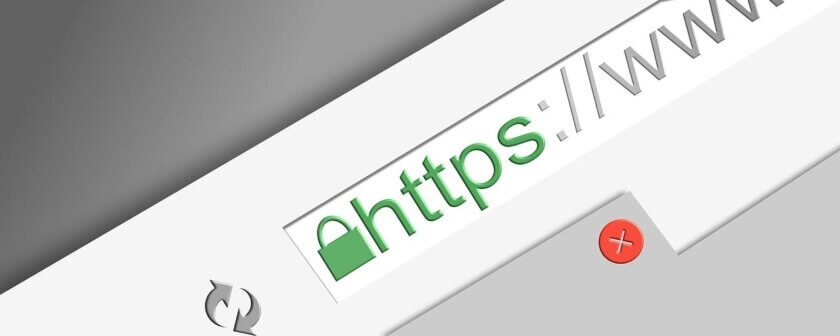
If you have a WordPress website, you want to make sure it’s as secure as possible. Enabling an SSL certificate is one of the best things you can do to secure your website. With SSL, all data transmitted between your website and your visitors’ browsers is encrypted, making it impossible for hackers to intercept sensitive information like usernames, passwords, and credit card details.
Enabling SSL in WordPress is easy and comes with many benefits. Here are a few reasons why you should secure WordPress with SSL:
- Improved security: SSL makes it nearly impossible for hackers to steal data transmitted between your website and your visitors.
- Increased trust: When visitors see the padlock icon in the address bar, they know your website is secure and are more likely to trust your brand.
- Boosted SEO: In 2014, Google announced that SSL is a ranking factor, meaning websites with SSL will rank higher in search results.
But before you can enjoy the benefits of SSL, you need to get an SSL certificate for your WordPress website. Don’t worry; we’ll walk you through the process in the next section.
Understanding the .htaccess File in WordPress
If you want to configure SSL with .htaccess in WordPress, it’s essential to understand what the .htaccess file is and how it works. The .htaccess file, short for Hypertext Access, is a configuration file used by web servers to control website functionality. This file contains a series of directives, written in Apache code, that instruct the webserver on how to handle various requests.
In WordPress, the .htaccess file is used to modify the website’s URL structure, set permissions for specific users, block or redirect certain requests, and more. It’s a powerful tool that lets you configure your website’s settings without accessing the server directly.
Locating Your .htaccess File
Before you begin editing your .htaccess file, you need to locate it. In some cases, the file may be hidden. You can access it through your website’s control panel or via FTP.
To access the file via cPanel, follow these steps:
- Login to your cPanel account
- Under the Files section, click on File Manager
- Select the folder that contains your WordPress installation
- Look for the .htaccess file. If it’s not visible, click on the Settings button on the top right corner, check the “Show Hidden Files” option, and save your changes.
If you’re using FTP, connect to your FTP client, navigate to your website’s root directory, and look for the .htaccess file. If you can’t find it, ensure that your FTP client is configured to show hidden files.
Editing Your .htaccess File
Now that you’ve located your .htaccess file, you can begin editing it. Before you make any changes, it’s crucial to make a backup of the file to avoid any accidental modifications that may cause errors or affect your website’s functionality.
To backup your .htaccess file, simply download a copy to your computer or rename it to something else, like “.htaccess.backup”.
Once you’ve made a backup, you can begin editing the original file. Open the file in a text editor and add the necessary code to configure SSL. We’ll discuss the specific modifications required in the next section.
Understanding WordPress SSL Setup
To configure SSL with .htaccess in WordPress, you need to add specific code to your .htaccess file. This code tells the webserver to redirect all HTTP requests to HTTPS and enable SSL for your website.
The following code should be added to your .htaccess file:
# BEGIN WordPress
RewriteEngine On
RewriteCond %{HTTPS} off
RewriteRule ^(.*)$ https://%{HTTP_HOST}%{REQUEST_URI} [L,R=301]
# END WordPress
The code above should be placed between the “# BEGIN WordPress” and “# END WordPress” tags in your .htaccess file. Once you’ve added the code, save your changes and upload the modified file to your server.
With the code added, your website should now redirect all HTTP requests to HTTPS and enable SSL. You can verify if SSL is working correctly by accessing your website via HTTPS and checking if the SSL certificate is valid.
Now that you understand how to locate and edit the .htaccess file, you can proceed to the next section to check SSL availability and install the SSL certificate for your WordPress website.
Checking SSL Availability and Installation
Before configuring SSL in WordPress, you need to ensure that it’s available and installed for your website. Here’s how to check:
- Login to your website’s cPanel or hosting control panel.
- Locate the SSL/TLS option. It may be under the Security section.
- Check whether an SSL certificate is installed for your website. If not, you can purchase one through your hosting provider or a third-party SSL provider.
- Once you have an SSL certificate, you can proceed with the installation. Your hosting provider may have an option to install it automatically. If not, contact their support for assistance.
After the SSL installation is complete, you can proceed with configuring SSL for your WordPress website.
Editing the .htaccess File to Force SSL
Now that you have checked SSL availability and installed the SSL certificate, it’s time to edit the .htaccess file to force SSL on your WordPress website. Follow the steps below:
- Access your WordPress website’s root folder using an FTP client or cPanel’s file manager.
- Look for the .htaccess file in the root folder. If you cannot find it, create a new file and name it “.htaccess”.
- Insert the following code at the beginning of the .htaccess file:
Note: Make sure to replace “yourdomain.com” with your actual domain name.
RewriteEngine On
RewriteCond %{SERVER_PORT} 80
RewriteRule ^(.*)$ https://www.yourdomain.com/$1 [R,L]
- Save the .htaccess file.
- Verify that SSL is working by accessing your website with “https” instead of “http”.
Congratulations! You have now edited the .htaccess file to force SSL on your WordPress website. All HTTP traffic will now redirect to HTTPS, ensuring a secure browsing experience for your visitors. In the next section, we will show you how to verify the SSL configuration.
Verifying SSL configuration in WordPress
Congratulations! You have successfully edited the .htaccess file to force SSL on your WordPress website. However, it’s important to verify that SSL is properly configured to ensure a secure connection.
To check SSL availability, you can use an online SSL checker tool, which will analyze your website and report any issues. It’s also recommended to check that your website’s URL starts with “https://” and that the SSL certificate is valid and provided by a trusted issuer.
You can also use the browser’s developer tools to inspect your website’s security status. Simply right-click anywhere on the page, select “Inspect”, and navigate to the “Security” tab. Here, you can view your website’s security information, including the SSL certificate status.
If you encounter any issues with SSL configuration, refer to the troubleshooting section in this guide for solutions.
Now that your website is properly secured with SSL, you can enjoy the peace of mind that comes with knowing your visitors’ data is protected. Keep in mind that SSL is an essential step towards improving your website’s security and credibility, so it’s important to always keep it enabled.
Redirecting HTTP to HTTPS in WordPress
Congratulations! You have successfully configured SSL on your WordPress website. However, to ensure maximum security, you need to redirect all HTTP traffic to HTTPS. This step is essential for maintaining a seamless user experience and avoiding security warnings.
The process of redirecting HTTP to HTTPS in WordPress involves editing your website’s .htaccess file. Here’s how:
- Access your website’s root directory using an FTP client or cPanel’s File Manager.
- Locate the .htaccess file and download a backup copy for safety.
- Edit the .htaccess file by adding the following code:
RewriteEngine On
RewriteCond %{HTTPS} off
RewriteRule ^(.*)$ https://%{HTTP_HOST}%{REQUEST_URI} [L,R=301]
- Save the changes to your .htaccess file and upload it to your website’s root directory, replacing the old version.
- Test your website to ensure that all HTTP traffic is being redirected to HTTPS. You can do this by entering your website’s URL in a web browser and checking the address in the address bar. It should start with “https” instead of “http”.
If you encounter any issues during this process, don’t panic. Check your .htaccess file for errors, and make sure you have correctly copied the code. If the problem persists, seek expert assistance to troubleshoot the issue. By redirecting HTTP to HTTPS, you have ensured a secure browsing experience for your visitors and strengthened your website’s security.
Troubleshooting Common SSL Issues in WordPress
Enabling SSL on your WordPress website is critical for securing your site and maintaining visitor trust. However, you may encounter common issues when implementing SSL. This section will cover some of the most common SSL-related problems in WordPress and how to resolve them.
Mixed Content Warnings
One of the most common issues with SSL implementation is mixed content warnings. Mixed content occurs when a website uses both HTTP and HTTPS protocols, which can cause browsers to display security warnings to visitors. To fix this issue, you need to ensure that all content, including images, scripts, and links, are served over HTTPS. You can use WordPress plugins like SSL Insecure Content Fixer to identify and fix mixed content issues.
Redirect Loops
Redirect loops occur when your website is continuously redirected between HTTP and HTTPS versions. This issue can occur due to incorrect .htaccess rules or plugin conflicts. The best way to resolve this issue is to check your .htaccess file for any incorrect SSL rules and disable any conflicting plugins temporarily. If the issue persists, you may need to seek the help of a professional developer.
SSL Certificate Errors
SSL certificate errors can occur when your website’s SSL certificate is not configured correctly or is expired. To fix this issue, you need to ensure that your SSL certificate is installed correctly and has not expired. You can check your SSL certificate status using online tools such as SSL Shopper.
Force SSL Not Working
If you have added SSL rules to your .htaccess file and forced SSL but your website is still not serving over HTTPS, there may be some conflicting rules in your .htaccess file. Check for any conflicting rules, and if necessary, remove them. If you are unsure, it is recommended to seek the help of a professional developer.
By understanding and following these troubleshooting tips, you can resolve common SSL-related issues in WordPress and ensure a secure and reliable website for your visitors. Remember to always keep your SSL certificate up to date and your website secure with SSL encryption.
Optimizing WordPress for SSL Performance
Enabling SSL on your WordPress website provides a secure browsing experience for your visitors. However, it can have an impact on your website’s performance. Here are some best practices for optimizing WordPress for SSL:
- Choose a reliable SSL certificate provider: When selecting an SSL certificate, ensure that it comes from a reputable provider and offers strong encryption. A reliable provider will have a positive impact on your website’s performance and security.
- Use a Content Delivery Network (CDN): A CDN caches static content and delivers it from a server located closer to the user. This reduces the distance that data must travel and speeds up website loading times. Additionally, a CDN can help distribute the load of SSL encryption across multiple servers.
- Optimize images: Large images can slow down your website’s loading times. Optimize images by compressing their file size without sacrificing quality. Use image compression plugins or software to simplify this step.
- Minimize HTTP requests: Every HTTP request sent to your website’s server slows down response times. To reduce the number of HTTP requests, combine multiple CSS and JavaScript files into a few. Also, reduce the number of images and other media files displayed on a page.
- Enable HTTP/2: HTTP/2 is the latest version of the HTTP protocol. This protocol improves website performance by allowing multiple requests to be sent over a single connection. Compared to HTTP/1.1, it reduces latency and speeds up page loading times.
By following these best practices, you can ensure that your WordPress website is optimized for SSL performance. Providing a secure and reliable browsing experience for your visitors is essential, and optimizing your website can help achieve this goal.
Updating Internal and External Links
Now that you have successfully configured SSL on your WordPress website, it’s crucial to update your internal and external links to point to the secure HTTPS version of your website. Updating your links will ensure a seamless user experience and maintain SSL compliance.
The process of updating your links can seem daunting, but it’s actually quite simple. Here are the steps you need to follow:
- Use a plugin or a search and replace tool to update all HTTP links to HTTPS links. Some popular plugins for this purpose include the Velvet Blues Update URLs plugin and the Really Simple SSL plugin.
- Update any internal links manually by replacing “http” with “https” in your WordPress database. You can do this by accessing your database through phpMyAdmin or a similar tool.
- Update any external links pointing to your website. This includes links on social media, directory listings, and other websites. Reach out to the website owners and ask them to update the links to your HTTPS version.
It’s important to note that updating your links can have an impact on your website’s SEO. Make sure to keep track of any changes in your search engine rankings and adjust your SEO strategy accordingly.
By following these steps, you can ensure that all of your links point to the secure HTTPS version of your website. This will provide a seamless user experience, improve security, and help maintain your SSL compliance.
Conclusion
Secure Your Website with SSL Encryption Today
Congratulations on learning how to force SSL with .htaccess in WordPress! By following the steps outlined in this guide, you have taken a crucial step towards securing your website and protecting your visitors’ sensitive information.
Enabling SSL encryption is essential for building trust with your audience and ensuring that your website meets modern security standards. By following the steps in this guide, you’ve learned how to:
- Configure SSL using the .htaccess file in WordPress
- Check SSL availability and install an SSL certificate
- Edit the .htaccess file to force SSL on your website
- Redirect HTTP to HTTPS in WordPress
- Troubleshoot common SSL issues in WordPress
- Optimize your website for SSL performance
- Update internal and external links to point to the secure SSL version of your website
With SSL encryption active on your website, visitors can browse with confidence, knowing that their personal information is safe from prying eyes. Not only does this help build trust, but it can also boost your website’s search engine ranking, leading to more traffic and conversions.
So what are you waiting for? Use the techniques outlined in this guide to secure your website with SSL encryption today!
Protect Your Website and Your Visitors Today
Implementing SSL encryption is a critical step towards protecting your website and your visitors from cyber threats. By following the steps outlined in this guide, you can easily enable SSL for your WordPress website and enjoy the benefits of a secure browsing experience.
Now that your website is SSL-enabled, your visitors can browse with confidence, knowing that their information is safe from prying eyes. Moreover, you’ll enjoy the peace of mind that comes with knowing your website is protected and secure.
Don’t delay – use the techniques outlined in this guide to enable SSL encryption on your WordPress website today!
FAQ
How do I force SSL with .htaccess in WordPress?
To force SSL with .htaccess in WordPress, follow these steps:
1. Locate your .htaccess file in the root directory of your WordPress installation.
2. Open the file for editing.
3. Add the following code to the top of the file:
“`
RewriteEngine On
RewriteCond %{HTTPS} off
RewriteRule ^(.*)$ https://%{HTTP_HOST}%{REQUEST_URI} [L,R=301]
“`
4. Save the changes to your .htaccess file.
5. Test if SSL is properly forced by accessing your website using HTTP. It should automatically redirect to HTTPS.
Why is SSL important for my WordPress website?
SSL is important for your WordPress website for several reasons:
1. Security: SSL encrypts the communication between your website and visitors, protecting sensitive information from being intercepted by hackers.
2. Trust: SSL provides a secure connection, giving your visitors confidence that their data is safe on your website.
3. SEO Benefits: Google considers SSL as a ranking signal, meaning websites with SSL receive a slight boost in search engine rankings.
4. Compliance: SSL is now a requirement for many websites, especially those handling sensitive information or conducting e-commerce transactions.
What is the .htaccess file in WordPress and how does it relate to SSL configuration?
The .htaccess file is a configuration file used by Apache web servers to define rules and settings for specific directories. In the context of SSL configuration, the .htaccess file is where you add code to force SSL, redirect HTTP to HTTPS, and perform other related tasks. It is a crucial file for implementing SSL on your WordPress website.
How do I check if SSL is available and install the SSL certificate for my WordPress website?
To check if SSL is available and install the SSL certificate for your WordPress website, follow these steps:
1. Contact your web hosting provider to inquire about SSL availability and purchase or obtain an SSL certificate.
2. Once you have the SSL certificate, log in to your website’s hosting control panel or cPanel.
3. Look for the SSL/TLS section or similar and select “Manage SSL Certificates” or a similar option.
4. Follow the instructions provided to install the SSL certificate.
5. After installation, test if SSL is working by accessing your website using HTTPS. You should see a secure padlock icon in the browser’s address bar.
How do I edit the .htaccess file to force SSL in WordPress?
To edit the .htaccess file and force SSL in WordPress, follow these steps:
1. Locate your .htaccess file in the root directory of your WordPress installation.
2. Open the file for editing.
3. Add the following code to the top of the file to force SSL:
“`
RewriteEngine On
RewriteCond %{HTTPS} off
RewriteRule ^(.*)$ https://%{HTTP_HOST}%{REQUEST_URI} [L,R=301]
“`
4. Save the changes to your .htaccess file.
5. Test if SSL is properly forced by accessing your website using HTTP. It should automatically redirect to HTTPS.
How do I verify if SSL is properly configured on my WordPress website?
To verify if SSL is properly configured on your WordPress website, follow these steps:
1. Access your website using HTTPS (e.g., https://www.yourwebsite.com).
2. Look for a secure padlock icon in the browser’s address bar.
3. Check if the URL starts with “https://” instead of “http://”.
4. Use online SSL verification tools or browser extensions to check the SSL certificate details and validity.
How do I redirect HTTP to HTTPS in WordPress?
To redirect HTTP to HTTPS in WordPress, follow these steps:
1. Access your website’s .htaccess file for editing.
2. Add the following code to the top of the file:
“`
RewriteEngine On
RewriteCond %{HTTPS} off
RewriteRule ^(.*)$ https://%{HTTP_HOST}%{REQUEST_URI} [L,R=301]
“`
3. Save the changes to your .htaccess file.
4. Test if HTTP is properly redirected to HTTPS by accessing your website using HTTP. It should automatically redirect to HTTPS.
What are some common SSL issues in WordPress and how can I troubleshoot them?
Some common SSL issues in WordPress include mixed content warnings, redirect loops, and certificate errors. To troubleshoot these issues, follow these tips:
1. Mixed Content: Use the “Inspect” function of your browser to identify insecure (HTTP) content on your website and update the URLs to HTTPS.
2. Redirect Loops: Make sure your .htaccess file doesn’t contain conflicting or incorrect redirect rules. Double-check the code you added to force SSL.
3. Certificate Errors: Ensure your SSL certificate is properly installed and valid. Contact your SSL certificate provider or web hosting support for assistance.
How can I optimize my WordPress website for SSL performance?
To optimize your WordPress website for SSL performance, consider the following best practices:
1. Use a Content Delivery Network (CDN) to offload SSL encryption and improve page load times.
2. Enable HTTP/2 for faster SSL performance.
3. Implement caching plugins or server-level caching to reduce SSL/TLS handshake overhead.
4. Optimize and compress your website’s assets, such as images, CSS, and JavaScript files, to reduce SSL/TLS overhead.
How do I update internal and external links to use HTTPS after configuring SSL?
To update internal and external links to use HTTPS after configuring SSL, follow these steps:
1. Use a search and replace tool or a WordPress plugin like “Better Search Replace” to update internal links stored in your WordPress database.
2. Manually update any hardcoded internal links in your theme files or custom code.
3. If you have external links pointing to your website, reach out to the websites or individuals who control those links and request an update to HTTPS.