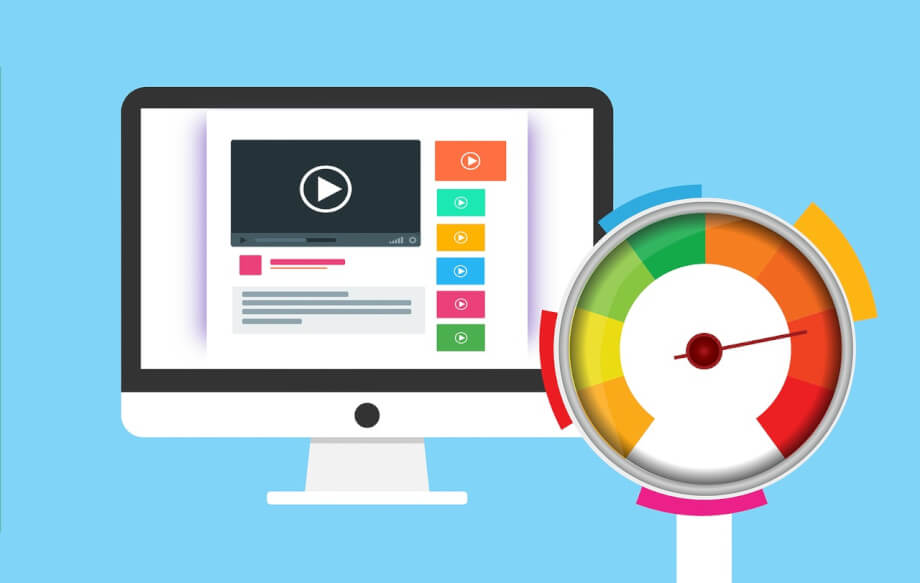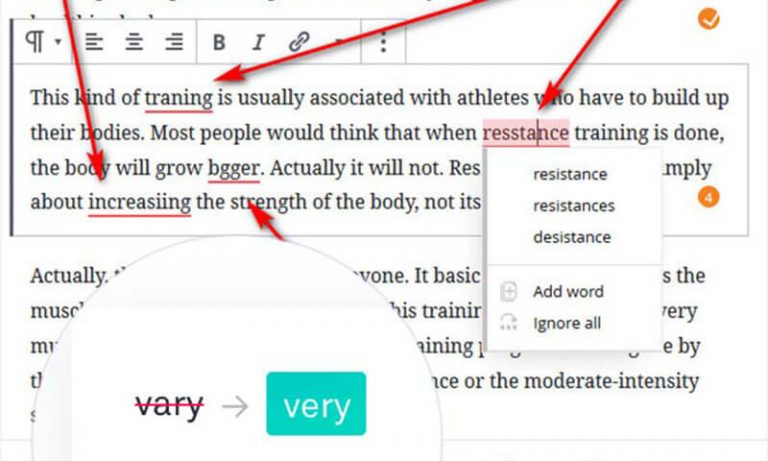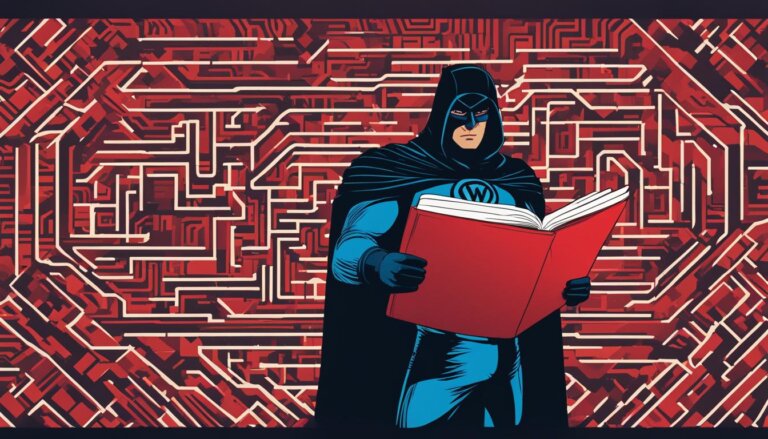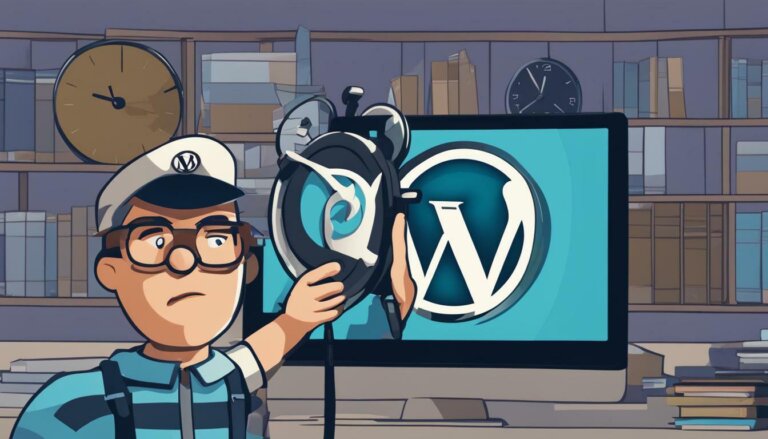If you’re looking for a way to enhance your WordPress site’s loading speed, implementing .htaccess caching is the solution for you. By taking advantage of this powerful caching technique, you can significantly improve your website’s performance and provide a better browsing experience for your users.
Before diving into .htaccess caching, it’s important to understand the concept of caching in WordPress. Caching involves storing pre-generated versions of your website’s pages, which can then be served to visitors, eliminating the need to generate the page from scratch every time it’s requested.
Implementing caching techniques, such as .htaccess caching, can bring several benefits to your site. These include faster loading times, improved website performance, reduced server load, and enhanced user experience. In this article, we’ll explore how to enable .htaccess caching in WordPress and share advanced techniques for optimizing website speed using .htaccess caching. We’ll also provide insights on common mistakes to avoid and how to troubleshoot any issues that may arise during the implementation process.
So, if you’re looking to boost your WordPress site’s loading speed, read on to learn more about how .htaccess caching can help.
Understanding WordPress Caching
If you’re looking to improve your website’s loading speed, caching is one of the most effective solutions available. By storing pre-generated versions of your website’s pages, caching allows these pages to be served to visitors, eliminating the need to generate the entire page from scratch every time it’s requested. This significantly speeds up the loading process and enhances user experience.
In terms of WordPress, caching refers to the storing of cached pages on the server or the user’s device, depending on the caching type used. There are various types of caching available in WordPress, including page caching, object caching, and browser caching, each offering specific benefits and performance improvements.
Page caching for faster loading
Page caching is the most common type of caching and involves storing a pre-generated version of a page on a server or CDN (Content Delivery Network) edge cache. When a user requests the page, the server or CDN can serve the cached page, reducing loading times and server load. WordPress plugins such as WP Super Cache and W3 Total Cache can help you implement page caching on your site.
Object caching for faster loading
Object caching involves storing frequently used database queries or objects in memory, reducing the need to repeatedly query the database. This can significantly improve page loading times and reduce server load. WordPress plugins such as Memcached and Redis Object Cache can help implement object caching on your site.
Browser caching for faster loading
Browser caching involves storing static files such as images, CSS, and JavaScript on a user’s device, reducing the need for repeated downloads of these files. This not only speeds up your site’s loading times but also reduces server load. WordPress plugins such as WP Rocket can help you implement browser caching on your site.
By understanding the different types of caching available in WordPress, you can effectively implement caching to improve your website’s loading speed and enhance user experience. In the next section, we’ll explore the benefits of caching in more detail.
The Benefits of Caching for Faster Loading
If you’re looking to improve your website’s loading speed, implementing caching techniques can make a significant difference. By storing pre-generated versions of your site’s pages, caching reduces the time it takes for visitors to access your content.
Improving website loading speed is crucial for providing a positive user experience. With attention spans growing shorter and online competition increasing, visitors expect fast loading times. If you fail to meet these expectations, they may move on to a competitor’s site.
Implementing caching, such as .htaccess caching, can help you meet these expectations and provide a better browsing experience for your users. By reducing the time it takes to load your pages, visitors can access your content quickly and efficiently, increasing the likelihood of them staying on your site longer.
How .htaccess Caching Works
When a visitor requests a page from a website, the server must generate the page dynamically, pulling content from a database or other sources. This process can be time-consuming, especially for pages with complex or dynamic content. .htaccess caching works by storing pre-generated versions of the website’s pages, so they can be quickly served to visitors without having to be generated from scratch each time they’re requested.
When a visitor requests a page, the server first checks if a cached version of the page exists. If it does, the server serves the cached version to the visitor, reducing the server load and significantly improving the page’s loading time. If a cached version of the page doesn’t exist, the server generates the page dynamically and stores a cached version for future use.
.htaccess caching works by specifying caching rules and directives in the .htaccess file. These rules tell the server which pages to cache and how long to store them. By leveraging this powerful technique, you can dramatically improve your website’s performance and provide a better browsing experience for your users.
How .htaccess Caching Works in WordPress
Implementing .htaccess caching in WordPress involves adding caching rules and directives to the .htaccess file located in the website’s root directory. WordPress generates dynamic pages by processing PHP code, querying databases, and executing other code, which can be resource-intensive and slow down page loading times. By caching pre-generated versions of a page, WordPress can serve them quickly without the need to execute resource-intensive code for every page request.
In order to enable .htaccess caching for a WordPress website, you’ll need to modify the .htaccess file to add caching directives. This file controls various aspects of website functionality, including security, URL rewriting, and caching. By adding caching directives to the file, you can tell the server which pages to cache, how long to store cached versions, and other caching-related settings.
Enabling .htaccess Caching in WordPress
Enabling .htaccess caching in WordPress is a straightforward process that can be accomplished in a few simple steps. Here’s how to do it:
- Access your website’s root directory using an FTP client or file manager.
- Locate the .htaccess file in the root directory and make a copy of it as a backup.
- Open the original .htaccess file and insert the following code:
# BEGIN WordPress
<IfModule mod_rewrite.c>
RewriteEngine On
RewriteBase /
RewriteRule ^index\.php$ – [L]
RewriteCond %{REQUEST_FILENAME} !-f
RewriteCond %{REQUEST_FILENAME} !-d
RewriteRule . /index.php [L]
</IfModule>
# END WordPress
The code above enables WordPress permalinks and sets up the necessary rewrite rules for .htaccess caching to work.
Next, you’ll need to add caching directives for your WordPress content. You can tailor these directives to suit your specific needs, but here’s an example of some common ones:
<IfModule mod_expires.c>
ExpiresActive On
ExpiresByType image/jpg “access 1 year”
ExpiresByType image/jpeg “access 1 year”
ExpiresByType image/gif “access 1 year”
ExpiresByType image/png “access 1 year”
ExpiresByType text/css “access 1 month”
ExpiresByType text/html “access 1 month”
ExpiresByType application/pdf “access 1 month”
ExpiresByType text/x-javascript “access 1 month”
ExpiresByType application/x-shockwave-flash “access 1 month”
ExpiresByType image/x-icon “access 1 year”
ExpiresDefault “access 1 month”
</IfModule>
The code above sets the expiration time for various file types, allowing them to be cached for a specific period. For example, images are cached for a year, while CSS files are cached for a month.
Once you’ve added these directives, save the .htaccess file and upload it to your website’s root directory. That’s it! Your WordPress site is now set up to use .htaccess caching.
Note that some web hosts may not allow you to modify your .htaccess file. In that case, you may need to contact your hosting provider for assistance.
Enabling .htaccess Caching in WordPress – Key Takeaways:
- Enabling .htaccess caching in WordPress involves adding caching directives to your .htaccess file, which is located in your website’s root directory.
- You can use various caching directives to specify how long content should be cached for, depending on its file type.
- Once you’ve added caching directives to your .htaccess file, save it and upload it to your website’s root directory to enable caching.
Types of Caching in WordPress
WordPress offers a range of caching options, each serving a specific purpose. Let’s dive into the different types of caching available:
Page Caching
Page caching is the most common type of caching used in WordPress. It involves the storage of pre-generated versions of your website’s pages in the server’s memory or on disk. By doing so, when a visitor requests a page, the cached version is served instead of generating the page anew, leading to faster loading speed.
The most popular WordPress plugin for page caching is WP Super Cache, which generates static HTML files from dynamic WordPress content.
Object Caching
Object caching stores frequently accessed data, such as database queries and API calls, in the server’s memory. By doing so, the need to generate the data with each request is eliminated, leading to faster page loading times.
The most commonly used object caching plugin is Memcached, but Redis and APCu are also popular.
Browser Caching
Browser caching involves storing frequently used static resources, such as images, JavaScript files, and CSS files, in the visitor’s browser cache. This allows the visitor’s browser to retrieve the files from the cache rather than the server, saving bandwidth and reducing loading time.
You can enable browser caching by adding cache control headers to your .htaccess file, setting the expiration date of cached resources, and compressing files using Gzip.
Database Query Caching
Database query caching allows for the reuse of previously executed database queries, reducing the time it takes to generate a web page. This is particularly useful for dynamic websites that rely heavily on database queries.
The most popular plugins for database query caching are W3 Total Cache and WP Super Cache.
By implementing the appropriate caching techniques, you can significantly improve your website’s loading speed, making it more enjoyable for visitors to use. Ensure to use caching for faster loading, WordPress caching and .htaccess caching to leverage all the benefits of these techniques.
Optimizing Website Speed with .htaccess Caching
Implementing caching techniques such as .htaccess caching can significantly improve your WordPress site’s loading speed, contributing to a better user experience and website speed optimization. However, optimizing .htaccess performance can further enhance your site’s loading time and efficiency. Here are some tips to help you get the most out of your .htaccess caching setup:
- Leverage browser caching to store frequently used resources locally, reducing the need to fetch them from the server.
- Compress your files to reduce their size and decrease loading times.
- Use gzip compression to compress your HTML, CSS, and JavaScript files.
- Minimize HTTP requests by reducing the number of files required to load the page.
- Use CDN (Content Delivery Network) to distribute the website content across multiple servers, reducing the amount of time for data to travel from server to user.
- Set expiration headers for your resources to ensure they are only fetched from the server when necessary, reducing the amount of unnecessary requests.
By optimizing your .htaccess caching setup, you can achieve even faster loading times and wordpress caching. Keep in mind that it’s essential to regularly monitor and maintain your caching configuration to ensure continued effectiveness.
Common Mistakes and Pitfalls to Avoid
While implementing .htaccess caching to your WordPress site can significantly boost your site’s loading speed and performance, it’s important to proceed with caution and avoid some common mistakes that can cause issues. Here are some of the pitfalls to watch out for in regards to .htaccess performance optimization:
1. Incorrect Syntax
One of the most common mistakes when setting up .htaccess caching is using incorrect syntax in your .htaccess file. Even a minor error can cause your site to malfunction, so be sure to double-check your syntax before saving changes to your .htaccess file.
2. Incompatible Plugins
Be cautious when using caching plugins alongside .htaccess caching. Some caching plugins may overwrite your caching directives, causing conflicts and resulting in your site failing to load. To avoid this, ensure that your caching plugins are compatible with .htaccess caching by consulting their documentation or seeking support from their developers.
3. Failure to Update Cached Pages
As you make changes to your site’s content or design, make sure to update your cached pages to reflect the changes. Failure to do so can result in outdated or incorrect information being displayed to your site’s visitors, compromising their experience and potentially leading to a loss of traffic.
4. Overcaching
While caching can provide significant performance improvements, overcaching can also be problematic. Caching every page on your site, for example, can lead to excessive disk usage and slower load times due to the server having to process a large number of cached files. Therefore, ensure that you’re caching only what’s necessary to optimize performance.
5. Not Monitoring Your Site’s Performance
Regularly monitoring your site’s performance is crucial to ensure that your caching setup is functioning correctly. Pay attention to metrics such as load times, site speed, and server response times, and address any issues promptly to avoid negative impacts on user experience and SEO.
Avoiding these common mistakes and pitfalls can help you optimize your site’s performance through .htaccess caching and ensure smooth operation of your caching setup.
Testing and Measuring the Impact of Caching
After enabling .htaccess caching in WordPress, it’s crucial to test and measure its impact on your website’s loading speed to ensure it’s functioning optimally. You can use several tools and techniques to measure the performance improvements brought about by caching, including:
- Google PageSpeed Insights: This is a free tool that analyzes your website’s performance and generates suggestions for improvement. It provides a score out of 100 for both desktop and mobile versions of your site.
- GTMetrix: This tool provides in-depth page speed reports that include a waterfall breakdown of requests and loading times, as well as actionable recommendations for improving performance.
- WebPageTest: This tool allows you to test your website’s speed and performance from different locations around the world and provides a detailed report on loading times and other metrics.
When testing your site’s loading speed, make sure to do so before and after enabling caching to get an accurate comparison. Be sure to measure metrics such as page load time, time to first byte, and the number of requests made to the server. This way, you can identify areas that need improvement and take actionable steps to optimize your site’s speed.
Updating and Refreshing Cached Pages
Once you have implemented .htaccess caching, it’s important to ensure that your cached pages are updated when you make changes to your website’s content or design. If you don’t refresh your cached pages, your visitors may see outdated information, which can negatively affect their experience on your site.
To update and refresh your cached pages, follow these steps:
- Access your website’s .htaccess file.
- Find the caching directives that you previously added to your .htaccess file.
- Delete the lines of code that direct the server to cache the pages that you want to update.
- Save the changes to your .htaccess file.
- Open your website in your browser and navigate to the pages that you want to update.
- Reload the pages using the browser’s refresh button.
- Confirm that the updated content or design is now visible on the page.
- Re-add the caching directives to your .htaccess file to enable caching again.
- Save the changes to your .htaccess file.
By regularly updating and refreshing your cached pages, you can ensure that your visitors always have access to the most up-to-date information on your site. This will help to improve their experience and increase engagement with your content.
Monitoring and Maintaining .htaccess Caching
Implementing .htaccess caching in WordPress can significantly improve your website’s loading speed and overall performance. However, regular monitoring and maintenance are crucial to ensure continued effectiveness and prevent potential issues. Here are some best practices for monitoring and maintaining your caching setup:
- Monitor website analytics: Regularly check your website’s analytics to identify any changes in traffic or performance. This can help you detect any issues with your caching setup and optimize it accordingly.
- Keep .htaccess file up to date: Make sure that your .htaccess file is always up to date with the latest caching rules and directives that you’ve implemented. Any changes made to your website’s configuration should be reflected in your .htaccess file to ensure consistent caching.
- Regularly refresh cached pages: As you make changes to your website’s content or design, it’s important to refresh the cached pages to ensure that visitors are seeing the latest version. You can refresh cached pages by clearing your browser cache or using a plugin or content delivery network (CDN) that supports cache purging.
- Check for conflicts with other plugins: Some WordPress plugins may conflict with your caching setup, negatively impacting your website’s performance. It’s important to regularly check for conflicts and disable any plugins that may be causing issues.
- Regularly test your website’s speed: Testing your website’s speed and performance on a regular basis can help you identify any issues with your caching setup and optimize it accordingly. You can use tools like Google PageSpeed Insights or GTmetrix to test your website’s speed and receive recommendations for optimization.
Final Thoughts
Implementing .htaccess caching in WordPress can significantly improve your website’s loading speed and provide a better experience for your visitors. However, it’s important to regularly monitor and maintain your caching setup to ensure continued effectiveness and prevent potential issues. By following the best practices outlined above, you can keep your website running smoothly and efficiently.
Troubleshooting Common Issues with .htaccess Caching
Implementing .htaccess caching can bring significant benefits to your WordPress site, but it’s not without its potential challenges. Here are some common issues you may encounter and tips on how to troubleshoot them:
1. Caching Not Working After Implementation
If you’ve followed the steps to enable .htaccess caching in WordPress, but it doesn’t seem to be working, the first thing to check is whether the code has been properly added to the .htaccess file. Make sure the code is in the correct location and free of any syntax errors or typos.
You should also check that your web server has the necessary permissions to read and write to the .htaccess file. You may need to adjust the file’s permissions to ensure this is the case.
2. Cached Pages Not Updating After Changes
If you’ve made changes to your website’s content or design but the cached pages are not reflecting those changes, it could be due to expiration settings. The caching directive in the .htaccess file tells the server how long to cache pages before refreshing the cache. If the expiration time is too long, updates to your site may not be reflected in the cached pages.
You can adjust the expiration time to ensure the cache is refreshed more frequently. It’s also important to ensure that the caching directive is properly configured for the specific content types on your site, such as HTML, CSS, or JavaScript.
3. Caching Affecting Site Functionality
In some cases, implementing caching can negatively impact site functionality. This could be due to conflicts with other plugins or code on your site. If you notice any issues after enabling caching, try disabling other plugins one by one to identify any conflicts. You may also need to adjust your caching settings or directives to ensure they are not interfering with certain functionality on your site.
4. Decreased Page Speed Despite Caching
In rare cases, implementing caching may actually result in slower page speeds. This could be due to a number of factors, such as improper configuration or conflicts with other optimization techniques. To troubleshoot this issue, try disabling caching temporarily and comparing page speeds with and without it enabled. You may also need to adjust your caching directives or explore other optimization techniques to improve speed.
Implementing .htaccess caching can be a powerful tool in optimizing your WordPress site’s loading speed, but it’s important to understand and address any potential issues that may arise. By following these troubleshooting tips, you can effectively identify and resolve common problems and ensure the continued effectiveness of your caching setup.
Conclusion
Implementing .htaccess caching in WordPress can have a significant impact on your site’s loading speed and overall performance. By storing pre-generated versions of your website’s pages, you can eliminate the need to generate pages from scratch every time they’re requested, resulting in faster load times and an improved user experience.
To ensure the best results, it’s important to understand the concept of caching in WordPress and the benefits it can bring. Besides .htaccess caching, WordPress offers various types of caching options, including page caching, object caching, and browser caching.
Proper optimization techniques, such as leveraging browser caching, compressing files, and regular maintenance, are also crucial in maximizing the effectiveness of .htaccess caching. Testing and measuring the impact of caching, updating and refreshing cached pages, and monitoring for common issues are also essential steps to maintain the benefits of caching for your site.
In summary, .htaccess caching is a powerful tool that can significantly enhance your WordPress site’s loading speed and performance. By implementing the techniques and strategies outlined in this article, you can optimize your site’s caching setup and experience the benefits of faster loading times for yourself.