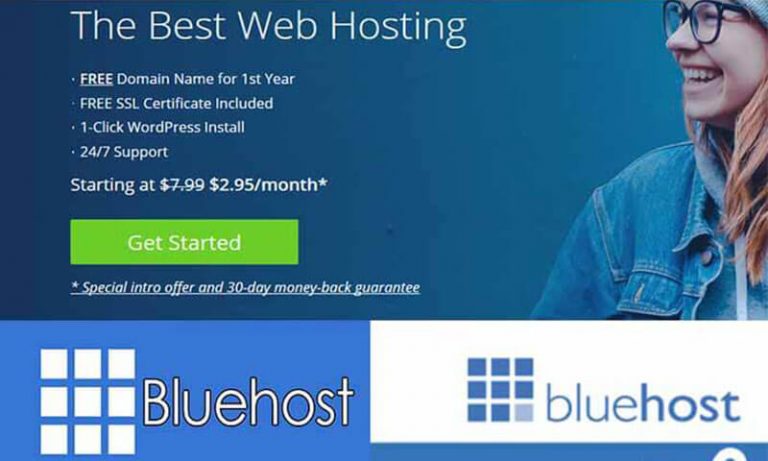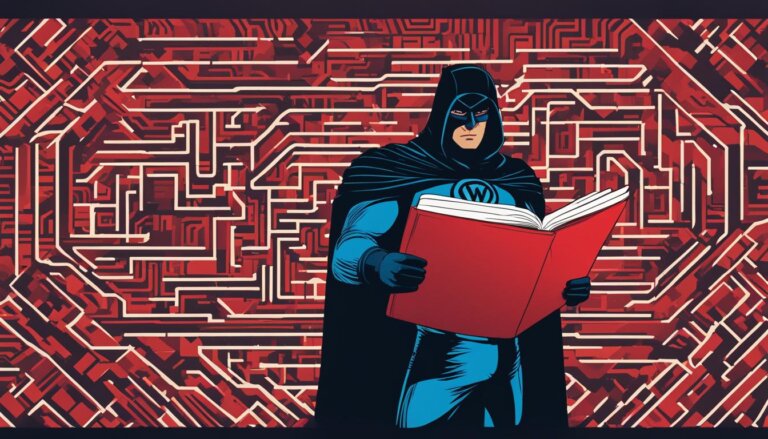If you’re the owner of a WordPress site, you already know how crucial it is to keep your website secure and protected from potential hacks or cyber attacks. One way to add an extra layer of security to your site is by implementing password protection with .htaccess.
With .htaccess, you can control access to your site and ensure that only authorized users can view and interact with your content. Password protection using .htaccess is an effective way to safeguard your WordPress site and protect sensitive information from prying eyes.
In this article, we’ll guide you through the process of enabling and setting up password protection with .htaccess. We’ll also provide tips on creating strong passwords and testing your security setup.
Key Takeaways:
- Password protection with .htaccess is an effective way to enhance the security of your WordPress site.
- .htaccess files can be used to control access to your site and protect sensitive information.
- Enabling .htaccess on your WordPress site is a straightforward process, and we’ll guide you through it in this article.
- Creating strong usernames and passwords for access to your password-protected site is crucial to maintaining security.
- Regularly maintaining and updating your password protection settings is an essential practice to ensure long-term site security.
Understanding .htaccess and WordPress Security
If you want to secure your WordPress site, it’s essential to understand the role of .htaccess files in WordPress security. An .htaccess file is a configuration file that allows you to modify the way your web server behaves. These files are commonly used to control access to certain directories or files and can also protect sensitive information, such as login credentials.
Your .htaccess file can be found in the root directory of your WordPress installation. It’s a hidden file, so you may need to adjust your settings to make it visible. Once you’ve located the file, you can edit it using a text editor such as Notepad or TextEdit.
How .htaccess Files Work
When a user requests access to a resource on your WordPress site, the server checks the .htaccess file to determine whether the user is authorized to access that resource. The file contains a series of directives that specify how the server should handle requests for specific files or directories.
For example, you can use an .htaccess file to restrict access to certain areas of your site by IP address or username and password. You can also use it to prevent hotlinking of your images and other content, which can reduce bandwidth consumption and protect your site’s content from unauthorized use.
The Importance of .htaccess Files for WordPress Security
By default, WordPress uses a number of security measures to protect your site and your sensitive information. However, there are always new threats and vulnerabilities being discovered, so it’s important to take additional steps to secure your site. One of the most effective ways to do this is by using an .htaccess file.
An .htaccess file provides an added layer of security that can help prevent unauthorized access to your site and protect your sensitive information. By using directives such as password protection, you can ensure that only authorized users are able to access certain areas of your site.
Enabling .htaccess on Your WordPress Site
If you want to secure your WordPress site using password protection with .htaccess, you must first enable .htaccess on your site. Here are the steps to enable .htaccess:
- Open your favorite text editor or code editor
- Create a new file and name it .htaccess
- Enter the following code into the .htaccess file:
Note: Be sure to replace “your-username” and “your-password” with your desired username and password, respectively.
AuthUserFile /path/to/your/.htpasswd
AuthType Basic
AuthName "Your Site Name"
Require valid-user- Save the .htaccess file
- Upload the .htaccess file to the root directory of your WordPress site
Once you have completed these steps, you should see a prompt for a username and password when you access your site. This means that the .htaccess file was successfully enabled and password protection is now active on your WordPress site.
Setting Up Password Protection with .htaccess
Protecting your WordPress site with a password is an effective way to add an extra layer of security to your website. With .htaccess, you can easily set up password protection to ensure that only authorized users can access your site.
To set up password protection with .htaccess, you’ll need to add a few lines of code to the .htaccess file on your server. Here’s how:
- Log in to your WordPress site using an FTP client or file manager.
- Locate the .htaccess file in the root directory of your website.
- Copy and paste the following code into the file:
AuthType Basic
AuthName “Restricted Area”
AuthUserFile /path/to/.htpasswd
Require valid-user
Replace /path/to/ with the actual path to your .htpasswd file. This file will contain usernames and passwords that will be required to access your site.
Save the changes you made to the .htaccess file and upload it back to your server. Your site should now be password-protected.
Note that if you already have existing code in your .htaccess file, you’ll need to add this code to the bottom of the file.
Creating a .htpasswd File
In order to set up password protection with .htaccess, you’ll also need to create a .htpasswd file. This file will store usernames and passwords for authorized users to access your site.
To create a .htpasswd file, follow these steps:
- Create a new file on your computer and name it .htpasswd.
- Open the file in a text editor and add usernames and passwords in the following format:
username:password
Replace username with the desired username and password with the desired password. Note that the password should be encrypted using the MD5 algorithm. You can use an online MD5 encryption tool to encrypt your password before adding it to the file.
Save the .htpasswd file and upload it to your server, in the same directory as the .htaccess file.
Once you’ve added the code to your .htaccess file and created a .htpasswd file, your site will be password-protected and only authorized users will be able to access it.
In the next section, we’ll discuss how to create usernames and passwords for access to your password-protected site.
Creating Usernames and Passwords for Access
Now that you have enabled password protection on your WordPress site using .htaccess, it’s time to generate usernames and passwords for authorized access. It’s important to create strong and unique credentials to prevent unauthorized access to your site.
Generating Strong Passwords
To ensure strong website security, use a combination of upper and lower case letters, numbers, and symbols when creating passwords. Use a password manager to store your passwords, so you don’t have to remember them. Here are some tips for creating secure passwords:
- Use at least 12 characters
- Avoid using common words or phrases
- Change your passwords regularly
- Avoid using personal information
Assigning Usernames and Passwords
Once you have created strong passwords, it’s time to assign usernames and passwords to authorized users. You can create unique usernames for each user or use a shared username with unique passwords for each user.
Here’s an example of how to assign usernames and passwords to users:
| Username | Password |
|---|---|
| user1 | strongpassword123$ |
| user2 | betterpassword5678! |
| user3 | securepassword#12 |
Make sure to communicate the usernames and passwords securely to each user. Do not send them via email or any unencrypted channel as it may compromise the security of your site.
Once you have assigned the usernames and passwords, test the login credentials to ensure they work as expected. Verify that each user can access their designated section of the site without any issues. This will help you prevent unauthorized access and keep your site secure.
Testing Password Protection and User Permissions
Now that you have set up password protection using .htaccess, it’s essential to test if it’s working correctly. The last thing you want is unauthorized access to your site despite using password protection.
To test your password protection, try accessing your site from a different browser or computer. You should see a login prompt requiring a username and password. If you can access your site without entering any credentials, your password protection is not working.
Another critical aspect to consider is user permissions. You must ensure that only authorized users can access your site’s protected pages. To test user permissions, create a test user account and attempt to access your password-protected content. If you can access your protected pages with a test account that should not be allowed access, you need to adjust your user permissions.
Example of Testing Password Protection and User Permissions
| Scenario | Result |
|---|---|
| User enters the correct username and password | User can access password-protected content successfully |
| User enters the wrong username and password | User cannot access password-protected content and is prompted to try again |
| User accesses password-protected content without entering any credentials | Access denied, and the user is prompted to log in |
| A test account with unauthorized access attempts to access protected content | Access denied, and the user is prompted to log in using an authorized account |
By testing password protection and user permissions, you can be confident that your site’s sensitive information is secure and inaccessible to unauthorized users.
Troubleshooting Common Issues with .htaccess Password Protection
Despite the benefits of using password protection with .htaccess, you may encounter some common issues during the setup process. Here are some troubleshooting tips to help you resolve any problems:
Invalid Login Credentials
If you receive an “Invalid Login Credentials” error message when attempting to log in, double-check that you are using the correct username and password. It’s also possible that the password was mistyped during setup or that there was a syntax error in the .htaccess file. Try resetting the password and verifying that the file has been configured correctly.
Internal Server Error
If an “Internal Server Error” occurs after enabling password protection, it’s likely that there is an issue with the syntax of the .htaccess file. Review the code and syntax to ensure there are no typos or errors. If you’re still experiencing the issue, try temporarily renaming the .htaccess file to see if that resolves the problem.
Access Denied Error
If you receive an “Access Denied” error when attempting to access your site, it’s possible that the password protection has been applied to the wrong directory. Review the .htaccess file to ensure that the directory and file paths are correct. Additionally, ensure that the file permissions have been set according to the recommended guidelines.
Missing .htaccess File
If the .htaccess file is missing or has been deleted, it will need to be recreated. Ensure that you have a backup of the previous version before deleting or overwriting the file. If you’re unable to locate or retrieve the file, consider creating a new one and adding the necessary code and configuration settings.
By following these troubleshooting tips, you can resolve common issues with .htaccess password protection and ensure that your site remains secure from unauthorized access.
Enhancing Website Security Beyond Password Protection
While password protection with .htaccess can provide an added layer of security to your WordPress site, it’s important to take further steps to enhance your overall website security.
One effective way to do this is by using security plugins specifically designed for WordPress. These plugins provide a range of security features, including malware scanning, firewall protection, and login attempts monitoring.
Another important aspect of website security is the use of SSL certificates. These certificates encrypt data transferred between your site and your visitors’ devices, protecting against data breaches and other security threats.
Regularly updating your WordPress installation, themes, and plugins is also crucial for maintaining website security. These updates often include security patches and other improvements that can help protect against vulnerabilities and potential attacks.
Finally, it’s important to back up your website regularly. This ensures that if any security issues do arise, you can quickly restore your site to a previous, secure version.
Regularly Maintaining and Updating Your Password Protection
Implementing password protection with .htaccess is a crucial step in enhancing your WordPress site’s security. However, it’s equally important to regularly maintain and update your password protection settings to ensure that your site remains secure.
To maintain your password protection, you should periodically review and update your passwords. It’s recommended that you change your passwords every three to six months, or sooner if you suspect any unauthorized access to your site. Additionally, you should avoid using the same credentials for multiple accounts and avoid sharing your passwords with anyone.
Another essential aspect of maintaining your password protection is keeping your website software and plugins up to date. Regularly updating your site’s software can prevent security vulnerabilities and ensure that your password protection is functioning correctly.
When updating your website software, make sure to check if your .htaccess file has been modified. If it has, reapply your password protection settings to ensure that they are still active. Also, make sure that any plugins you use for password protection are updated and compatible with your current WordPress version.
Optimizing Password Protection with a WP Security Plugin
Beyond regularly maintaining and updating your password protection settings, you can also optimize your website security with a WordPress security plugin. These plugins can provide additional security features such as malware scanning, firewall protection, and two-factor authentication.
Some popular WordPress security plugins include Wordfence, iThemes Security, and Sucuri. These plugins can assist with maintaining your .htaccess files, monitoring your site’s activity, and providing alerts if any suspicious activity is detected.
| Benefits of Using a WP Security Plugin | Drawbacks of Using a WP Security Plugin |
|---|---|
|
|
Overall, maintaining and updating your password protection settings is an ongoing process that requires attention and diligence. By implementing these security measures, you can help ensure that your WordPress site remains secure and protected from unauthorized access.
Conclusion
Congratulations, you have successfully implemented password protection with .htaccess in WordPress! By taking the necessary steps to secure your site, you have added an extra layer of protection against potential threats.
Remember to regularly maintain and update your password protection settings to keep your site secure in the long term. Additionally, consider enhancing your website security further through the use of SSL certificates, security plugins, and other best practices.
Thank you for taking the time to read this article and prioritize the security of your WordPress site. By implementing these measures, you can rest assured that your website and its sensitive information are protected.
FAQ
What is the purpose of password protection with .htaccess in WordPress?
Password protection with .htaccess adds an extra layer of security to your WordPress site by requiring users to enter a username and password before accessing your content.
How does .htaccess contribute to WordPress security?
.htaccess is a configuration file that allows you to control access to your site. By using .htaccess, you can restrict access to specific directories or files, making it an essential tool for enhancing WordPress security.
How do I enable .htaccess on my WordPress site?
To enable .htaccess on your WordPress site, you need to locate the .htaccess file, which is usually located in the root directory of your website. You can then edit the file using a text editor or the file manager provided by your hosting provider.
How do I set up password protection using .htaccess?
To set up password protection with .htaccess, you need to add specific code to the .htaccess file. This code defines the usernames and passwords that users must enter to access your site. You can find detailed instructions on how to set up password protection in our guide.
What should I consider when creating usernames and passwords for password-protected access?
When creating usernames and passwords for password-protected access, it is important to choose strong and unique credentials. Use a combination of uppercase and lowercase letters, numbers, and special characters to create secure login credentials.
How can I test the effectiveness of my password protection setup?
To test the effectiveness of your password protection setup, you can try accessing your site using different usernames and passwords. Make sure to simulate unauthorized access attempts to ensure that only authorized users can bypass the password protection.
What should I do if I encounter issues with .htaccess password protection?
If you encounter issues with .htaccess password protection, there are several troubleshooting steps you can take. These include checking the formatting of your .htaccess file, verifying file permissions, and ensuring that the correct code is used for password protection.
Are there any additional security measures I should take beyond password protection?
Yes, password protection with .htaccess is just one aspect of website security. It is recommended to implement other measures such as using SSL certificates, regularly updating your WordPress installation and plugins, and using security plugins to further enhance the security of your site.
How often should I maintain and update my password protection settings?
Regular maintenance and updates are crucial for keeping your password protection effective. It is recommended to review and update your password protection settings periodically, especially when there are changes to user permissions or when new threats emerge.