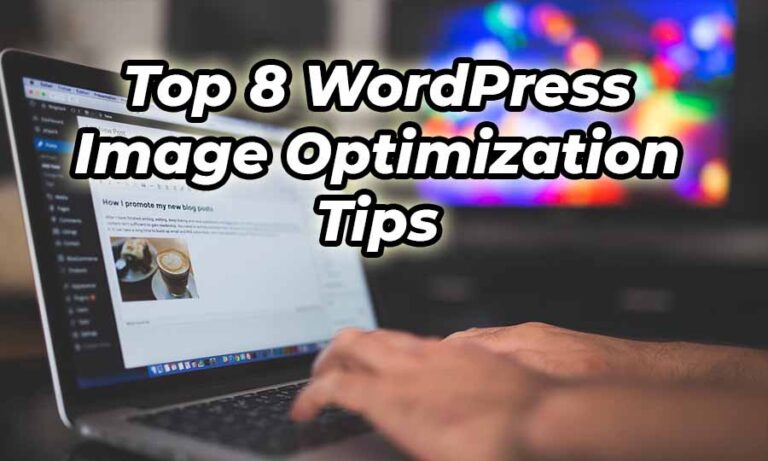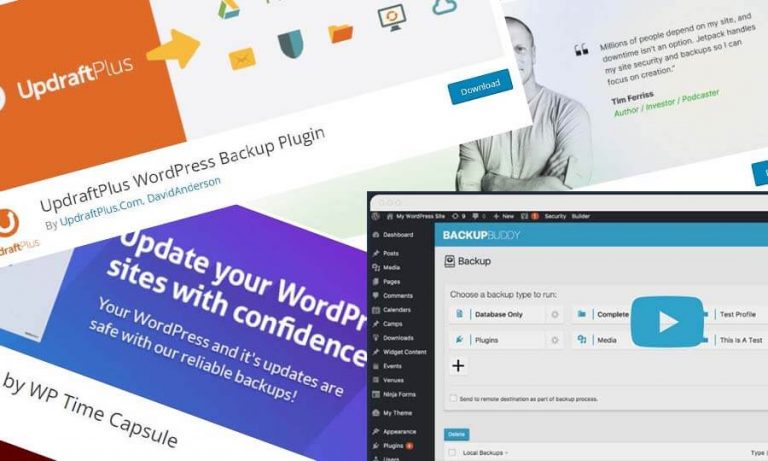Protecting your WordPress website is essential, and a critical step is restricting access to wp-admin in order to prevent unauthorized users from compromising your site’s security. In this WordPress .htaccess tutorial, you’ll learn how you can enhance your website’s protection by strategically managing the access to the wp-admin directory using .htaccess.
Through this guide, we will showcase various methods and precautions that you can implement to maintain a secure and well-guarded WordPress site, ultimately contributing to enhancing WordPress security on all fronts.
The Importance of Securing wp-admin in WordPress
As an essential part of your WordPress website, the wp-admin area should be appropriately secured to prevent any unauthorized access or potential hacking attempts. By taking proactive measures, you can protect the admin area from potential threats and mitigate vulnerabilities. In this section, we will address the reasons why securing the wp-admin area is crucial and explore methods for achieving optimal WordPress security.
Securing wp-admin in WordPress is integral to ensuring overall site security for several reasons:
- Unauthorized access: The wp-admin area is a primary target for hackers and malicious users, as it provides access to essential website settings and features. Restricting access to wp-admin helps prevent unauthorized users from gaining control over your site and causing potential harm.
- Protecting sensitive data: The wp-admin area contains sensitive information such as user data, website settings, and content. Securing this area is crucial in protecting your site’s data from being tampered with or stolen.
- Enhancing user trust: A secure wp-admin area is necessary for maintaining user trust and ensuring the safety and reliability of your website. Site visitors and users are more likely to interact with a website if they are confident in its security measures.
- Preventing spam and malware: Securing your site’s wp-admin can prevent the installation of spam and malware that may disrupt or damage your site, impede user experience, and cause long-term issues with your website’s reputation and functionality.
Taking proactive security measures is crucial in ensuring the safety of your wp-admin area, protecting sensitive data, enhancing user trust, and ultimately preventing your website from falling victim to spam, malware, and other malicious attacks.
Protecting your wp-admin area with .htaccess is one effective method for enhancing your WordPress security. Employing .htaccess rules can limit access to the wp-admin directory, and when combined with other security measures, it can create a robust and layered security system for your website.
As we delve into the details of securing your wp-admin area with .htaccess, it’s essential to remember that a comprehensive security plan should involve a multifaceted approach. By combining .htaccess configurations and other security measures like secure hosting, user role management, and regular updates, you can ensure the long-term safety of your WordPress website.
Understanding .htaccess for WordPress Security
In order to enhance your WordPress security, it’s essential to understand what a .htaccess file is, its importance in WordPress, and how it can be effectively utilized for access control and website optimization. Read on to discover everything you need to know about .htaccess in WordPress and how it can improve your website security.
What Is a .htaccess File?
A .htaccess file is a hidden system file on your server that controls the server configuration for a specific directory. It allows you to impose custom rules and configurations on your server without the need to access or modify the main server configuration files. With a wide range of directives, the .htaccess file can be used to control various aspects of your website, such as authentication, URL redirection, and even performance optimizations.
“.htaccess files provide a way to make configuration changes on a per-directory basis.”
Role of .htaccess in WordPress
The .htaccess file plays a crucial role in enhancing WordPress site security by modifying server configurations. Its flexibility and range of directives allow you to implement WordPress admin access control and other security measures, ensuring that your site remains protected from potential vulnerabilities and attacks.
Some of the key .htaccess tips and tricks that can be implemented for site security include:
- Restricting access to wp-admin directory
- Setting up password protection and authentication
- Limiting access for specific user roles
- Blocking access to specific files and folders
For a more in-depth WordPress .htaccess tutorial, continue to the following sections of this article, which will describe various methods for implementing .htaccess directives in detail.
| Directive | Description |
|---|---|
| Allow from | Allows access to specified IP addresses or hosts |
| Deny from | Restricts access from specified IP addresses or hosts |
| AuthType | Specifies the type of authentication to be used (e.g., Basic, Digest) |
| AuthUserFile | Specifies the path to the password file |
| Require | Defines the required conditions for granting access (e.g., valid-user, user example) |
Remember, with great power come great responsibility. Before making any changes to your .htaccess file, it is important to back up your existing configurations and understand the potential risks involved in making system-level changes. Taking the time to learn the basics of .htaccess in WordPress will ensure you have the tools necessary to maintain a secure and optimized website.
Preparations Before Modifying .htaccess
Before diving into the process of editing your .htaccess file, there are some essential steps you need to take to ensure that you can make changes safely and effectively. This will help minimize the potential risks involved in modifying such a crucial system file in your WordPress setup.
- Backing up your current .htaccess file: Creating a backup of your existing .htaccess file is a vital step before making any changes. It will allow you to restore the original settings if any issues arise after updating the file. To back up the file, simply navigate to your website’s root directory using your FTP client or file manager, locate the .htaccess file, and make a copy of it.
- Checking permissions: Ensure that you have the necessary permissions to edit the .htaccess file. This could involve checking with your hosting provider or confirming your user role within your WordPress installation.
- Understanding potential risks: Although .htaccess modifications can significantly enhance your website’s security, it’s crucial to be aware of the potential issues that could arise from editing the file. Incorrect modifications can lead to server errors or even make your website inaccessible. Always proceed with caution and follow expert guidance when making changes to your .htaccess file.
Caution: Editing the .htaccess file is a powerful way to fine-tune your website’s security, but it can also have unintended consequences if done incorrectly. Always follow best practices and consult expert advice before making changes.
Now that you have a solid understanding of the potential risks and best practices when modifying your .htaccess file, you are ready to move forward with restricting access to the wp-admin directory in WordPress. Keep in mind that these security measures are only effective if implemented correctly and carefully, so always proceed with caution and seek expert guidance when needed.
Methods to Restrict Access to wp-admin

When it comes to restricting wp-admin folder access, several options allow you to limit unauthorized users from entering your WordPress dashboard. Here, we discuss three main methods of how to restrict access to wp-admin: .htaccess rules, security plugins, and WordPress settings. Let’s look at the advantages and drawbacks of each to help you make an informed decision.
1. .htaccess rules
- Customization: Flexible access control using specified rules.
- Server-level protection: Bypasses WordPress, offering higher security.
- Complexity: Requires some technical knowledge to modify.
2. Security plugins
- User-friendly: Easy to configure with minimal technical expertise.
- Feature-rich: Offers additional security measures aside from access control.
- Performance: May consume server resources and impact site load times.
3. WordPress settings
- Native solution: Built into the core WordPress system, no additional tools needed.
- Limited options: Restricts only based on user roles, not specific IPs or other factors.
- Lower security: Relies on WordPress authentication, potentially less secure than server-level protection.
Let’s dive deeper into each of these methods, understanding their mechanisms and providing guidance on implementation.
1. Restricting Access to wp-admin with .htaccess Rules
Using .htaccess rules to restrict access to wp-admin is a powerful server-level solution, bypassing your WordPress authentication system. You can employ the following techniques with .htaccess:
IP-based restrictions: Limit access to wp-admin only to specific IP addresses.
Password protection: Implement an extra layer of authentication using password protection.
Bear in mind that .htaccess rules require some level of technical knowledge, but they offer granular control and enhanced security.
2. Security Plugins for wp-admin Access Control
Security plugins are a user-friendly way to restrict access to the wp-admin area. Some popular options include:
These plugins not only offer access restrictions but also provide additional security features such as login limiting, malware scanning, and firewall protection. However, they may consume server resources, impacting site performance.
3. Access Control through WordPress Settings
You can leverage native WordPress settings for access control, which primarily focus on user role restrictions. You can limit non-administrator users from accessing specific dashboard pages, ensuring only authorized users have access to sensitive settings.
However, it’s essential to understand that this method’s security benefits are limited compared to server-level protections like .htaccess rules.
Selecting the appropriate method for restricting wp-admin access depends on your technical expertise, security requirements, and resources. It’s essential to find a solution that suits your specific needs and offers an ideal balance between accessibility and security.
How to Create .htaccess Backup and Restore Points
Before making any changes to your .htaccess file, it is crucial to create a backup and establish a restore point. This helps mitigate risks and ensures that you can revert to the old settings if any issues arise. In this section, we’ll provide detailed instructions on how to do this effectively.
Backing Up Your .htaccess File
To create a backup of your .htaccess file, follow these steps:
- Access your WordPress website’s root directory through an FTP client such as FileZilla or the file manager in your hosting control panel.
- Locate the .htaccess file in the root directory. It may be hidden, so ensure that your FTP client or file manager is set to display hidden files.
- Download a copy of the .htaccess file to your local computer by right-clicking the file and selecting “Download” or an equivalent option.
- Save the downloaded file in a safe location, preferably with a descriptive name like “.htaccess-backup-date” to keep track of the backup date.
Now that you have a backup of your .htaccess file, it’s time to learn how to restore your .htaccess file if needed.
Restoring Your .htaccess File
Should you encounter any issues after modifying your .htaccess file, restoring it to the previous state is just as easy as backing it up. Follow these steps:
- Access your WordPress website’s root directory using an FTP client or the file manager in your hosting control panel.
- Locate the .htaccess file in the root directory. If it’s not there or corrupted, you may need to create a new file with the same name.
- Retrieve the backup you created earlier, ensuring it is appropriately named and dated.
- Upload the backup file to the root directory by dragging it from your local computer to the root directory in your FTP client or by using the “Upload” option in your file manager.
- Confirm that the uploaded backup file has successfully replaced the original .htaccess file.
By following these simple steps, you can safeguard your WordPress website against potential issues related to .htaccess modifications. Always remember to create a backup before making any changes, and keep your backups organized and up to date.
Restricting wp-admin Access by IP Address
One of the most effective methods to ensure the security of your wp-admin area is by implementing IP address restrictions using .htaccess directives. This approach allows only selected and authorized IP addresses to access the wp-admin directory. In this tutorial, we will walk you through a step-by-step process to set up IP-based restrictions using .htaccess.
- Locate your website’s .htaccess file, which can be found in the root directory of your WordPress installation.
- Before making any changes, ensure you have a backup of your current .htaccess file. Please refer to Section 6 for instructions on creating a backup.
- Using an appropriate text editor, open your .htaccess file.
- Add the following lines at the beginning of your file:
# Limit wp-admin access by IP
RewriteEngine On
RewriteCond %{REQUEST_URI} ^(.*)?wp-admin
RewriteCond %{REMOTE_ADDR} !^123\.456\.789\.000
RewriteRule ^(.*)$ - [R=403,L]In the blockquote above, replace the IP address 123.456.789.000 with your actual IP address. To add more authorized IP addresses, copy the `RewriteCond %{REMOTE_ADDR} !^123\.456\.789\.000` line and replace the IP address in the copied line accordingly.
To obtain your IP address, simply search “what is my IP address” in a search engine or visit a website that provides this information, such as WhatIsMyIP.com.
Once you’ve added the appropriate IP addresses, save your .htaccess file, and upload it back to your WordPress root directory.
Now, only authorized IP addresses will be able to access the wp-admin area of your WordPress site. Unauthorized IP addresses attempting to access wp-admin will be met with a 403 Forbidden error.
Limitations and Caveats of IP Address Restrictions
While IP address restrictions offer robust protection, they come with their own set of limitations:
- Static vs. Dynamic IPs: If you use a static IP address, which does not change, you won’t encounter issues. However, if your IP address is dynamic and changes periodically, you may need to update your .htaccess file with the new IP address frequently.
- Multiple users: If your website has multiple users with wp-admin access, you need to add their IP addresses to the .htaccess file to avoid blocking them. It could become time-consuming if users frequently connect from different IP addresses.
- Remote access: In case you need to access your site while traveling or from remote locations, this method proves to be an inconvenience as you’ll have to update the .htaccess file with your current IP address.
Despite these limitations, restricting wp-admin access by IP address using .htaccess is a powerful security measure that can greatly enhance your WordPress site security against unauthorized access.
Setting Up Password Protection for wp-admin
One of the best approaches to enhance the security of your WordPress site is to password protect your wp-admin directory. This creates an extra layer of defense by requiring an additional username and password before one can access the WordPress admin login page. In this section, we will provide a guide on implementing password protection for the wp-admin directory using .htaccess and htpasswd.
- Create a password file
- Update the .htaccess file
- Manage passwords
Create a Password File
To set up password protection for wp-admin, the initial step is to generate a password file containing the necessary authentication information. The htpasswd utility can be used to create this file with the desired username and encoded password (for example, we will use “admin” as the username and “PASSWORD” as the password).
htpasswd -c .htpasswd admin
Make sure to replace “PASSWORD” with a strong, unique password of your choice. The command will create a file named “.htpasswd” which stores the username and the hashed password. Upload the .htpasswd file to a directory outside the public_html folder to keep it secure and inaccessible from the web.
Update the .htaccess File
Next, you need to modify your website’s .htaccess file to configure the password protection. Open the .htaccess file located at the root of your WordPress installation and add the following lines:
# Password protect wp-admin AuthType Basic AuthName "Restricted Area" AuthUserFile /path/to/your/.htpasswd Require valid-user
Replace “/path/to/your/” with the actual file path of the .htpasswd file. Save the changes and upload it back to your server. This will enable password protection for the wp-admin directory.
Manage Passwords
To add, delete, or modify user accounts and passwords in the .htpasswd file, use the htpasswd utility with the following commands:
- Add a new user:
htpasswd .htpasswd newusername - Change the password for an existing user:
htpasswd .htpasswd existingusername - Delete a user:
htpasswd -D .htpasswd existingusername
By implementing password protection using the .htaccess authentication setup, you’ll add an additional layer of security to your wp-admin directory, significantly reducing the risk of unauthorized access.
Preventing Access to wp-admin for Certain User Roles
Implementing user role access control in WordPress allows you to restrict access to the wp-admin area based on specific user roles. This practice enhances your website’s security by adhering to the principle of least privilege, ensuring that users only have access to the features and resources they require.
In this section, we’ll outline the steps to set up rules in .htaccess to restrict WordPress user roles from accessing the wp-admin area.
- Identify the user roles you want to restrict
Before you start setting up rules in your .htaccess file, you must determine which user roles should be restricted from accessing the wp-admin area. Commonly restricted roles include subscribers, contributors, and authors.
- Create a custom plugin for user role access control
While you can directly modify your functions.php file to implement user role access control, it’s best to create a custom plugin as it ensures your modifications remain intact even when you change themes. To do this, create a new .php file in your WordPress plugin directory (wp-content/plugins) and name it ‘restrict-user-roles.php’. Then, enter the following code at the beginning of the file:
<?php
/*
Plugin Name: Restrict User Roles
Description: Prevents certain user roles from accessing the wp-admin area.
Author: You
Version: 1.0
*/
<?php
- Add the user role-based restriction code
To add the necessary code to restrict wp-admin access for specified user roles, use the following code snippet and replace “restricted_role_1” and “restricted_role_2” with the user role slugs you want to restrict:
function restrict_user_roles_wp_admin() {
if (current_user_can(‘restricted_role_1’) || current_user_can(‘restricted_role_2’)) {
wp_redirect(home_url());
exit;
}
}
add_action(‘admin_init’, ‘restrict_user_roles_wp_admin’);
- Activate the custom plugin
Save the ‘restrict-user-roles.php’ file and go to your WordPress admin area. Navigate to Plugins > Installed Plugins and find the ‘Restrict User Roles’ plugin you just created. Click ‘Activate’ to enable the plugin and implement the user role restrictions on your site.
By following these steps, you’ll have successfully set up .htaccess rules to prevent certain user roles from accessing the wp-admin area. Not only will this enhance your site’s security by adhering to the principle of least privilege, but it also ensures a more streamlined user experience for your website contributors.
Challenges and Considerations When Restricting wp-admin
As you plan to implement restrictions and enhance security for your wp-admin directory, it’s essential to be aware of the potential challenges and considerations that may come into play.
Managing Multiple Users and Access
Restricting wp-admin can become complex when managing multiple users with varying levels of access. The key is to find strategies for maintaining access controls without hindering the workflow. Consider the following steps to streamline multip user wp-admin access management:
- Create a list of legitimate users and their required access levels.
- Employ role-based access control (RBAC) to assign appropriate permissions to each user.
- Monitor and update user access records regularly to maintain security.
- Implement additional security measures, such as two-factor authentication (2FA), to mitigate the risk of unauthorized access.
Access for Development and Maintenance
While it’s important to protect your wp-admin directory, you should also consider how to manage development and maintenance operations without compromising security. Accessing the site for debugging or updates using .htaccess may raise concerns, but some solutions can be implemented, such as:
.htaccess development access can be temporarily enabled during the maintenance period by adding specific IP addresses and removing them afterward.
Maintenance mode considerations:
- Use maintenance mode plugins that restrict access to your site while still allowing authorized users to continue working on the back end, such as developers and site administrators.
- Display a customized maintenance mode page for site visitors to inform them when your site is under maintenance.
- Schedule maintenance operations during periods of low site traffic to minimize disruptions.
By considering these challenges and adapting your access control strategy accordingly, you can create a secure and user-friendly environment for your WordPress site’s wp-admin area.
Complementary Security Measures Beyond .htaccess
Besides using .htaccess to enhance your WordPress security, other measures can further fortify your website’s protection. In this section, we will discuss additional security practices such as secure hosting and FTP settings, regular updates, and security plugins.
Secure Hosting and FTP Settings
Opting for secure hosting services is crucial in maintaining your WordPress website’s safety. Research and choose hosting providers that prioritize security features, like SSL certificates, Web Application Firewalls (WAF), and DDoS protection, among others. Moreover, secure FTP settings can help to reduce the risks of unauthorized access. Utilize SFTP or FTPS to encrypt your file transfers, keeping your website data confidential and unaltered during the exchange.
Regular Updates and Security Plugins
Keeping your WordPress core, themes, and plugins up to date is a fundamental preventive measure against potential security threats. Developers often release updates that fix vulnerabilities and provide enhanced protection. Don’t underestimate the significance of WordPress updates for security.
Another valuable security asset is the integration of WordPress security plugins. These tools complement .htaccess configurations, broadening your website’s defense capabilities. Here are some of the best WordPress security plugins that you can consider:
- Wordfence Security
- iThemes Security
- SecuPress
- All In One WP Security & Firewall
- Sucuri Security
These plugins offer a range of security features, such as malware scanning, brute force attack prevention, file integrity checks, and much more. Remember, combining .htaccess configurations with security plugins can significantly boost the fortification of your website, providing a multi-layered security approach.
“In the realm of cybersecurity, it’s always advisable to employ comprehensive protective measures to mitigate risk and maintain robust security.”
Implementing .htaccess to safeguard your wp-admin directory is essential, but don’t rely solely on it. Embrace a more comprehensive line of defense by incorporating secure hosting and FTP settings, regular updates, and security plugins for a safer WordPress website.
Conclusion
In summary, securing your WordPress website’s wp-admin area is crucial for safeguarding your site from potential threats and unauthorized access. By properly utilizing .htaccess, you can restrict access to wp-admin and enhance the overall security of your website. Through this guide, you have gained valuable insights and knowledge on how to achieve this vital security measure.
To further strengthen your website’s defenses, remember to consider additional security measures such as secure hosting and FTP settings, regular updates, and using reliable security plugins. These measures, combined with the .htaccess configurations discussed, will offer a more comprehensive security solution for your WordPress website.
As a final note, always be mindful of the intricate details and potential challenges when implementing access restrictions to wp-admin, especially when managing multiple users and access levels. By leveraging the information and strategies outlined in this guide, you can navigate these challenges effectively and better protect your website. It’s time to take action and fortify your WordPress site’s security with confidence.