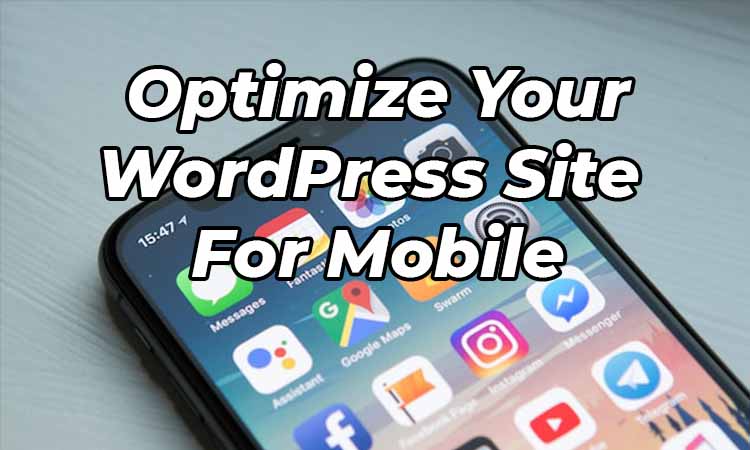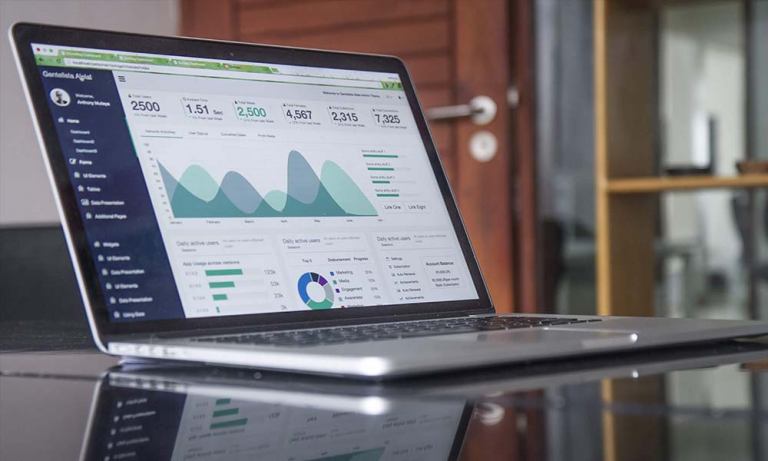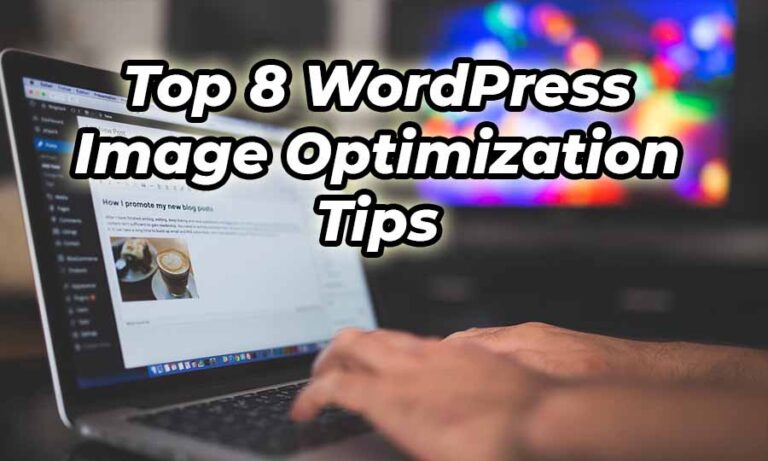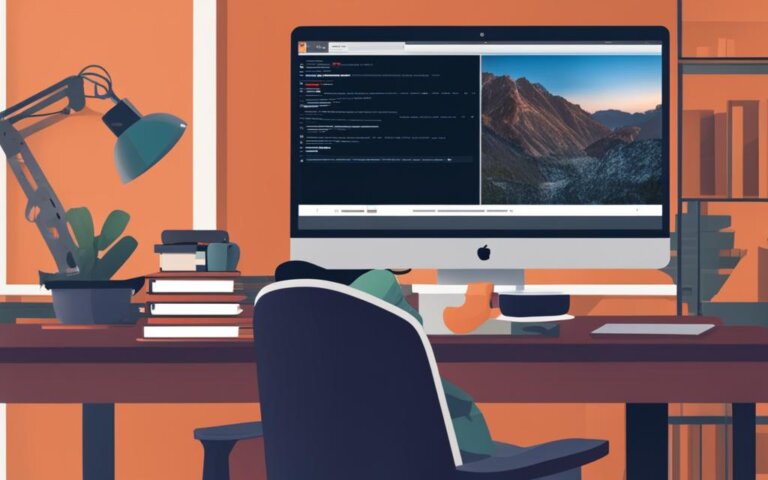Welcome to this comprehensive guide on implementing SSL in WordPress .htaccess. Ensuring that your website is secure is crucial in today’s digital world, and one of the essential aspects of website security is using a Secure Sockets Layer (SSL). In this guide, you will learn about the importance of SSL, how to prepare your WordPress site for SSL integration, and the process of securing WordPress with SSL using the .htaccess file.
Whether you are a novice WordPress user or a seasoned professional, you need to consider the security of your site. Using SSL on your website is not only beneficial for your site’s overall security but also has an impact on search engine rankings, user experience, and trust. So, let’s dive into the details of WordPress SSL redirect and how you can implement it on your website.
Understanding the Importance of SSL for Your WordPress Site
In today’s digital landscape, website security is a top priority for businesses and individuals. One essential aspect of securing your WordPress site is the implementation of an SSL certificate for WordPress. SSL, or Secure Sockets Layer, plays a critical role in protecting user data, establishing trust, and improving your site’s search engine rankings. This section explores the importance of SSL for your WordPress website security and why having an SSL certificate has become standard practice in website management.
SSL certificates are essential in safeguarding data transmitted between a user’s browser and your web server. This encryption process prevents hackers from intercepting sensitive information such as login credentials, payment details, and personal data, ultimately enhancing your WordPress website security.
SSL certificates are no longer a luxury; they are now a necessity for WordPress websites to ensure online security.
Let’s dive deeper into the benefits of SSL for your WordPress site:
- Improved search engine rankings: Search engines like Google prioritize websites with SSL certificates, favoring those with HTTPS over their non-secure counterparts. By implementing an SSL certificate, your website has a better chance of appearing higher in search engine results pages (SERPs).
- Boosted user trust: With the increase in online security threats, users are more cautious about the sites they visit. SSL certificates provide visible trust indicators, such as the padlock icon and HTTPS in the URL, assuring users that your site is secure and trustworthy.
- Increased credibility and brand reputation: A secure website with an SSL certificate showcases your commitment to user privacy and data protection, enhancing your brand’s reputation and credibility in the eyes of customers and potential clients.
When it comes to securing your site, an SSL certificate for WordPress is essential. It not only improves your WordPress website security but also elevates your site’s search engine ranking, user trust, and overall credibility. As the online world continues to evolve, so should your website’s security measures—investing in an SSL certificate is the first step.
What is SSL and How Does it Enhance WordPress Website Security?
SSL, or Secure Sockets Layer, is a security protocol that helps ensure data transmitted between a user’s browser and a web server is encrypted and secure from potential eavesdroppers and hackers. In the context of WordPress websites, SSL plays a significant role in enhancing website security and safeguarding user data. Implementing SSL in WordPress is a crucial aspect of maintaining a safe online presence for both your website and its visitors.
The Role of SSL in Protecting User Data
SSL certificates ensure that all sensitive information submitted on your WordPress site, such as login credentials and payment data, is encrypted and protected. When a user accesses your website, the SSL certificate is used to establish a secure connection between the user’s browser and your web server. During this process, data transmitted between the browser and the server is encrypted, rendering it unreadable to any unauthorized third parties.
An SSL certificate is like a digital passport that verifies a website’s identity. It adds a layer of security by establishing a secure connection between a user’s browser and the web server, ensuring that all data transmitted remains confidential and protected from potential eavesdroppers and hackers.
Benefits of SSL Beyond Encryption
While SSL certificates are primarily known for their encryption capabilities, they offer additional benefits to WordPress websites that extend beyond data security. Some of these benefits include:
- Authentication: SSL certificates provide a level of authentication, meaning the user’s browser can verify that they are connecting to the legitimate website and not a malicious or fraudulent site.
- Trust Indicators: Once an SSL certificate is implemented on a WordPress site, the padlock icon appears in the address bar, indicating that the website is secure. This visual cue can significantly boost users’ confidence in the site, potentially leading to increased conversion rates.
- SEO Rankings: Google considers SSL encryption as a ranking factor, meaning WordPress sites with SSL certificates may rank higher in search engine results pages, improving visibility and driving more organic traffic to the site.
| Benefits | Description |
|---|---|
| Authentication | Verification of the website’s legitimacy, protecting users against malicious or fraudulent sites. |
| Trust Indicators | Visual cues, such as the padlock icon, that indicate a secure connection and boost user confidence. |
| SEO Rankings | Improved search engine ranking due to SSL being a ranking factor in Google’s algorithms. |
By understanding the importance of SSL in WordPress and taking the necessary implementation steps, you can significantly enhance the overall security and user experience on your website, resulting in increased trust, loyalty, and potential conversion rates. It’s essential for every website owner to prioritize implementing SSL to ensure the safety of both their site and their users’ data.
Pre-Installation Checklist: Preparing WordPress for SSL Integration
Before diving into the process of integrating SSL into your WordPress site, it is crucial to prepare your site to ensure a smooth and successful implementation. Follow the pre-installation checklist below to avoid potential issues during SSL integration and secure your WordPress with SSL effectively.
- Backup Your Site
- Consult Your Hosting Provider
- Gain Access to Server Files
Backup Your Site
First and foremost, back up your entire WordPress site before making any changes. Having a backup ensures that you can quickly restore your site if anything goes wrong during the SSL integration process. Use a reliable backup plugin or a manual backup method, based on your preference.
Consult Your Hosting Provider
Next, check with your hosting provider if they support SSL certificates and if any specific instructions or prerequisites apply to their server environment. Note that some hosting providers offer free SSL certificates as part of their service, which can save you time and money.
Gain Access to Server Files
Lastly, ensure that you have the appropriate access permissions to see and modify server files, such as the .htaccess file in your WordPress directory. You may need to connect to your server via FTP (File Transfer Protocol) or your hosting provider’s file manager to access these files.
Preparation is key for a successful WordPress SSL integration. Following this checklist will ensure your site is ready for SSL and help avoid any unexpected issues during the process.
Procuring the Right SSL Certificate for Your WordPress Website
Choosing the right SSL certificate for your WordPress website is an essential step to securing your site and enhancing user trust. This section outlines the steps to acquire the appropriate SSL certificate for your WordPress site, walking you through the different certification authorities and the process of obtaining a certificate. Additionally, we will explain the different types of SSL certificates and provide guidance on selecting the best one tailored to your specific needs.
Types of SSL Certificates
SSL certificates come in three primary types, each with different levels of validation and use cases for various WordPress websites. Understanding the differences between these certificates will help you make an informed decision for your specific needs.
- Domain Validation (DV) Certificates: DV certificates simply verify that the applicant has control over the registered domain. This is the most basic level of SSL certificate and is best suited for personal blogs or small business websites where standard security is sufficient.
- Organization Validation (OV) Certificates: OV certificates require validation of the organization’s identity, in addition to domain ownership. This added layer of authentication provides a higher level of trust and is a suitable choice for e-commerce websites or businesses that handle sensitive customer information.
- Extended Validation (EV) Certificates: EV certificates offer the highest level of validation and trust, as they require a rigorous examination of the organization’s legal, operational, and physical aspects. These certificates are best suited for large enterprises and organizations that prioritize enhanced security and user assurance.
How to Choose the Best SSL Certificate
When selecting the best SSL certificate for your WordPress website, consider the following factors to help you evaluate your options:
- Level of Trust: Determine the amount of user confidence you aim to establish with your SSL certificate. If you require a high degree of trust, an OV or EV certificate may be more appropriate than a DV certificate.
- Warranty: Each SSL certificate comes with a warranty provided by the certification authority. A higher warranty amount indicates better security protection. Keep this in mind when evaluating your options.
- Price: SSL certificates vary in cost based on the level of validation and the issuing authority. Compare prices across certification authorities to find the best value for your specific needs.
Now that you understand the different types of SSL certificates and factors to consider, you can confidently select the most suitable SSL certificate for your WordPress website. Remember, securing your website with an SSL certificate is crucial to safeguard user data and enhance overall website security. Choosing the best SSL certificate will ensure a secure and trustworthy experience for your visitors.
Configuring Your Hosting Environment for SSL Installation
Before diving into the .htaccess file edits, it’s essential to prepare your hosting environment for SSL installation. This section outlines the necessary steps to get your hosting environment ready for SSL implementation, from verifying SSL support with your hosting provider to making sure your server is properly configured to handle SSL certificates.
- Check SSL support with your hosting provider: Firstly, confirm with your hosting provider whether they provide SSL support. Most hosting companies offer SSL certificates either as part of their packages or as an add-on feature. Alternatively, they may allow you to install a third-party SSL certificate.
- Verify server compatibility: Next, ensure that your server is compatible with SSL certificates. This typically involves confirming that your server supports HTTPS connections and has the necessary software to manage SSL certificates, such as OpenSSL or a similar library.
- Determine the type of SSL certificates supported: It’s important to know which SSL certificate types your hosting environment supports—Single-domain, Multi-domain, or Wildcard—depending on the specific requirements of your WordPress site.
- Configure server settings: Your server settings need to be configured correctly to handle SSL certificates and HTTPS connections. If you’re unsure how to configure your server, contact your hosting provider for assistance.
Remember that different hosting providers have varying processes and requirements for SSL installation. Therefore, it’s always a good idea to consult your hosting company’s documentation or support team for specific guidance in line with your setup.
Tip: Some hosting providers offer one-click SSL installation through their control panels, simplifying the WordPress SSL setup process and saving you time. Check your hosting provider’s feature list or inquire with their support team.
Once you’ve completed these steps and confirmed that your hosting environment is ready for SSL implementation, you can move on to the .htaccess file edits to configure SSL for your WordPress website.
Modifying the .htaccess File for SSL Implementation
Now that you have acquired an SSL certificate and configured your hosting environment, it’s time to implement SSL on your WordPress site by modifying the .htaccess file. This file plays a critical role in implementing SSL for your website and forcing the use of HTTPS.
Accessing the .htaccess File in Your WordPress Directory
First, you need to access the .htaccess file in your WordPress directory. It’s usually hidden, so you may need to enable the display of hidden files on your hosting environment. To access the file:
- Log in to your web hosting control panel (such as cPanel).
- Navigate to the File Manager.
- Find the public_html (or the folder containing your WordPress installation) in the directory list.
- Look for the .htaccess file. If you can’t see it, enable the “Show Hidden Files” option.
- Once you find the .htaccess file, click to edit it.
Standard .htaccess Code for Enabling SSL
To enable SSL, you need to add the following code snippet at the beginning of your .htaccess file:
RewriteEngine On
RewriteCond %{HTTPS} off
RewriteRule ^(.*)$ https://%{HTTP_HOST}%{REQUEST_URI} [L,R=301]
Let’s break down this code snippet:
- RewriteEngine On – This line activates the URL rewriting module for your website, which is required to implement SSL.
- RewriteCond %{HTTPS} off – This condition checks if the HTTPS protocol is off. If the condition is met, the following rewrite rule will be triggered.
- RewriteRule ^(.*)$ https://%{HTTP_HOST}%{REQUEST_URI} [L,R=301] – This line redirects all incoming HTTP (unsecure) traffic to HTTPS (secure).
After adding the necessary code, save the .htaccess file changes. Now, SSL should be enabled on your WordPress site. To confirm the implementation, visit your website and check if the padlock icon appears next to the URL in your internet browser.
In the next section, you will learn about the pros and cons of using WordPress SSL plugins compared to modifying the .htaccess file manually.
Using WordPress SSL Plugins Versus Manual .htaccess Configuration
When it comes to implementing SSL on your WordPress site, you have two primary options: using WordPress SSL plugins or manually editing the .htaccess file. Both methods have their advantages and drawbacks. To help you decide which approach works best for your level of expertise and site requirements, we’ll compare the pros and cons of each technique.
Remember that every website is unique, and what works for one might not be suitable for another. Therefore, it’s essential to carefully consider the best approach to securing your WordPress website.
First, let’s explore the pros and cons of using WordPress SSL plugins:
Pros:
- Easy to install and configure, making it perfect for beginners
- Automatically handles SSL redirects, reducing the chance of mistakes
- Offers additional features, such as mixed content fixing and rewrites
- Some plugins automatically handle HTTP to HTTPS redirection
- Many plugins provide user-friendly interfaces and visual cues to help manage SSL
Cons:
- Dependence on third-party software may expose your site to security vulnerabilities
- Some plugins may not be compatible with certain themes and plugins
- May cause website performance issues or conflicts with other plugins
- Some plugins require annual subscription fees for premium features or support
Now on to the pros and cons of manual .htaccess SSL implementation:
Pros:
- No reliance on third-party software, reducing potential security risks
- Speed and performance improvements, as no additional plugins are needed
- Direct server-level control offers a more customized SSL setup
- Potentially lower costs, as no plugin fees are incurred
Cons:
- Requires a higher level of technical know-how to edit the .htaccess file
- Risk of errors during configuration, which may lead to website downtime or broken links
- No automatic error fixing or additional SSL features
Should you still have doubts about which method to choose, consider the following table, which compares the two approaches:
| Criteria | WordPress SSL Plugins | Manual .htaccess SSL |
|---|---|---|
| Ease of use | Beginner-friendly | Requires technical expertise |
| Cost | Potential plugin fees | Typically free |
| Control | Limited customization | Full server-level control |
| Security | Depends on the plugin | Direct implementation reduces risks |
| Compatibility | May cause conflicts | Less likely to cause compatibility issues |
Ultimately, the right choice depends on your level of expertise and website needs. Beginners who prefer a more straightforward process with additional features may find WordPress SSL plugins more appealing. On the other hand, those with technical know-how and a preference for direct server control may opt for manual .htaccess SSL implementation.
Testing Your WordPress SSL Setup for Proper Functionality
After implementing SSL on your WordPress site, it’s essential to test SSL on WordPress to ensure everything is functioning correctly. This section will guide you on how to check if SSL is correctly installed and if your site is secure, including browser padlock verification and using online SSL checking tools.
First, let’s discuss the browser padlock verification. It is a simple way to confirm if SSL is effectively securing your site.
- Open your website in a browser, preferably in incognito or private mode to avoid caching issues.
- Check if the URL starts with “https://” instead of “http://”.
- Look for a padlock icon in the address bar. This padlock symbol indicates that your website is secure and uses an SSL certificate.
If your site URL starts with “https://” and displays the padlock icon, it means SSL has been successfully implemented. However, this basic check might not cover all potential issues. Therefore, it’s a good idea to utilize online SSL checking tools for additional verification.
Online SSL Checking Tools for a Thorough WordPress SSL Check
Online SSL checking tools can help you verify if your SSL certificate is installed correctly and detect other potential issues. Some popular and reliable online SSL checking tools include:
- SSL Labs SSL Server Test
- GeoCerts SSL Checker
- DigiCert SSL Installation Diagnostics Tool
To use these tools, simply enter your website URL, and the tool will analyze your site’s SSL Configuration and provide detailed results, including SSL certificate validation, server configuration, cipher suite, and potential vulnerabilities.
Remember that a thorough WordPress SSL check confirms that your SSL implementation is perfect, eliminating potential security loopholes and protecting both your site and its users.
In conclusion, testing your WordPress SSL setup for proper functionality consists of a basic browser padlock verification and utilizing online SSL checking tools. Regularly performing a test SSL on WordPress ensures that your site remains secure for all users, promoting trust and contributing to your overall online reputation.
Force SSL in WordPress: Ensuring All Traffic is Secure
When it comes to securing your WordPress site, enforcing SSL for all traffic is crucial to eliminate potential loopholes for data breaches and provide maximum protection for your users. In this section, we’ll discuss two primary methods that ensure your WordPress website remains fully secure: force redirecting HTTP to HTTPS through the .htaccess file and configuring WordPress settings to use HTTPS URLs for your entire site.
Force Redirecting HTTP to HTTPS through .htaccess file
Forcing all HTTP traffic to redirect to HTTPS is a vital step in securing your WordPress site. The following code snippet, when added to your .htaccess file, will force SSL on all pages and ensure all traffic moves over a secure connection:
RewriteEngine On
RewriteCond %{HTTPS} off
RewriteRule ^(.*)$ https://%{HTTP_HOST}%{REQUEST_URI} [L,R=301]
Once you’ve added the code to your .htaccess file, all incoming requests will be automatically redirected to their HTTPS counterparts, ensuring that your website remains secure for all users.
Configuring WordPress Settings to Use HTTPS
Updating your WordPress settings to use HTTPS is another essential step in securing all traffic. Follow the steps below to configure your website’s settings:
- Log in to your WordPress Dashboard and navigate to Settings > General.
- Change both the WordPress Address (URL) and Site Address (URL) fields from HTTP to HTTPS.
- Click Save Changes to update your settings.
By completing the above steps, your WordPress site is now configured to use HTTPS URLs for the entire website. This ensures that all internal links and resources will use the secure protocol, providing an additional layer of protection for your site visitors.
| Method | Description |
|---|---|
| .htaccess File edits | Force redirecting HTTP traffic to HTTPS by adding the appropriate code snippet in the .htaccess file. |
| WordPress Settings Configuration | Update the WordPress Address (URL) and Site Address (URL) fields in the General Settings to use HTTPS. |
Securing all traffic on your WordPress site is a critical aspect of maintaining the highest level of website security. By force redirecting HTTP to HTTPS through the .htaccess file and updating your WordPress settings to use HTTPS URLs, you’ll create a secure environment for your users and protect your website from potential security breaches.
Handling Mixed Content Issues After SSL Implementation
Mixed content occurs when a secure page (loaded via HTTPS) contains elements loaded via insecure HTTP. This can result in a partially encrypted connection and may expose sensitive information to potential attackers. As part of your ongoing efforts to maintain a secure WordPress site, it’s essential to identify and resolve mixed content issues. In this section, we will guide you through the process of detecting and fixing mixed content problems to maintain SSL integrity in WordPress.
Identifying Mixed Content on Your WordPress Site
The first step in addressing mixed content SSL issues is to identify the sources of insecure content on your site. There are several techniques and tools you can use to detect mixed content and maintain the website’s SSL security.
- Inspect your website using your browser’s developer tools to view insecure requests and resources.
- Run an online SSL checker, such as Why No Padlock or SSL Insecure Content Fixer, to scan your site for mixed content and obtain a detailed report.
- Install an SSL monitoring plugin for WordPress, like Really Simple SSL, which automatically detects and fixes common mixed content issues.
Solving Mixed Content Problems to Maintain SSL Integrity
Once you’ve identified the mixed content issues on your WordPress site, it’s time to take action and ensure that your SSL integrity remains intact. Here are some practical solutions for fixing mixed content problems:
- Update links and resources to HTTPS: Go through your site’s content and update insecure HTTP links and media files to HTTPS. This includes images, stylesheets, scripts, and other external resources.
- Use a content delivery network (CDN) that supports SSL: If you require resources from an external source, ensure that the CDN you use supports SSL to avoid mixed content issues.
- Apply the Content-Security-Policy header: Add the Content-Security-Policy header to your WordPress site’s configuration to instruct browsers to load only secure content. This approach can prevent the loading of insecure resources on your site.
- Utilize a WordPress plugin: Consider using a plugin, such as SSL Insecure Content Fixer or JSM’s Force SSL, to scan your WordPress site and automatically fix most mixed content problems.
Maintaining SSL integrity in your WordPress site is crucial for ensuring a secure connection and enhancing user trust. By proactively identifying and resolving mixed content issues, you can continue to benefit from the security enhancements that SSL provides.
Conclusion
Throughout this guide, we’ve covered the essential steps to implement SSL in WordPress successfully, ensuring a secure and user-friendly website experience. Implementing SSL in your WordPress .htaccess is a crucial component of your site’s security and user trust, and by following this complete WordPress SSL guide, you can improve search engine rankings, safeguard user data, and foster overall user satisfaction.
From understanding the importance of SSL to choosing the right SSL certificate and modifying the .htaccess file, you’ve gained the knowledge needed to secure your WordPress site. Additionally, we discussed troubleshooting your SSL setup for proper functionality, forcing SSL for all traffic, and identifying and resolving mixed content issues to preserve SSL integrity.
In conclusion, prioritizing the security of your WordPress site through proper SSL implementation is of paramount importance in today’s digital landscape. Take the steps outlined in this guide to enhance your site’s security, build trust with users, and maintain a strong online presence. Your efforts will undoubtedly lead to a more successful and secure WordPress experience for both you and your site’s visitors.