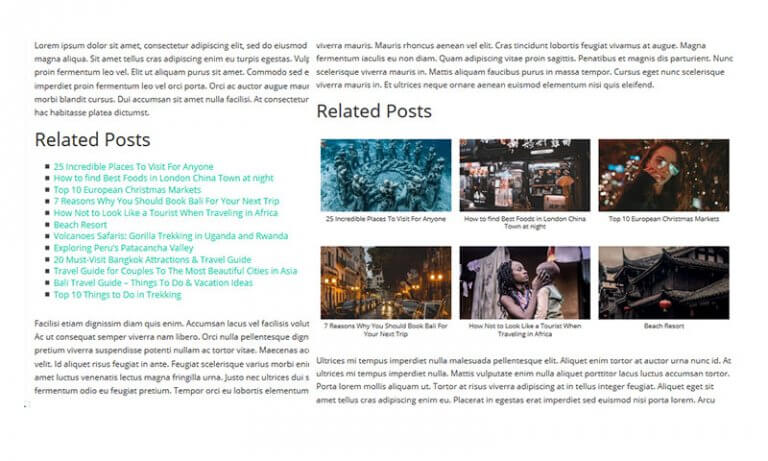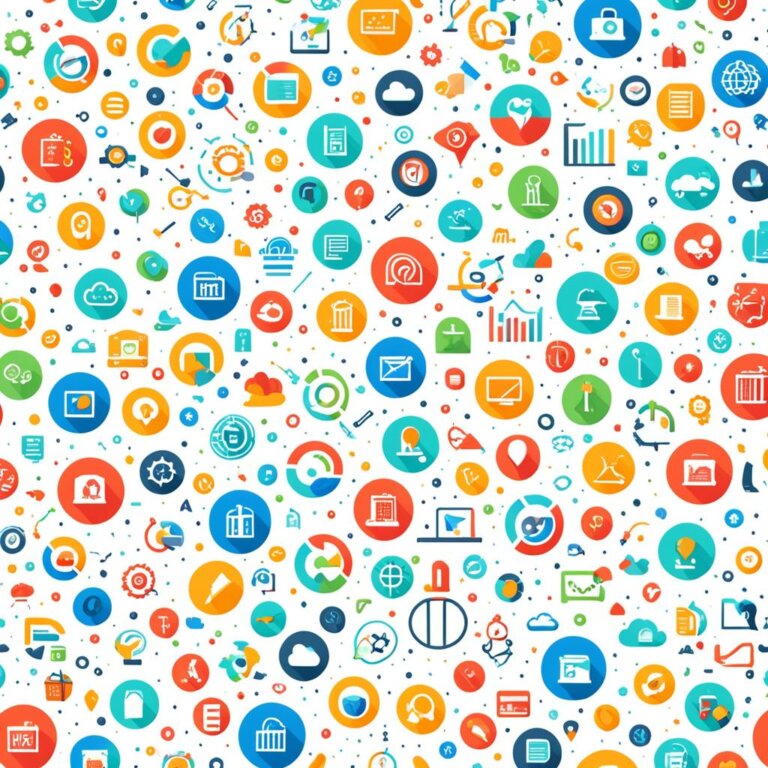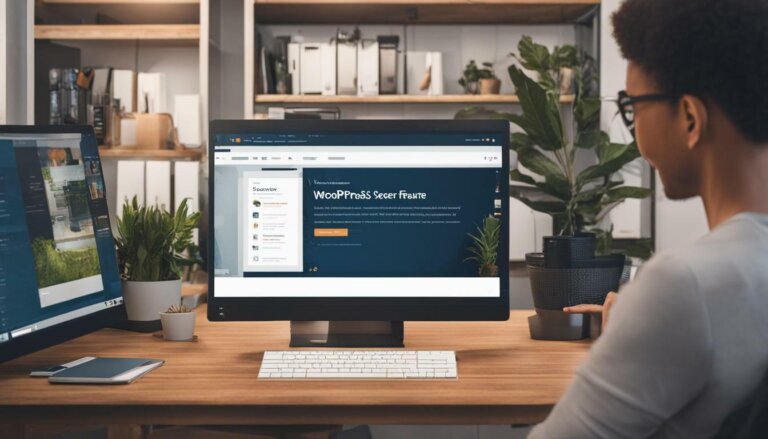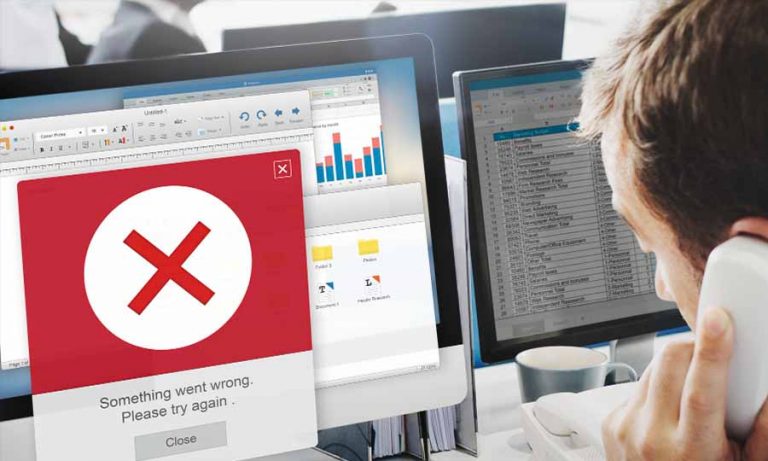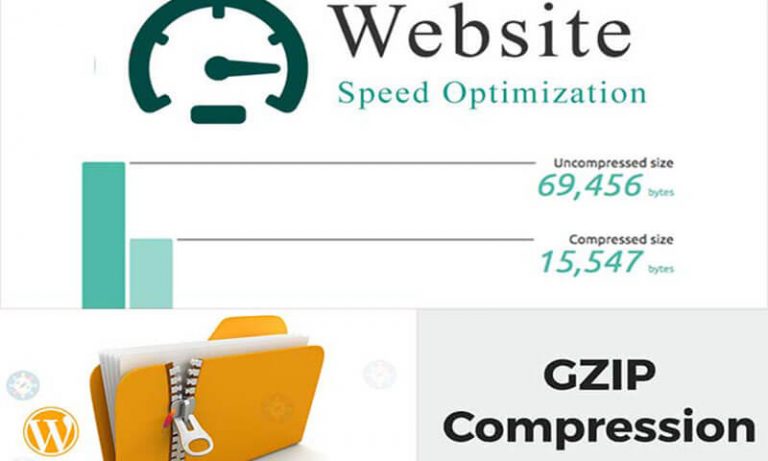If you are a website owner, nothing is more frustrating than experiencing issues with your WordPress site not loading. It can impact your business, reputation, and search engine rankings. But don’t worry, we’ve got you covered! In this guide, we will provide expert solutions to help you fix WordPress site loading issues and ensure your website is up and running again.
There are several reasons why your WordPress site might not be loading correctly. It could be due to a plugin conflict, a slow loading website, server issues, or an outdated theme. Fortunately, these issues can be resolved with a few simple steps.
In the following sections, we will explore the common causes of WordPress site loading problems and provide actionable steps to solve them. Whether your WordPress site is stuck on a loading screen, taking too long to load, or you can’t access it at all, we’ve got you covered.
With our troubleshooting guide, you’ll be able to diagnose and fix any loading issues that you may encounter. So, let’s dive in and get your WordPress site up and running again!
Is Your WordPress Site Not Loading or Displaying Properly?
If you’re encountering issues with your WordPress site not loading or displaying correctly, don’t panic. There are several reasons why this might be happening and many ways to troubleshoot and fix the problem.
First, check that your internet connection is stable and working properly. Slow or interrupted internet can cause your website to not load correctly. If your internet connection seems fine, then it’s time to investigate further.
One possibility is that there is an issue with your website’s code or plugins. Try disabling any recently installed plugins, and see if that resolves the issue. If not, check for any errors in your website’s code, or consider hiring a professional developer to assist you with debugging and fixing the problem.
Another common reason for website loading problems is server issues. Check with your web host to see if there are any known server issues or maintenance work happening that may be impacting your website.
If none of these steps work, it may be time to consider redesigning your website or switching to a different hosting provider. But before making such drastic changes, utilize online resources such as WordPress support forums or hire a consultant to help identify and solve the issue.
Keeping your website up and running smoothly is essential for maintaining an online presence. Follow these troubleshooting steps to address any WordPress site not loading or displaying issues, and ensure that your website remains accessible for your visitors.
Unable to Access Your WordPress Site?
If you find yourself unable to access your WordPress site, it can feel frustrating and worrisome. Don’t panic, though—there are several possible reasons why this might be happening, and many solutions you can try to regain access to your website.
First, let’s consider some of the most common reasons why you might be unable to access your WordPress site:
| Possible issue | Solution |
|---|---|
| You’re typing the wrong URL in your browser | Double-check that you’re typing the correct URL for your website in your browser’s address bar. If you’re not sure what the correct URL should be, try searching for your site in a search engine to see if it comes up with the correct address. |
| Your internet connection is down | Make sure you’re connected to the internet and that your connection is stable. If you’re having trouble with your internet connection, try resetting your router or modem. |
| Your web host is experiencing server issues | Contact your web host to see if they are experiencing any server issues that might be affecting your website. If so, they should be able to give you an estimated time when service will be restored. |
| Your site has been compromised by malware or a hacker | If you suspect your site has been hacked, contact your web host immediately. They can help you identify and remove any malicious software, restore any lost data, and implement security measures to prevent future attacks. |
If none of these solutions work, it may be time to ask for professional help. Consider hiring a developer or IT specialist to troubleshoot your website and diagnose any deeper, more complex issues.
Remember that prevention is always better than a cure. You can reduce the risk of being unable to access your website by taking security measures, such as regularly updating your WordPress site, themes, and plugins, and using strong passwords to protect your login credentials.
Site Taking Too Long to Load?
If you’re experiencing problems with your WordPress site loading slowly, it’s important to take action. Slow loading times can lead to frustrated visitors and decreased engagement with your website, ultimately impacting your business or personal brand. In addition, slow loading times can negatively affect your search engine rankings, making it harder for potential visitors to find you.
There are several common causes of slow loading times, including:
- Large image or video files
- Unoptimized code
- Excessive plugins or widgets
- Poor web hosting
To get started with troubleshooting your website’s slow loading times, you can use tools such as Google PageSpeed Insights or GTmetrix to assess your website’s current performance. These tools can provide insights into potential issues and help you prioritize your action steps.
| Action Step | Description |
|---|---|
| Optimize images and videos | Ensure all images and videos on your website are compressed and optimized for web use. Use tools such as Photoshop or TinyPNG to reduce file size without impacting quality. |
| Minify code | Reduce the file size of your website’s code by removing unnecessary white space, comments or unused code. Use plugins such as WP Minify or WP Super Minify to automate this process. |
| Remove unnecessary plugins and widgets | Deactivate and remove any plugins or widgets that you are not using or that are not critical to your website’s functionality. This can improve loading times and reduce potential security risks. |
| Upgrade web hosting | If your website is hosted on a shared server or a low-tier hosting plan, consider upgrading to a higher level of service or a dedicated server. This can provide better performance and more reliable uptime. |
By implementing these action steps, you can improve your WordPress site’s loading times and provide a better user experience for your visitors. Remember to regularly monitor your website’s performance and continue optimizing as needed to maintain optimal loading times and search engine rankings.

WordPress Troubleshooting: Stuck on Loading Screen
If you’re experiencing a situation where your WordPress site seems to be stuck on a loading screen, there are steps you can take to identify and resolve the underlying causes. Such issues can be frustrating, but with a little diligence and patience, you can solve the problem. Here’s how:
Clear Your Browser’s Cache
The first thing to do when faced with a loading screen issue is to clear your browser’s cache. Your browser may have saved an outdated version of your website, causing loading problems. To do this:
- Access your browser’s settings.
- Find the option to clear your browsing data, usually in the Privacy or History section.
- Choose to clear your cache and cookies.
- Restart your browser and try accessing your website again.
If clearing your cache didn’t help, you may need to investigate further.
Deactivate All Plugins
One of the most common reasons for a stuck loading screen is a problematic plugin. If your site started behaving erratically or is stuck on a loading screen after you installed or updated a plugin, it’s likely that the plugin has caused the issue.
To check if a plugin is causing the issue, you can deactivate them all at once:
- Go to your WordPress dashboard and click on the “Plugins” section.
- Select all of your plugins and choose “Deactivate” from the drop-down menu.
- Try accessing your website again to see if it loads correctly.
- If the site loads correctly, reactivate your plugins one by one, reloading your site after each plugin is activated. This way, you can determine which plugin is causing the problem.
- Once you have identified the problem plugin, either try to find a more up-to-date version of it or consider replacing it with a different plugin that performs the same function.
If deactivating plugins didn’t help, there are other troubleshooting steps to try.
Switch to a Default Theme
If you’ve cleared your cache and deactivated your plugins, but the loading screen issue persists, it’s possible that your theme is causing the problem. To test this theory, you can temporarily switch to a default WordPress theme:
- Go to your WordPress dashboard and click on “Appearance,” then “Themes.”
- Choose one of the default themes, such as Twenty Twenty-One.
- Activate the theme and try accessing your website again.
- If the site loads correctly, then your theme is causing the issue. Consider contacting the theme developer for assistance or choosing a different theme.
If none of these steps solve your loading screen issue, you may need to seek help from a WordPress expert. They may be able to identify and resolve complex problems preventing your site from loading correctly.
Fixing a Slow Loading WordPress Site
If your WordPress site is taking too long to load, it can harm your search engine rankings and deter visitors from engaging with your website. Here are some optimization strategies to speed up your site:
- Choose a quality hosting provider: Your website’s hosting provider can impact its loading speed. Choose a provider with fast servers and reliable service.
- Optimize images: Large images can slow down your site. Optimize them by compressing the file size and using an appropriate format. Use
<img>tags with thesrcandaltattributes for all images on your site. - Minimize plugins: Too many plugins can cause conflicts and slow down your site. Deactivate and delete unnecessary plugins and keep the ones you need up-to-date.
- Implement caching: Caching can significantly reduce the loading time of your site by serving cached content to repeat visitors.
- Use a content delivery network (CDN): A CDN can distribute your website’s files across multiple servers around the world, reducing the time it takes for each user to access them.
By implementing these strategies, you can fix your slow loading WordPress site and improve user experience, leading to increased engagement and higher search engine rankings.
To help you monitor your site’s loading speed, you can use tools such as Google’s PageSpeed Insights or GTmetrix.
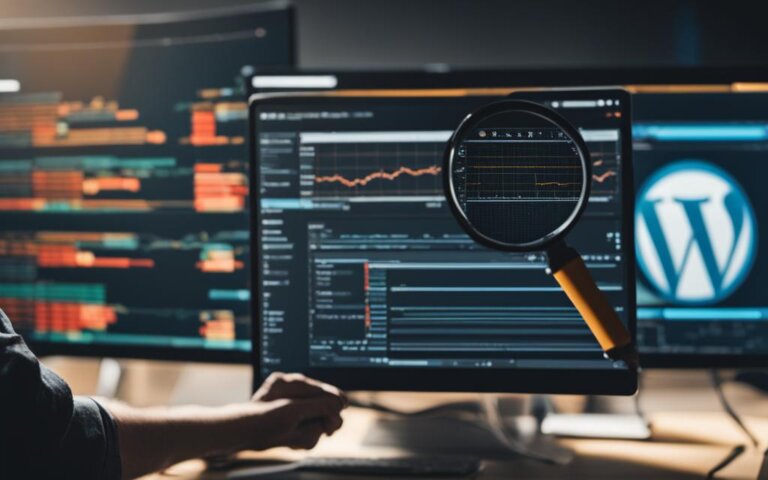
WordPress Site Won’t Load: Common Troubleshooting Steps
If your WordPress site is not loading at all, don’t panic. We’ll guide you through some common troubleshooting steps to help you get your website back up and running.
Step 1: Check Your Internet Connection
Before going any further, make sure your internet connection is working correctly. Try connecting to other websites to verify if the problem is specific to your WordPress site or if it’s a broader issue with your internet connection.
Step 2: Clear Your Browser Cache
Clearing your browser cache can help resolve website loading problems. To do this, press Ctrl+Shift+Delete on Windows or Cmd+Shift+Delete on Mac to open the clearing history window. From there, select the option to clear your cache and cookies.
Step 3: Disable Plugins
One of the reasons why your WordPress site won’t load could be due to a plugin. To determine if this is the issue, deactivate all plugins to see if the problem goes away. If it does, reactivate each plugin one by one until you find the one causing the problem.
Step 4: Switch to Default Theme
If you have recently installed a new theme or made changes to your current theme, it could be causing the issue. Switch to the default WordPress theme to see if this resolves the problem.
Step 5: Contact Your Web Host
If everything else fails, contact your web host for assistance. They can help identify the cause of the issue and provide solutions to resolve it.
You may also consider using a website performance monitoring tool to be alerted when your website is down or slow to load. This can save you time and help you take action before your audience is affected.
In conclusion, website loading problems can be frustrating, but by following the above troubleshooting steps, you can quickly identify and resolve the problem. Don’t hesitate to seek professional assistance if necessary, and remember to test your website’s loading speed regularly to ensure optimal performance.
Resolving WordPress Loading Issues: Advanced Solutions
If you’ve tried the basic troubleshooting steps and your WordPress site is still not loading correctly, it’s time to explore more advanced solutions. Here are some expert techniques to fix WordPress site loading issues:
- Check server logs: Your server logs can provide valuable information on what’s causing your site to not load correctly. Look for any error messages and consult with your hosting provider for assistance.
- Disable plugins: A plugin conflict can cause your site to not load properly. Deactivate all your plugins and reactivate them one by one until you find the culprit.
- Review theme files: Your theme might be causing the issue. Check your theme files for errors and consider switching to a default theme to isolate the problem.
- Update WordPress: Running an outdated version of WordPress can cause loading issues. Update your WordPress core, themes, and plugins to the latest versions.
- Check for malware: Malware or hacked files can affect your site’s loading speed. Use a security plugin to scan your site for malware and remove any suspicious files.
- Optimize your database: A bloated database can slow down your site’s loading speed. Use a database optimization plugin to clean up and optimize your database.
- Use a content delivery network (CDN): A CDN caches your site’s content on servers around the world, improving loading times for visitors from different locations.
These advanced solutions can help you fix complex WordPress loading issues. However, if you’re still unable to resolve the issue, consider hiring a developer or WordPress expert for assistance.
Conclusion
Congratulations! By following this troubleshooting guide, you have gained valuable insights into resolving loading issues on your WordPress site. It’s essential to remember that website loading problems are not uncommon, and they can happen to anyone. With the right approach and techniques, you can quickly diagnose and fix these issues.
Always keep your WordPress site updated, use reliable hosting, and choose optimized and lightweight themes and plugins. Additionally, regular monitoring and maintenance can help ensure your site continues to function optimally.
We hope this guide has been an informative resource for you and has provided you with the tools you need to keep your WordPress site loading smoothly. If you continue to experience any issues, don’t hesitate to reach out to WordPress support or your hosting provider for further assistance.